In Excel, the RANK function is used to compare numbers to other numbers in the same list. It will tell you the rank of a given number from a range of numbers in ascending or descending order. Here we will show the simple formula to rank a set of numeric values in Excel. Let’s see them below!! Get an official version of ** MS Excel** from the following link: https://www.microsoft.com/en-in/microsoft-365/excel
General Formula:
- You can use the below formula to rank the set of numbers.
=RANK(value,data)
Syntax Explanations:
- RANK – This function will return the rank of a number from a list of numerical values. Read more on the RANK Function.
- Value – It specifies the input value.
- Data – It represents the input range from your worksheet.
- Comma symbol (,) – It is a separator that helps to separate a list of values.
- Parenthesis () – The main purpose of this symbol is to group the elements.
Practical Example:
Refer to the below example image.
- First, we will enter the input values in Column B and Column C.
- Then, apply the above-given formula to the formula bar section and press the ENTER key.
- Finally, we will get the result in the selected cell as shown in the below image.
Bottom-Line:
Here, we have discussed the simple formulas to rank a set of numeric values in Excel. If you have any doubts regarding this topic or any other Excel/VBA-related topic, ask in the comments section below. Thank you so much for visiting our site!! Click here to know more about *Geek Excel **and Excel Formulas *!! **

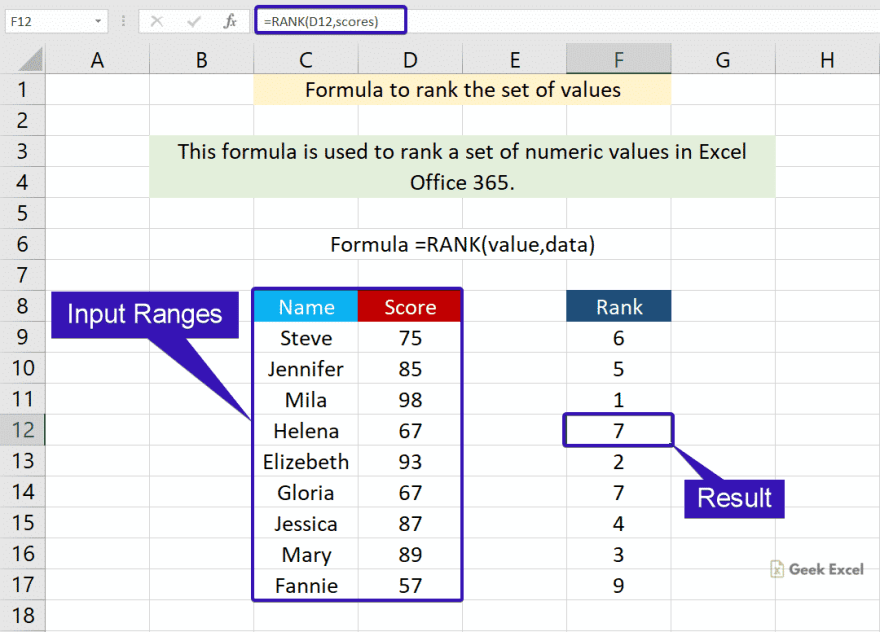








Top comments (0)