In Excel, the VLOOKUP function does not handle the multiple criteria natively. If you want to look up the value based on multiple criteria in Excel by using the VLOOKUP function, you can use a helper column. So here I will introduce you to some quick tricks to deal with this problem. Get an official version of ** MS Excel** from the following link: https://www.microsoft.com/en-in/microsoft-365/excel
Generic Formula:
- To lookup multiple criteria in Excel with the VLOOKUP function, you can use the below formula.
=VLOOKUP(Value1&Value2,data,column,0)
Syntax Explanations:
- VLOOKUP – In Excel, the VLOOKUP function helps to lookup data in a range or table by row.
- Data – It represents the input ranges from your data.
- Value – It is the criteria to be found.
- Column – It specifies the column number.
- Comma symbol (,) – It is a separator that helps to separate a list of values.
- Parenthesis () – The main purpose of this symbol is to group the elements.
Practical Example:
Now we are going to find the value based on multiple criteria. Let’s see how.
- First, we will give the input values in Column B to Column F.
- Here we need to find departments and groups based on the specified name.
- So, apply the above-given formula to the formula bar section.
- Finally, we will get the results in the selected cell.
Conclusion:
In this way, we have learned how to look up the value based on multiple criteria in Excel by using the VLOOKUP function? If you know any other methods, don’t forget to sheet them with us. Thank you so much for reading!!  To learn more, check out *Geek Excel **and Excel Formulas *!! **
To learn more, check out *Geek Excel **and Excel Formulas *!! **

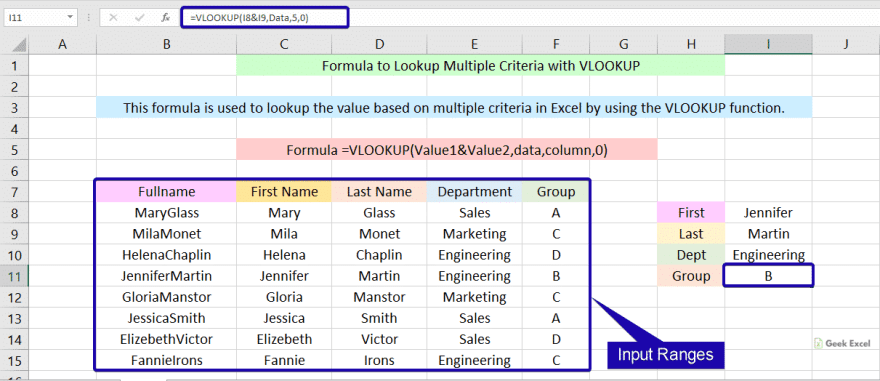




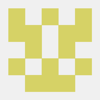


Top comments (0)