Sometimes we want to separate the unique values from the table that include duplicate values. How can you quickly achieve them? In this article, we will show the simple formula used to highlight the unique values in Excel. Let’s see them below!! Get an official version of ** MS Excel** from the following link: https://www.microsoft.com/en-in/microsoft-365/excel
General Formula:
- If you want to highlight the unique values from the mixed data you can use the below formula.
=COUNTIF(data,A1)=1
Syntax Explanations:
- COUNTIF – In Excel, this function will help to count the number of cells that meet a single condition or criteria.
- Data- It represents the input range.
- A1 – It represents the input cell.
- Comma symbol (,) – It is a separator that helps to separate a list of values.
- Parenthesis () – The main purpose of this symbol is to group the elements.
Practical Example:
Refer to the below example image.
- First, we will enter the input values in Column B to Column E.
- Here, we are going to highlight the unique names.
- So, apply the above-given formula to the conditional formatting option.
- To know how to apply conditional formatting in Excel, just refer to this article: How to Apply the Formula with Conditional Formatting In Excel?
- Finally, it will highlight and display the result as per the below image.
Wrap-Up:
Here, we have discussed the simple formula used to highlight the unique values in Excel. Let me know if you have any doubts regarding this article or any other Excel/VBA topic. Thank you so much for visiting our site. To learn more, check out Geek Excel *and Excel Formulas *!!





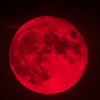



Top comments (0)