Have you ever tried to find a column name from an index in an Excel table? Here we will show the formulas to get the column name from an index in an Excel table. Let’s see them below!! Get an official version of ** MS Excel** from the following link: https://www.microsoft.com/en-in/microsoft-365/excel
Generic Formula
- If you want to get the column name from an index in a table, you have to use the below-mentioned formula.
=[INDEX](https://geekexcel.com/index-function-in-microsoft-excel-365-how-to-use/)(Table[#Headers],index)
Syntax Explanation
- Parenthesis () – The main purpose of this symbol is to group the elements.
- Comma symbol (,) – It is a separator that helps to separate a list of values.
- INDEX – The INDEX function returns the value at a given position in a range or array. INDEX is frequently used together with the MATCH function.
- *Table * – It contains list of values.
Practical Examples
Let’s consider the below example. Here we are going to get the column name from an index in a table.
- For instance, you need to create a sample data in the Excel.
- Then, to get the column name from an index in a table, you have to use the below given formula in the formula bar.
=[INDEX](https://geekexcel.com/index-function-in-microsoft-excel-365-how-to-use/)(Table1[#Headers],H5)
- Now, you will get the result as shown below in the Excel.
- Finally, to get the column name from an index in a table, you need to use the above given formulas for calculating each column.
Check this too:
- Formulas To Calculate Total columns in the range in Excel 365!!
- Excel Formulas to Find the Exact INDEX Match in Office 365!!
Bottom-Line
We hope that this tutorial gives you simple formulas on how to get the column name from an index in an Excel table. ** ** Please leave a comment in case of any queries, and don’t forget to mention your valuable suggestions as well. Thank you so much for Visiting Our Site!! Continue learning on Geek Excel!! *Read more on Excel Formulas *!!
Keep Reading:








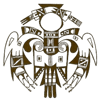

Top comments (0)