In this tutorial, we are going to look at how to convert Celsius to Fahrenheit in Excel Office 365. We will show you the easy steps for completing the task quickly. Get an official version of ** MS Excel** from the following link: https://www.microsoft.com/en-in/microsoft-365/excel
Generic Formula
- Use the below given formula to convert Celsius to Fahrenheit.
=[CONVERT](https://geekexcel.com/how-to-use-convert-function-in-microsoft-excel-365-with-examples/)(A1,"C","F")
Syntax Explanation
- CONVERT – The CONVERT Function in Excel 365 converts a number from one unit type to another unit type.
- Parenthesis () – The main purpose of this symbol is to group the elements.
- **Comma symbol (,) – **It is a separator that helps to separate a list of values.
Practical Examples
Let’s consider the below example. Here we are going to convert Celsius to Fahrenheit in Excel.
- For instance, you have to create a sample data in Excel.
- Then, to convert temperature from Celsius to Fahrenheit, you need to use the following formula in formula bar.
=[CONVERT](https://geekexcel.com/how-to-use-convert-function-in-microsoft-excel-365-with-examples/)(B5,"C","F")
- Now, you have to Hit the Enter key to get the result as shown below in the cell C5.
- Finally, you need to press Ctrl+D key to get the results in all other columns.
Wrap-Up
In this tutorial, we guided you to know how to convert Celsius to Fahrenheit in Excel Office 365 with proper examples and screenshots. Kindly, give your feedback in the below comment section.
Thanks for visiting Geek Excel!! *If you want to learn more helpful formulas, check out Excel Formulas *!!
Read Next:
- How to Convert Between Various Measurement Units in Excel Office 365?
- How to use the “CONVERT function” in Microsoft Excel 365? [With Examples]
- Convert Text String to Formula in Excel Office 365
- Excel Formulas to Convert Text into Date Format ~ A Complete Tutorial!!
- Formulas to find Average last N values in a table in Excel!!







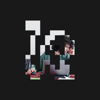


Top comments (0)