One of the most comment tasks in Excel is to check whether a cell contains a specific value or not. You can use the IF function for solving this kind of problem. Here, I will introduce the simple formula to check the cells that contain certain text in Excel. Let’s see them below!! Get an official version of ** MS Excel** from the following link: https://www.microsoft.com/en-in/microsoft-365/excel

Generic Formula:
- Use the below formula to test the cells that contain a specific text.
=IF(ISNUMBER(SEARCH(“abc”,A1)),A1,””)
Syntax Explanations:
- IF – In Excel, the IF function helps to return one value for a TRUE result, and another for a FALSE result.
- ISNUMBER – This function will return TRUE when a cell contains a number, and FALSE if there will not be a number. Read more on the ISNUMBER function.
- SEARCH – It locates the character between two text strings and returns to the number of the starting position of the first text string from the first character of the second text string. Read more on the SEARCH function.
- Comma symbol (,) – It is a separator that helps to separate a list of values.
- Parenthesis () – The main purpose of this symbol is to group the elements.
Practical Example:
Refer to the below example image.
- First, we will enter the input values in Column B. Here we need to find the specific ID, that contains “abc”.
- So, apply the above-given formula to the formula bar section and press the “Enter” key.
- Finally, we will get the results in the selected cell as shown in the below image.
Wrap-Up:
From this short tutorial, we have described the simple steps used to find the text in the cells that contain certain text in Excel. Let me know if you have any doubts regarding this article or any other Excel/VBA topic. Click here to know more about *Geek Excel **and Excel Formulas *!! **







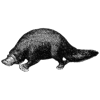

Top comments (0)