There are many ways available to find blank cells. In this tutorial, we will show the simple formulas used to check the cell and take some action if the cell is blank. Let’s get into this article!! Get an official version of ** MS Excel** from the following link: https://www.microsoft.com/en-in/microsoft-365/excel
General Formula:
- Use the below formula to test if the value of the cell is blank.
=IF(A1=””,”blank”,”not blank”)
Syntax Explanations:
- IF – The Excel IF Function will help to return one value for a TRUE result, and another for a FALSE result.
- A1 – It represents the input value from your worksheet.
- Comma symbol (,) – It is a separator that helps to separate a list of values.
- Parenthesis () – The main purpose of this symbol is to group the elements.
Practical Example:
Refer to the below example image.
- Here, we will enter the input values in Column B and Column C.
- Now, we are going to test if the cell contains any value or empty and returns “Pass” or “Fail” based on the result.
- Apply the above-given formula to the formula bar section and press the “Enter” key.
- Finally, it will display the result as per the given image.
Verdict:
From this tutorial, we have described the simple formula used to check if the cell is blank or not in Excel. Please feel free to share your thoughts in the below comment box. We will assist you. Thank you so much for visiting our site!! To learn more *Geek Excel **and Excel Formulas *!! **







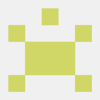


Top comments (0)