Assume that you have a list of dates, and you need to add the number of days to the date. If you identify and count them one by one, it will waste a lot of time. So here we will discuss how to add or subtract days from the given date in Excel. Get an official version of ** MS Excel** from the following link: https://www.microsoft.com/en-in/microsoft-365/excel
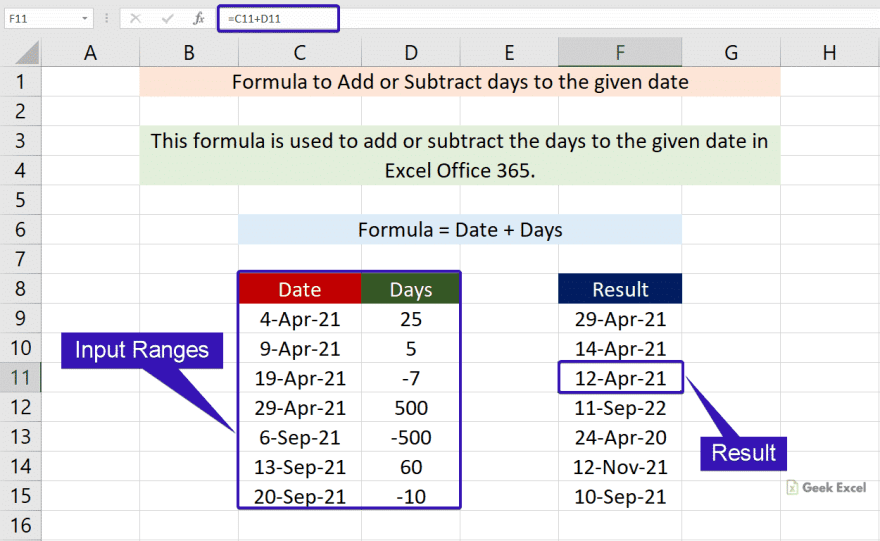
General Formula:
- You can use the below formula to add or subtract the days from the current date.
=date+days
Syntax Explanations:
- Date – It specifies the input dates.
- Days – It represents the number of days that want to add or subtract from the input date.
- Plus operator (+) – This symbol is used to add the values.
Practical Example:
Let’s consider the below example image.
- Here we will enter the input dates in Column B.
- Now we are going to add or subtract the number of days given in Column C.
- So, apply the above-given formula to the formula bar section and press the ENTER key.
- Finally, we will get the result in the selected cell.
Bottom-Line:
From this short tutorial, you can get some clarification on how to add or subtract days from the given date in Excel. Hope that this article is useful to you. Please share your query below in the comment box. We will assist you. Thank you so much for visiting our site. Click here to know more about *Geek Excel **and Excel Formulas *!! **






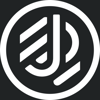


Top comments (0)