As we know that the date and time in Excel are nothing but numbers. These numbers are formatted in such a way that they tell the exact time and date. The problem arises when we try to add numeric or decimal hours to a time formatted value. You can’t just add them using the sum operator or function. Let’s see them below!! Get an official version of ** MS Excel** from the following link: https://www.microsoft.com/en-in/microsoft-365/excel
General Formula:
- If you want to add a given number of hours to a time, you can use the below formula.
Syntax Explanations:
- TIME – In Excel, the*TIME function* will create time on your worksheet.
- HOUR – This function returns the hour of time value as a number between 0 (12.00 AM) to 23 (11.00 PM). Read more on HOUR Function.
- Time – It represents the input time from your worksheet.
- Hours – It specifies the decimal hours.
- Comma symbol (,) – It is a separator that helps to separate a list of values.
- Parenthesis () – The main purpose of this symbol is to group the elements.
- Plus operator (+) – This symbol is used to add the values.
- Division (/) – It is used for dividing values or numbers.
Example:
Refer to the below example image.
- First, we will enter the input times in Column B.
- Now we are going to add the number of hours to a time given in Column C.
- So, apply the above-given formula to the formula bar section and press the ENTER key.
- Finally, we will get the result in the selected cell.
Wind-Up:
From this tutorial, you can get some clarification on how to add decimal hours to the given time in Excel. If you have any other ideas or question , do share with us here in the comments section below. Thank you so much for visiting our site. Click here to know more about *Geek Excel **and Excel Formulas *!! **

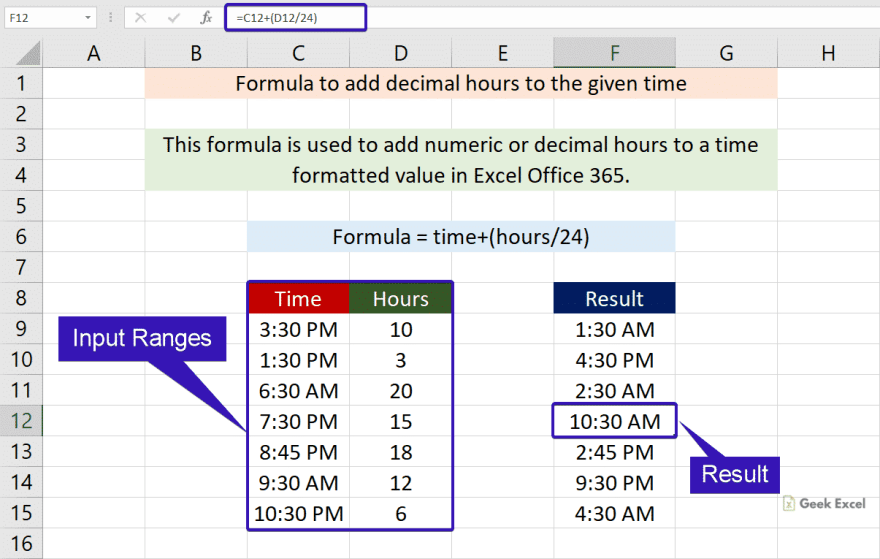








Top comments (0)