Formula to SUM Absolute Value from a Range in Excel:
In this article, we will discuss the Formula to SUM Absolute Value from a range in Excel Office 365. Get an official version of MS Excel from the following link: https://www.microsoft.com/en-in/microsoft-365/excel
Formula Syntax:
- Use the below formula to find the SUM of absolute values from a Range in Excel.
=SUMIF(A2:A9,”>0″)-SUMIF(A2:A9,”<0″)
Example:
- In the below screenshot, we give the input numbers in Column A.
- Then, apply the given formula in the selected area as shown below.
- After that, it will show the output in the selected cell C2.
Syntax Explanations:
- SUMIF – The main purpose of the SUMIF Function is to return the sum of cells that matches a single condition or criteria. It also used for supporting logical operators (>,<,<>,=) and wildcards(*,?) for partial matching.
Wind-Up:
In this short tutorial, we explain the detailed information on the Formula to SUM Absolute Values From a Range in Excel Office 365. If you have any suggestions then leave it in the below comment box. Don’t forget to share your worthwhile feedback. Thank you so much for Visiting Our Site!! Continue learning on Geek Excel!!





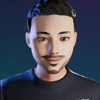

Top comments (0)