Summary
There are some benefit when using Cloud9, here is the aws blog vscode cloud9
- Auto hibernate after 30 minutes idle
- Auto turn on when open vscode
- No open port
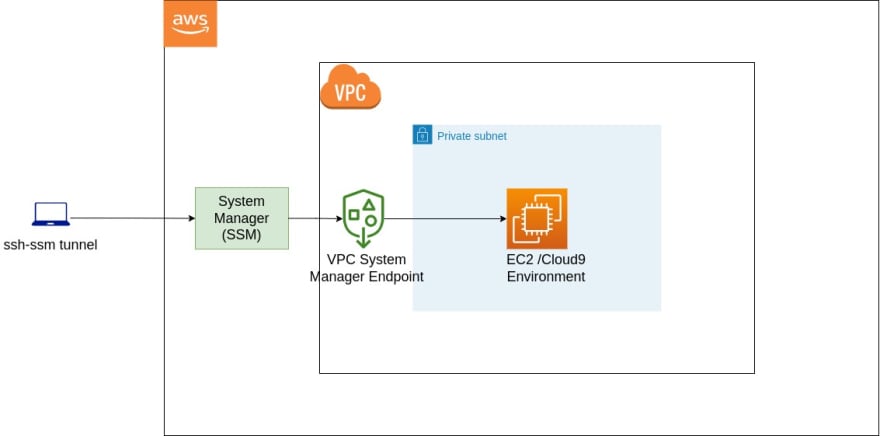
CDK stack to create a cloud9 environment
There are multiple way to launch a cloud9 such as AWS console, CLI, CloudFormation, I go with a CDK stack as below.
import { aws_cloud9, Stack, StackProps } from 'aws-cdk-lib';
import { Construct } from 'constructs';
export class Cloud9CdkStack extends Stack {
constructor(scope: Construct, id: string, props?: StackProps) {
super(scope, id, props);
// cloud9 environment
const cloud9 = new aws_cloud9.CfnEnvironmentEC2(
this,
'CdkCloud9Example',
{
automaticStopTimeMinutes: 30,
instanceType: 't2.large',
name: 'CdkCloud9Example',
connectionType: 'CONNECT_SSM',
ownerArn: `arn:aws:iam::${this.account}:user/YOUR_IAM_USER_NAME`
}
)
// access the ec2 and attach volume
}
}
Configure ssh for the local machine
Generate ssh private and public key
ssh-keygen -b 4096 -C 'VS Code Remote SSH user' -t rsa
Copy the public key from the local machine
cat ~/.ssh/id_rsa.pub
Paste the key to authorized_keys in ec2 instance
echo 'key pub' >> authorized_keys
Configure ssh config for the local machine
Host cloud9
IdentityFile ~/.ssh/id_rsa_cloud9
User ec2-user
HostName INSTANCE_ID
ProxyCommand sh -c "~/.ssh/ssm-proxy.sh %h %p"
Download the ssm-proxy script from here.It will check it the Cloud9-EC2 is running or not.
If the EC2 running, it starts a ssm session and ssh tunnel via the session.
If the EC2 is stopped, it will start the instance first, then start the ssm session and tunnel ssh.
chmod +x ~/.ssh/ssm-proxy.sh




Top comments (0)