Data type conversion is a crucial concept in programming that allows us to manipulate and transform data from one type to another. It helps us to ensure that the data is in the appropriate format required for performing a specific operation.
Data type conversion is particularly important in JavaScript since it is a dynamically typed language, meaning variables are not bound to a specific data type. Therefore, developers must be able to convert data types seamlessly to avoid errors and ensure their code runs smoothly.
In JavaScript, the toString() method is a built-in function that is used to convert any data type to a string representation. This method can be applied to any data type, including numbers, arrays, objects, and dates.
When the toString() method is called on a value, it returns a string that represents the value in a human-readable format. The string returned by the toString() method can be used for display purposes or for storing the value in a database. It is a fundamental method that is used extensively in JavaScript programming.
Using toString() method to convert numbers to strings
In JavaScript, the toString() method is a useful function for converting different types of data into strings. When it comes to numbers, the toString() function can help convert them from numerical values into strings. This is particularly useful when you need to display numerical data as text on a web page or in a console.
To use the toString() function to convert a number to a string, simply call the function on the number and pass in the desired base as an argument. For example, myNumber.toString(10) would convert the number myNumber to a decimal string.
In JavaScript, you can convert numbers to strings using the toString() method. The toString() method is available on number objects and allows you to obtain a string representation of the number.
Here's an example of using the toString() method in JavaScript:
let number = 42;
let numberAsString = number.toString();
console.log(numberAsString); // Output: "42"
In the above example, the toString() method is called on the number variable to convert it to a string. The resulting string, "42", is stored in the numberAsString variable and then printed to the console.
You can also specify the radix (base) as an argument to the toString() method to convert the number to a string in a different base. For example, to convert a number to a binary string, you can pass 2 as the radix:
let number = 42;
let binaryString = number.toString(2);
console.log(binaryString); // Output: "101010"
In the above code, toString(2) converts the number 42 to its binary representation, which is "101010". The resulting binary string is stored in the binaryString variable and then printed.
By using the toString() method in JavaScript, you can convert numbers to strings and perform various conversions as needed.
Handling decimal places in numbers
In JavaScript, numbers are treated as floating-point numbers, and sometimes we need to handle decimal places in our code.
The toFixed() method is used to format a number to a specified number of decimal places. It returns a string representation of the number with the desired precision.
let number = 3.14159;
let roundedNumber = number.toFixed(2);
console.log(roundedNumber); // Output: "3.14"
In the example above, toFixed(2) rounds the number 3.14159 to two decimal places and returns the string "3.14".
Converting Negative Numbers to Strings
In JavaScript, negative numbers can be converted to strings using the toString() method. The toString() method converts a number to a string and returns the result. When converting negative numbers to strings, the negative sign (-) is included in the resulting string. For example, the following code snippet converts the negative number -5 to a string:
let num = -5;
let str = num.toString();
console.log(str); // "-5"
In this example, the variable num is assigned the value -5. The toString() method is called on the num variable and the resulting string "-5" is assigned to the variable str. The console.log() method is then used to display the value of str in the console.
It is important to note that the toString() method does not modify the original value of the number being converted. Instead, it creates a new string representation of the number.
Using parseInt() method to convert strings to integers
In JavaScript, you can use the parseInt() method to convert strings to integers. The parseInt() function parses a string and returns an integer representation based on the contents of the string.
Here's an example of using the parseInt() method:
let str = "42";
let number = parseInt(str);
console.log(number); // Output: 42
In the above example, the parseInt() function is called with the string "42" as the argument. It returns the integer 42, which is then stored in the number variable and printed to the console.
The parseInt() method can also take a second argument, called the radix, which specifies the base of the number system in which the string is represented. By default, the radix is assumed to be 10 (decimal), but you can specify different radices such as 2 (binary), 8 (octal), or 16 (hexadecimal).
let binaryStr = "1010";
let decimalNumber = parseInt(binaryStr, 2);
console.log(decimalNumber); // Output: 10
In the above code, parseInt(binaryStr, 2) converts the binary string "1010" to its decimal equivalent. The resulting decimal number, 10, is then printed to the console.
It's important to note that the parseInt() function attempts to extract an integer from the beginning of the string. If the string contains non-numeric characters, the parsing stops and returns the integer found up to that point. For example:
let str = "42 is the answer";
let number = parseInt(str);
console.log(number); // Output: 42
In the example above, the parseInt() function stops parsing when it encounters the space character after the number 42 and returns the integer 42.
Using the parseInt() method, you can convert strings to integers in JavaScript, optionally specifying the radix for different number systems.
Using parseFloat() method to convert strings to floating-point numbers
JavaScript provides the parseFloat() method to convert strings to floating-point numbers. This method parses the string argument and returns a floating-point number. The parseFloat() method is useful when dealing with values that can have decimal points. It converts a string to a floating-point number and returns NaN if the string cannot be converted to a number. To use parseFloat(), you simply pass in the string that you want to convert as an argument.
Here is an example:
let numString = "3.14";
let num = parseFloat(numString);
console.log(num); // Output: 3.14
In this example, we pass the string "3.14" to the parseFloat() function, which returns the floating-point number 3.14.
When converting data types with the toString() method, it is important to handle cases where the input string is not a valid number. If the input string contains non-numeric characters, the toString() method will return NaN (Not a Number).
To handle this, it is advisable to use the parseInt() or parseFloat() function to convert the string to a number first, before using the toString() method. This will ensure that the result is a valid string representation of the number. Alternatively, you can use regular expressions to check if the string is a valid number before attempting to convert it with the toString() method.
Using toString() method to convert arrays to strings
In JavaScript, the toString() method is used to convert a given value to a string. When this method is applied to an array, it converts the values of the array to strings and concatenates them with commas. The returned value is a string representation of the array.
For example, consider an array of numbers:
const numbers = [1, 2, 3, 4, 5];
You can convert this array to a string using the toString() method as follows:
const numbersString = numbers.toString();
console.log(numbersString); // Output: "1,2,3,4,5"
Note that the toString() method does not change the original array. Instead, it creates a new string with the converted values. This method can be useful when you need to convert an array to a format that is compatible with other methods or APIs that accept string inputs.
Using join() method to convert arrays to strings with custom separators
In JavaScript, the join() method is used to convert an array to a string. By default, the elements of the array are separated by a comma. However, you can also specify a custom separator to use between the elements. The syntax of the join() method is as follows:
array.join(separator);
The separator parameter is optional and specifies the character(s) to use to separate the elements of the array. If you do not specify a separator, the default comma separator will be used. Here is an example of using the join() method to convert an array to a string with a custom separator:
const arr = ['apple', 'banana', 'orange'];
const str = arr.join(' | ');
console.log(str); // Output: 'apple | banana | orange'
In this example, we used the join() method to convert the arr array to a string with a custom separator of ' | '. The resulting string is 'apple | banana | orange'.
The join() method is a useful tool for converting arrays to strings with custom separators, and it can be used in a variety of scenarios, such as formatting output for display or generating CSV files.
Using JSON.stringify() method to convert objects to strings
In JavaScript, you can use the JSON.stringify() method to convert JavaScript objects to strings in JSON format. The JSON.stringify() function serializes an object into a JSON string representation.
Here's an example of using the JSON.stringify() method:
let obj = { name: "John", age: 30, city: "New York" };
let jsonString = JSON.stringify(obj);
console.log(jsonString); // Output: '{"name":"John","age":30,"city":"New York"}'
In the above example, the JSON.stringify() function is called with the object obj as the argument. It returns a JSON string representation of the object, which is then stored in the jsonString variable and printed to the console.
The JSON.stringify() method can handle various data types, including objects, arrays, strings, numbers, booleans, and null. It will automatically convert these values into their corresponding JSON representations.
You can also specify a replacer function or an array of properties to include or exclude during serialization. Additionally, you can provide a space argument to pretty-print the resulting JSON string with indentation.
let obj = { name: "John", age: 30, city: "New York" };
let jsonString = JSON.stringify(obj, null, 2);
console.log(jsonString);
In the above code, the JSON.stringify() function is called with an additional argument of null to indicate no specific replacer function, and 2 as the space argument. The resulting JSON string will be indented with two spaces for readability.
Using the JSON.stringify() method allows you to convert JavaScript objects to JSON strings, which is useful for data serialization, communication with APIs, and storing structured data.
Customizing the JSON output using the second argument of the stringify() method
In JavaScript, the second argument of the JSON.stringify() method allows you to customize the JSON output by providing a replacer function. The replacer function gives you control over which properties to include or modify in the resulting JSON string.
The replacer function can take two parameters: the property key and its corresponding value. Within the replacer function, you can manipulate the value or choose to omit certain properties from the JSON output.
Here's an example of using a replacer function with JSON.stringify():
let obj = { name: "John", age: 30, city: "New York" };
let jsonString = JSON.stringify(obj, (key, value) => {
if (key === "age") {
return value + 10; // Modify the "age" property value
}
return value; // Include all other properties as is
});
console.log(jsonString); // Output: '{"name":"John","age":40,"city":"New York"}'
In the above example, a replacer function is passed as the second argument to JSON.stringify(). Inside the replacer function, we check if the property key is "age". If it is, we modify the value by adding 10 to it. For all other properties, we return the value as is.
The resulting JSON string includes all properties, but the value of the "age" property has been modified according to our logic.
You can also provide an array as the replacer argument, specifying the properties you want to include in the JSON output:
let obj = { name: "John", age: 30, city: "New York" };
let jsonString = JSON.stringify(obj, ["name", "city"]);
console.log(jsonString); // Output: '{"name":"John","city":"New York"}'
In the above code, only the "name" and "city" properties are included in the resulting JSON string. The "age" property is excluded.
Using the replacer function or an array as the second argument of JSON.stringify(), you can customize the JSON output by including or modifying specific properties according to your requirements.
Recap of the different data type conversion methods in JavaScript
JavaScript provides several methods for converting data types from one form to another. The most commonly used methods are:
- toString(): This method converts a number to a string value.
- parseInt(): This method converts a string to an integer value.
- parseFloat(): This method converts a string to a floating-point number value.
- JSON.stringify(): This method converts a JavaScript object to a JSON string.
- Number(): This method converts a value to a number type.
When working with data in JavaScript, it's important to choose the appropriate method for each use case. One such method is the toString() method, which is used to convert a value to a string. This method can be useful in a variety of scenarios, such as when you need to concatenate a string with a number or when you need to display a number as a string on a web page.
However, it's important to note that toString() is not always the best choice for every situation. For example, if you need to perform mathematical operations on a number, it's better to keep it as a number type rather than converting it to a string. Therefore, it's important to consider the specific use case and choose the appropriate method accordingly.
Lightly IDE as a Programming Learning Platform
Are you struggling with solving errors and debugging while coding? Don't worry, it's far easier than climbing Mount Everest to code. With Lightly IDE, you'll feel like a coding pro in no time. With Lightly IDE, you don't need to be a coding wizard to program smoothly.
One of its standout features is its AI integration, which makes it easy to use even if you're a technologically challenged unicorn. With just a few clicks, you can become a programming wizard in Lightly IDE. It's like magic, but with fewer wands and more code.
If you're looking to dip your toes into the world of programming or just want to pretend like you know what you're doing, Lightly IDE's online JavaScript compiler is the perfect place to start. It's like a playground for programming geniuses in the making! Even if you're a total newbie, this platform will make you feel like a coding superstar in no time.

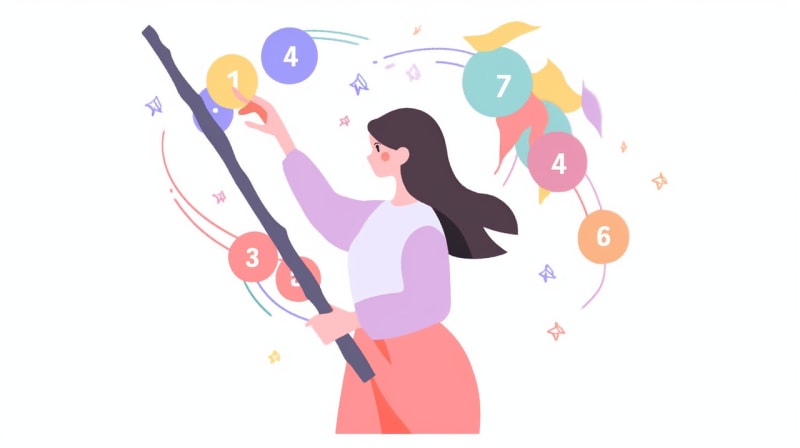


Top comments (0)