Time tracking plays many vital roles in contemporary business management. It helps increase team productivity, maximize savings, hold employees accountable, and more. Project managers also use time tracking to monitor task progress and avoid schedule overruns. For this reason, it is an indispensable feature in many project management software products.
Jira is not an exception. This top-notch project management tool is highly esteemed by businesses of all sorts since it enables them to run projects effectively from the very start to the end and, meanwhile, achieve excellent performance outcomes. Jira incorporates time tracking functionality. Besides, it supports the integration with actiTIME, which allows for exceptional progress tracking experience and performance control.
In this piece, I’ll discuss how to track time in Jira with actiTIME and which advantages this method has over other approaches.
How Do You Track Time in Jira?
If you’re not familiar with Jira and want to learn more about this tool, check out this article – there, I described its main features and purposes in some detail. But for now, I will focus on Jira’s time tracking functionality that can be applied to practice in three ways:
- Native time tracker – Jira has a manual-entry hour tracking feature that lets users record time spent on work and observe compliance with original task estimates.
- App integrations – It is possible to find hundreds of interesting apps and plug-ins at Atlassian Marketplace. They can be integrated with Jira, as well as many other Atlassian products.
- Chrome extensions – Plenty of time tracking solutions offer access through Chrome extensions while also supporting the integration with Jira. And if you’re already using a time tracking app, there’s a high chance that it does so too.
Each of these methods has its advantages, yet time tracking with actiTIME Chrome extension can provide you with far and away more holistic experience and accurate results than other approaches.
Let’s briefly explore why.
Why Is Time Tracking with actiTIME Better?
actiTIME is a high-quality piece of timesheet software with a plethora of handy features for:
- Productivity analysis and improvement;
- Adoption of more streamlined work processes (e.g., invoicing, payroll, PTO accrual, etc.);
- Efficient scope and task management, and much more.
As for the core feature of actiTIME – time tracking – it’s particularly good for project progress monitoring, billable hours capturing and identification of behavior inefficiencies. Hours can be tracked only manually in the desktop version of actiTIME, but the Chrome extension – actiTIME Timer – allows for doing that automatically.
Automatic time tracking produces some superior benefits compared to the manual-entry mode. It lets you:
- Obtain more accurate and honest time tracking data,
- Free up to several hours a week that would otherwise be used to fill in timesheets,
- Work productively on primary project tasks without distractions on manual time tracking.
If you’re worried that your employees don’t fill out their timesheets correctly and that your business suffers due to the loss of billable hours because of this, automatic time tracking and actiTIME Timer are an effective solution to your problem. The tool will also help if you’re not very good at tracking hours on your own and keep forgetting when exactly you’ve commenced working on tasks – actiTIME Timer will make precise records for you, providing a truthful summary of your time use behaviors.
How to Track Time in Jira with actiTIME
The process of time tracking with Jira-actiTIME integration is very simple. Just follow these four steps to set it up:
1. Install the extension
actiTIME Timer is available for download on this page. You may also locate it in the Chrome web store directly. Please note that if you don’t have an actiTIME account, you will have to create one – time entries made with the timer need a place to be stored, and the timesheet in your account will become that place.
2. Configure the extension to sync data
For the timer to work properly, you need to integrate Jira and actiTIME.
Firstly, connect the extension with your actiTIME account by clicking on the timer button in Chrome toolbar:
Secondly, open the timer’s settings and integrate it with Jira. Insert the custom domain address in the designated field and select the right app:
After this, the actiTIME Timer button will pop up in your Jira account and will (almost) be ready for use.
3. Create tasks you want to track time for
Before starting to track progress and time, there should be something to work on. Thus, you need to create projects and tasks both in Jira and actiTIME.
The way to do so in Jira is as follows: Projects 🡪 Create project 🡪 Choose project type 🡪 Enter a project name 🡪 Create. Once done, you will be able to add as many tasks / issues / stories to the new project as you wish.
Task creation in actiTIME is no less easy:
- Open the Tasks interface,
- Click on the + Add New button,
- Choose + New Project,
- Fill in the empty fields and add the necessary number of tasks.
Voilà! You’ve got the new project and tasks ready to be tracked.
4. Track it!
To commence tracking hours for any Jira task with actiTIME, you need to locate it in the Issues interface and click on the Start Timer button:
After that, the only thing left is choosing the data sync option. Click on the short-cut name of your Jira task (e.g., <Task for AR-3> like in the example below) and select an actiTIME task that will be synchronized with the new time entry:
When this step is completed, every time entry made with actiTIME Timer in Jira will be safely submitted to your actiTIME timesheet. There, you may review and edit it manually at any moment.
In Conclusion
With actiTIME, you will significantly improve the accuracy of Jira time tracking. Moreover, you’ll gain access to comprehensive time reports and will be able to analyze both the productivity trends in your team and the financial performance of your projects in depth.


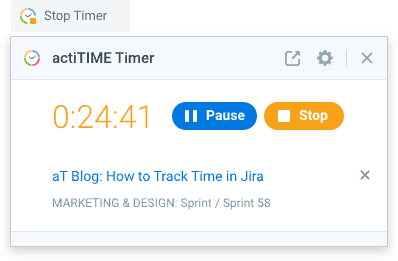
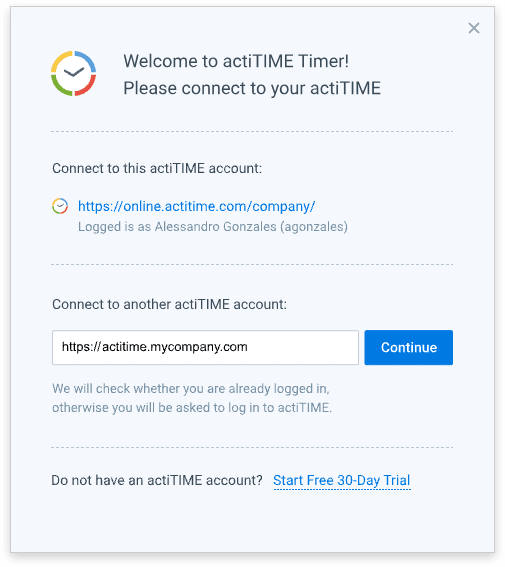
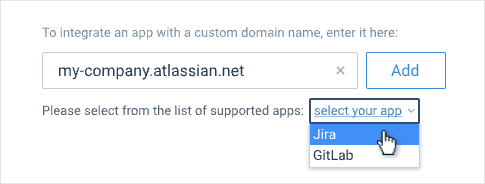

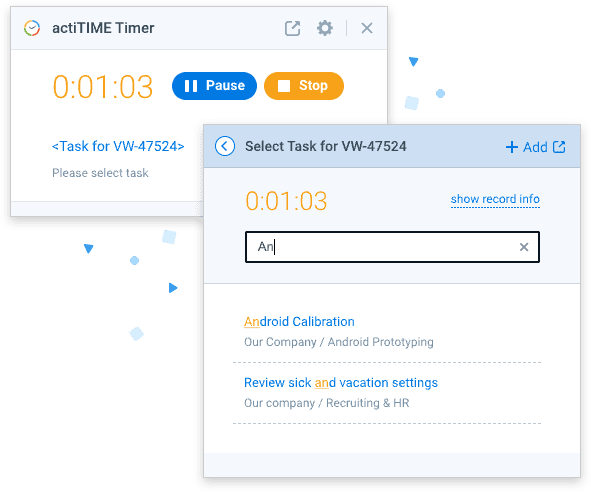


Top comments (0)