You can easily insert symbols like currency (¥), check marks (✔) or copyright sign (©) in your Word document in Microsoft Word. In this article, I will show you how to insert symbols in a Word document programmatically in Java.
Add Dependencies
Free Spire.Doc for Java library is used here for inserting symbols. There are two ways to include Free Spire.Doc for Java in your Java project.
For maven projects, add the following dependencies to your project’s pom.xml file.
<repositories>
<repository>
<id>com.e-iceblue</id>
<name>e-iceblue</name>
<url>http://repo.e-iceblue.com/nexus/content/groups/public/</url>
</repository>
</repositories>
<dependencies>
<dependency>
<groupId> e-iceblue </groupId>
<artifactId>spire.doc.free</artifactId>
<version>3.9.0</version>
</dependency>
</dependencies>
For non-maven projects, download Free Spire.Doc for Java pack from here: Download- Free Spire.Doc for Java, extract the zip file, then add Spire.Doc.jar in the lib folder into your project as a dependency.
Insert Symbols
Symbols or special characters are either inserted using ASCII or Unicode character codes. In Microsoft Word, you can find the ASCII or Unicode character code of a symbol through the following steps:
- Go to Insert >Symbol > More Symbols.
- Find the symbol you want.
- On the bottom right you'll see Character code and from. The Character code is what you'll enter to insert the symbol from the keyboard. The from field tells you if it's a Unicode or an ASCII character.
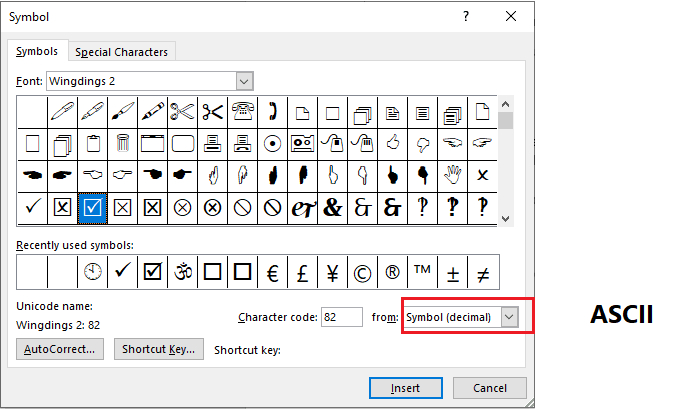
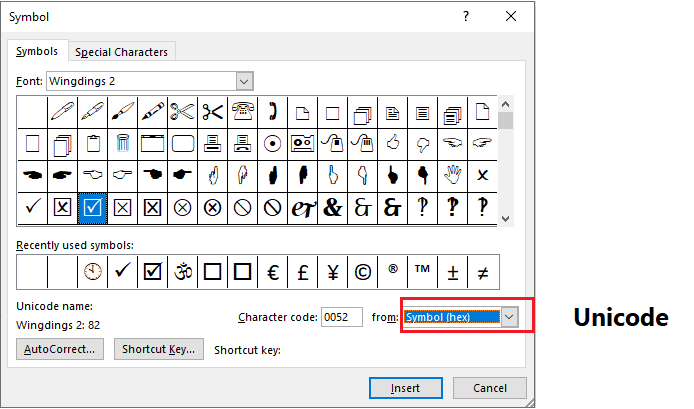
In the following examples, you will see how to insert checked and unchecked checkbox symbols to a Word document using ASCII and Unicode character codes respectively.
Insert Symbols with ASCII Character Codes
import com.spire.doc.Document;
import com.spire.doc.FileFormat;
import com.spire.doc.Section;
import com.spire.doc.documents.Paragraph;
import com.spire.doc.fields.TextRange;
public class InsertSymbolsWithASCII {
public static void main(String []args) throws Exception {
//Create a Document instance
Document document = new Document();
//Load a Word document
document.loadFromFile("Sample.docx");
//Get the first section
Section section = document.getSections().get(0);
//Add a paragraph to the section
Paragraph paragraph = section.addParagraph();
//Use ASCII character code "82" to create a checked checkbox symbol
String chk_True = Character.toString(((char)82));
//Append the symbol to the paragraph
TextRange tr = paragraph.appendText(chk_True);
//Specify the font name of the symbol as "Wingdings 2"
tr.getCharacterFormat().setFontName("Wingdings 2");
//Set font size
tr.getCharacterFormat().setFontSize(18f);
//Append some spaces after the created symbol
paragraph.appendText(" ");
//Use ASCII character code "163" to create an unchecked checkbox symbol
String chk_False = Character.toString(((char)163));
//Append the symbol to the paragraph
tr = paragraph.appendText(chk_False);
//Specify the font name of the symbol as "Wingdings 2"
tr.getCharacterFormat().setFontName("Wingdings 2");
//Set font size
tr.getCharacterFormat().setFontSize(18f);
//Save the document
document.saveToFile("InsertSymbolsWithASCII.docx", FileFormat.Docx_2013);
}
}
Insert Symbols with Unicode Character Codes
import com.spire.doc.Document;
import com.spire.doc.FileFormat;
import com.spire.doc.Section;
import com.spire.doc.documents.Paragraph;
import com.spire.doc.fields.TextRange;
public class InsertSymbolsWithUnicode {
public static void main(String []args) throws Exception {
//Create a Document instance
Document document = new Document();
//Load a Word document
document.loadFromFile("Sample.docx");
//Get the first section
Section section = document.getSections().get(0);
//Add a paragraph to the section
Paragraph paragraph = section.addParagraph();
//Use Unicode character code "0052" to create a checked checkbox symbol
String chk_True = "\u0052".toString();
//Append the symbol to the paragraph
TextRange tr = paragraph.appendText(chk_True);
//Specify the font name of the symbol as "Wingdings 2"
tr.getCharacterFormat().setFontName("Wingdings 2");
//Set font size
tr.getCharacterFormat().setFontSize(18f);
//Append some spaces after the created symbol
paragraph.appendText(" ");
//Use Unicode character code "00A3" to create an unchecked checkbox symbol
String chk_False = "\u00A3".toString();
//Append the symbol to the paragraph
tr = paragraph.appendText(chk_False);
//Specify the font name of the symbol as "Wingdings 2"
tr.getCharacterFormat().setFontName("Wingdings 2");
//Set font size
tr.getCharacterFormat().setFontSize(18f);
//Save the document
document.saveToFile("InsertSymbolsWithUnicode.docx", FileFormat.Docx_2013);
}
}
The output document:

That's all. I hope it's helpful for you. Thanks for reading and happy coding.



Top comments (0)