I’ve been using a paper Bullet Journal for a few years now. After experimenting with a few layouts I settled on a weekly layout that I enjoyed the most. As I’m a person of habit I ended up making a generic weekly layout and had it printed in a book using Blurb. It ended up being quite affordable and saved me the time of drawing lines every week to get my layout set up.
But I kept finding myself not carrying it around with me, just leaving it on my desk. And if I was away from my desk and needed to “write something down” I would add it to my iPhone’s To Do list and then have to transfer it to my Bullet Journal. I really like putting some pen on paper but it was time to figure out something new.
I’ve also been using Trello for quite some time off and on and I took a look at some examples of how others had handled a “digital bullet journal” but it wasn’t quite what I needed so I made a few adjustments to fit my style.
- In the “This Week” column I added card for each day of the week and put a color label on it to break apart the week visually. Update: I ended up creating a day of the week graphic and adding that as a cover image to more visually break up the layout.
- My “Long Term” column is more for non dated to-do items and other random things.
- My “Future” column is for next week and beyond cards. When I’m done with a current card but it recur in a week or two I update the due date - And my last change is the column for my “Google Calendar” entries. Using Zapier or IFTTT I pull in new items from my Google Calendar automatically and sort that column by due date.
- Update: I also added a screen shot of my custom labels to more easily identify label colors. And for each IFTTT applet that imports events from each family member’s calendar I also assign an appropriate label.
My favorite addition so far — I’m using the free version of Trello so I can use one “Power Up” per board and for my bullet journal I’ve chosen to use the Calendar power up. This allows me to view my board in the “calendar view” which is nearly identical to what I’m used to seeing in my old paper weekly views.
Anything with a due date shows up in the calendar view on the appropriate day of the week. I can also add cards to particular days of the week in this view easily.
My final (so far) customization is a little more involved. I wanted anything I added to my iPhone Reminder (to do) list to get added to my Trello board. Unfortunately Zapier doesn’t appear to have anything that would connect my phone’s reminders to Trello, but IFTTT for iPhone can connect your Reminders to Trello. So I can continue using Siri to add reminders which will automatically get added to my Trello board as a new card.
And come to think of it, you could probably just use IFTTT for the Google Calendar > Trello connection as well if you wanted to stick with the least number of apps at a time. But it doesn’t look like with IFTTT you can directly assign a due date and if there is no due date on the card it won’t show up in the calendar view of Trello. You will have to assign it a date in Trello by hand if you are mainly looking at your weekly layout as a calendar. Not a huge deal if you are managing your journal and making sure you are getting things done.


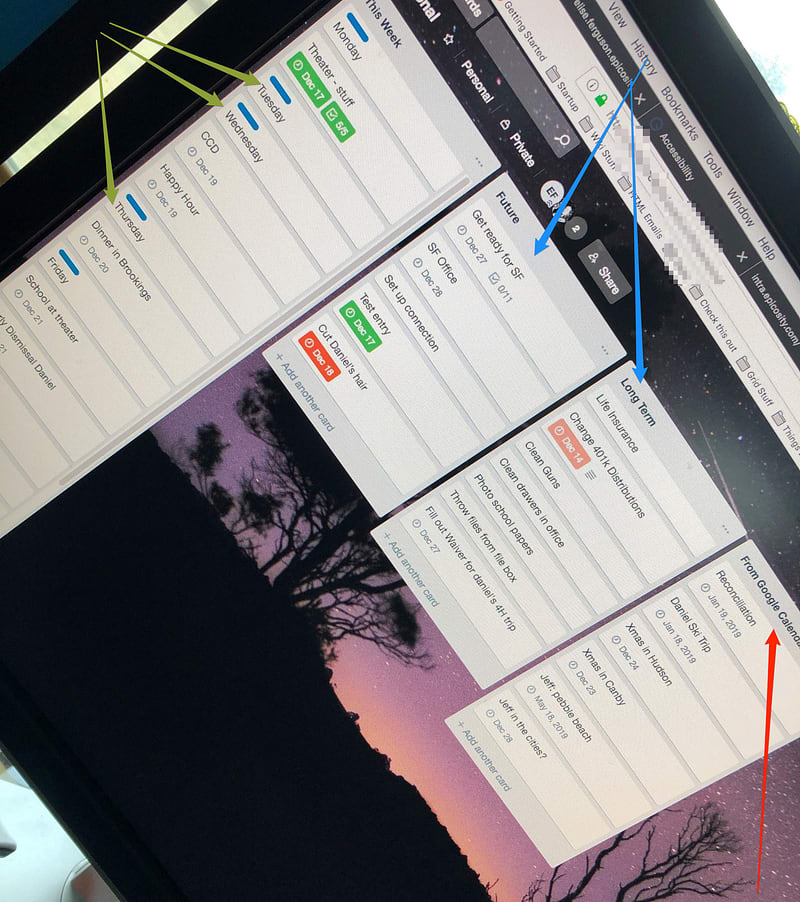
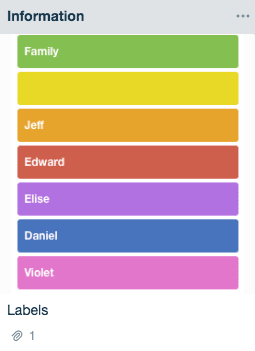
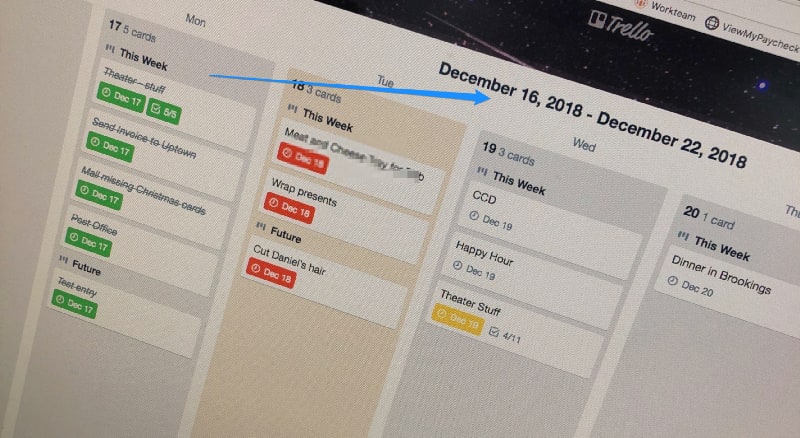

Top comments (0)