 You can use Unity and echo3D to create smaller, scalable and dynamic 3D/AR/VR applications — move your 3D assets to the cloud, manage & stream 3D content remotely, and publish updates easily and frequently. There’s no need to rebuild the app and have players download an update — you can quickly and easily swap out models remotely. Simply upload the assets to the echo3D cloud and reference them with an API key.
You can use Unity and echo3D to create smaller, scalable and dynamic 3D/AR/VR applications — move your 3D assets to the cloud, manage & stream 3D content remotely, and publish updates easily and frequently. There’s no need to rebuild the app and have players download an update — you can quickly and easily swap out models remotely. Simply upload the assets to the echo3D cloud and reference them with an API key.
In this project, you will randomly choose a top to match these pants in Unity.
Register
Don’t have an API key? Make sure to register for FREE at echo3D.
Version
Steps
- Clone the repo here.
- Download and import the echo3D Unity SDK. Troubleshoot here.
- Download the 3D model(s) from the Assets/Models folder in the project: Pants, Top1, Top2 and Top3.
- Go to echo3D console and click “Add to Cloud” and upload the models.
- Open the SampleScene scene.
- Uncheck the “Enable Secret Key” box in your console or add the echo3D API key to the echo3D.cs script so the objects can appear in Unity.
- Set the API key on the echo3D script using the Inspector for the Pants, Top1, Top2 and Top3 objects in the Hierarchy.
- Add the metadata for the models in the echo3D console so they fit on top of the pants.
Run
Press Play in Unity and hit Space to change tops.
Screenshots
Switch Out Assets (Optional)
If you want to switch out your assets remotely through the echo3D cloud, here’s how!
- Find new asset in the echo3D console (You can upload your own or choose from our library)
- Get the API key and entry ID
- Swap them out on the echo3D script in the Unity Hierarchy and see your assets change when you run in Play mode.
Learn More
Refer to our documentation to learn more about how to use Unity and echo3D.
Support
Feel free to reach out at support@echo3D.co or join our support channel on Slack. Share yours with us! We’d love to share it. Send it to Bebe@echo3d.co.
Troubleshooting
Visit our troubleshooting guide here.
More Tutorials
To learn how to make other similar projects, try one of these:
- Make a Tarot Card Game in Unity (Free Tutorial)
- Make a 2D Space Shooter Game: Asteroid Ambush in Unity (Tutorial)
- Make a Ping Pong Game in Unity (Tutorial)
- Recent News in 3D, AR, VR & Metaverse
echo3D (www.echo3D.co; Techstars 19’) is a cloud platform for 3D/AR/VR that provides tools and network infrastructure to help developers & companies quickly build and deploy 3D apps, games, and content.








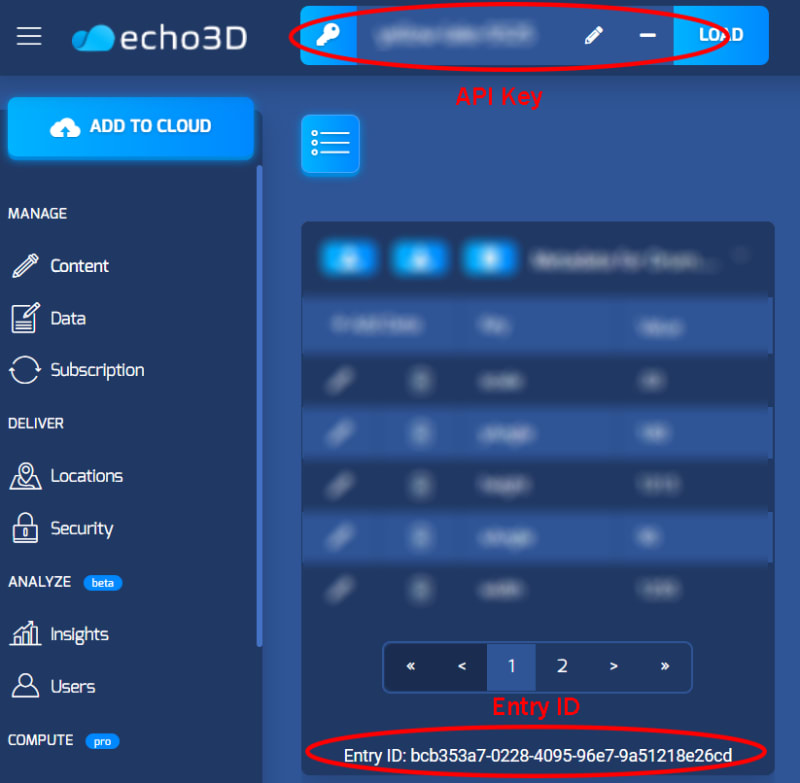






Top comments (0)