Suppose you are working on a hobby project or building projects locally for learning few concepts. Once, you complete the project, and it works as expected, you might feel excited about sharing it with your friends and colleagues.
However, you don’t want to get into the pain of hosting it on a web server as it involves buying a domain name, hosting space, and various other configurations.
Now, some of you might suggest that use the port forwarding option. For those who are unaware of port forwarding, it is a process of intercepting data traffic headed for a computer’s IP/port combination and redirecting it to a different IP and/or port.
I am sure you want to access your localhost from the internet without the hassle of port forwarding & hosting your application on a web server. Don’t you?
Access localhost from the Internet
You can access localhost from the internet using a couple of services for free. Some of them that we are going to talk about in this blog post are:
We can use either of them to achieve our end goal. I have used ngrok and find it easy to set up and use. Actually, there is nothing as such to set it up.
If you’re a Windows user, you just need to download the binaries from ngrok.com and run it.
ngrok.com
ngrok (pronounced as “en-grok“) gives you a public URL for the web app running on localhost.
It is a reverse proxy software that establishes secure connections from a public endpoint to a locally running service.
There are two ways to use ngrok:
- Download the software from the official website
- Use npm to install
Visit the official docs for more information.
Steps to download & use:
- Visit ngrok.com
- Download ngrok
- Extract the zip files and double click ngrok.exe
Once, you set up ngrok and execute it, there will be a command prompt as shown below:
localtunnel.me
Localtunnel will assign you a unique publicly accessible URL that will proxy all requests to your locally running webserver.
In order to use localtunnel you need nodejs installed on your machine.
To install localtunnel globally:
npm install -g localtunnel
To start the webserver on port 80:
lt --port 8000
```
To use port 3000:
```
lt --port 3000
```
#localhost.run
localhost.run is a client-less tool to instantly make a locally running application available on an internet-accessible URL. It doesn’t require us to install anything on our machine.
Simply, you can go to command prompt and execute the command given below:
ssh -R 80:localhost:8080 localhost.run
Note: To open a command prompt, you can press Windows + R keys (⊞ Win + R), then type “cmd” and click on Enter.
If your application is running on local port 3000, then use this command:
ssh -R 80:localhost:3000 localhost.run
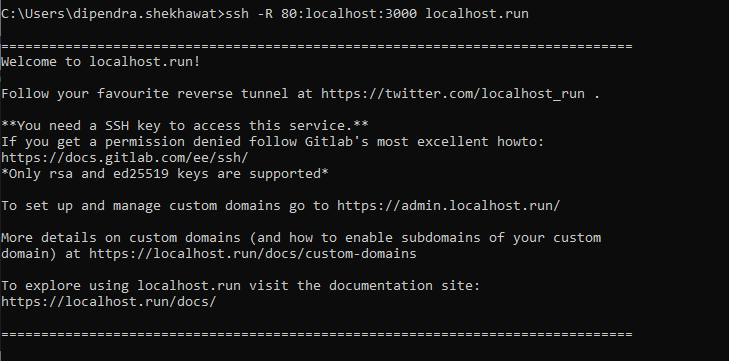
With the help of these three services, you can access localhost from the internet. You may figure out the one that works best for you and enjoy sharing your publicly accessible URL among your friends.
This is my localhost reactjs app that is now exposed over the internet using ngrok service.
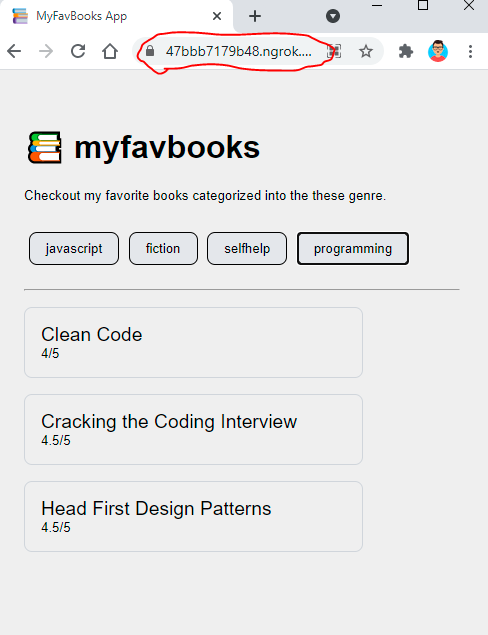
#Closing Notes
This is a great utility for all the devs out there. Now, whatever web apps you build on your local system can be shared across with such ease.
Now, you know to access localhost from the internet, please share it with your friends and colleagues to educate them as well.
You may check our post on 👉 [Getting started with Deno](https://dotnetcrunch.in/getting-started-with-deno/)
Please visit our YouTube channel 👉 [DotNetCrunch](https://www.youtube.com/channel/UCXjb2EQf9pGQd6LlF1m6d_w)
Happy Learning!




Top comments (16)
To be honest this seems like a hassle. For this use case I would just put it on Netlify tbh. If you use the CLI that's just on command.
~Cheers
That's a fair thing to do if you're building a frontend application. Though this posts example is purely just to show off something running from localhost. I've used ngrok in the past to test webhook implementations sent from third parties. For example, I needed to capture a webhook fired from DocuSign and debug it (in dotnet) but DocuSign doesn't know anything about my localhost. Deploying to a server doesn't help either because then I can't step through my code! Scenarios like this is where things like ngrok really shine. But if you're just wanting to show off work, agreed may as well just deploy somewhere and have a bit more guarantee it'll always be accessible.
Agreed its nice to have those kind of options however I would likely use Netlify or Vercel.
But using localhost.run doesn't seems to be hassle. Its just one command?
I prefer full control over things, my solution is OpenVPN and Pi-hole which allows me to work both locally and remotely.
In addition, I've mapped a domain via CloudFlare to my home network that I can use for API testing when needed and no one ever gets to see my requests except myself.
The best part, if you've got the hardware, it's free and easy to build upon.
pinggy.io is a much simpler solution with more features. No need to download anything: Just run a command:
ssh -p 443 -R0:localhost:8000 a.pinggy.ioReplace 8000 with your port.
Maybe useful to mention that the tunnel collapses when your internet goes down or just so after a while. The problem then is that you will get a new URL, so if you're sharing with someone you'll have to let them know and constantly check if your tunnel is still up. I've tried all three with students to have them hack a web server I'm running on my raspberry pi, but it's bothersome if you have it up for a while and need to notify every time you rebuild your tunnel.
It will be nice if you add pricing for each services above.
ngrok is free to use for limited features. However, the pricing can be referred from their official website. I have already shared the URL. Others are free.
They're all free unless you want to do "advanced" things with them.
Hi DontNetCrunch,
I would like to add one more Free tool to expose local host to the internet. That is
TSOCKET: Create multiple TCP and HTTP tunnels and get public URLs.
tunnel ssh or rdp or vnc and connect remotely.
Completely free for personal and commercial use. There is no paid plan and there never will be a paid plain.
I hope you find it useful
Now you can use localtonet.com
True
By my opinion the straight forward method use Myway.cf service. This will allow you to connect to your server from anywhere. Static Public IP and Domain name for any device in any network. More than tunnel tool. UDP also working.
I built LocalXpose (localxpose.io) - a reverse proxy alternative to ngrok, I invite you guys to test it out.
Pay us for affiliate marketing. Why do you automatically disable our affiliate marketing account without paying commission? It's obviously stealing your money.