To deploy a Python application in Kubernetes, you can follow these general steps:
A. Containerize your Python application by creating a Docker image that includes your application code and its dependencies.
B. Push the Docker image to a Docker registry (such as Docker Hub or Amazon ECR).
C. Create a Kubernetes deployment that defines the Docker image to use, the number of replicas of the application to run, and any environment variables or other configuration needed by the application.
D. Create a Kubernetes service that exposes the deployment to the network.
Here is an example of how to do this using a basic Flask application:
A. Create a Dockerfile that describes how to build the Docker image.
Here's an example Python Flask application:
from flask import Flask
app = Flask(__name__)
@app.route('/')
def hello_world():
return 'Hello, World!'
if __name__ == '__main__':
app.run(debug=True, host='0.0.0.0')
This creates a simple web application with one endpoint at the root (/) that returns the string "Hello, World!".
You can save this code in a file called app.py.
To run it locally, you can execute python app.py in your terminal and the Flask application will start running.
FROM python:3.8-slim-buster
WORKDIR /app
COPY requirements.txt .
RUN pip install --no-cache-dir -r requirements.txt
COPY . .
CMD ["python", "app.py"]
This Dockerfile assumes that your Flask application is named app.py and that its dependencies are listed in a requirements.txt file.
B. Build the Docker image by running the following command from the directory containing the Dockerfile:
docker build -t myapp:latest .
This will create a Docker image named myapp with the latest tag.
C. Push the Docker image to a Docker registry, such as Docker Hub:
docker tag myapp dmrsoft/myapp:latest
docker push dmrsoft/myapp:latest
This assumes that you have a Docker Hub account and have logged in using the docker login command.
D. Create a Kubernetes deployment that specifies the Docker image to use, the number of replicas to run, and any configuration needed by the application. Here is an example:
deployment.yaml
apiVersion: apps/v1
kind: Deployment
metadata:
name: myapp
spec:
replicas: 3
selector:
matchLabels:
app: myapp
template:
metadata:
labels:
app: myapp
spec:
containers:
- name: myapp
image: dmrsoft/myapp:latest
ports:
- containerPort: 5000
env:
- name: ENVIRONMENT
value: "production"
This deployment specifies that the myapp image should be used, and sets an environment variable named ENVIRONMENT to "production".
E. Create a Kubernetes service that exposes the deployment to the network. Here is an example:
service.yaml
apiVersion: v1
kind: Service
metadata:
name: myapp
spec:
selector:
app: myapp
ports:
- name: http
port: 80
targetPort: 5000
This service exposes the deployment on port 80, forwarding traffic to port 5000 on the containers.
After creating these YAML files, you can apply them to your Kubernetes cluster using the kubectl apply command. For example, to create the deployment and service described above, you could run:
kubectl apply -f deployment.yaml
kubectl apply -f service.yaml
This will deploy your Python application to the Kubernetes cluster, making it accessible via the service you created.
dmi@dmi-laptop:~$ kubectl get pods
NAME READY STATUS RESTARTS AGE
myapp-649c88df9d-ccw8g 1/1 Running 0 23m
myapp-649c88df9d-qvfxf 1/1 Running 0 23m
myapp-649c88df9d-vpq9k 1/1 Running 0 23m
dmi@dmi-laptop:~$ kubectl get services
NAME TYPE CLUSTER-IP EXTERNAL-IP PORT(S) AGE
kubernetes ClusterIP 10.96.0.1 <none> 443/TCP 17h
myapp ClusterIP 10.98.125.53 <none> 80/TCP 24m
You can also use kubectl to call a service by using the port-forward command to forward a local port to the service's port. For example:
kubectl port-forward svc/myapp 9090:80
Forwarding from 127.0.0.1:9090 -> 5000
Forwarding from [::1]:9090 -> 5000
Handling connection for 9090
Handling connection for 9090

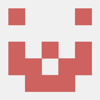




Top comments (0)