The software’s Preserve Details feature is incredibly beneficial if you’re not sure how to enlarge a picture without losing quality. It can help whether you’re working with a small image to begin with, or forgot to save a picture in high-quality.
- Open the image you want to make bigger.
- Navigate to Preferences and pick Technology Previews. Ensure Enable Preserve Details 2.0 Upscale is enabled and press OK.
Navigate back to your picture, and go to Image > Image Size.
In the popup, change the dimensions of the image to your desired size. Next to Resample, instead of Automatic, pick Preserve Details 2.0.
You can move the image around in the preview, then see you’re satisfied with the results.


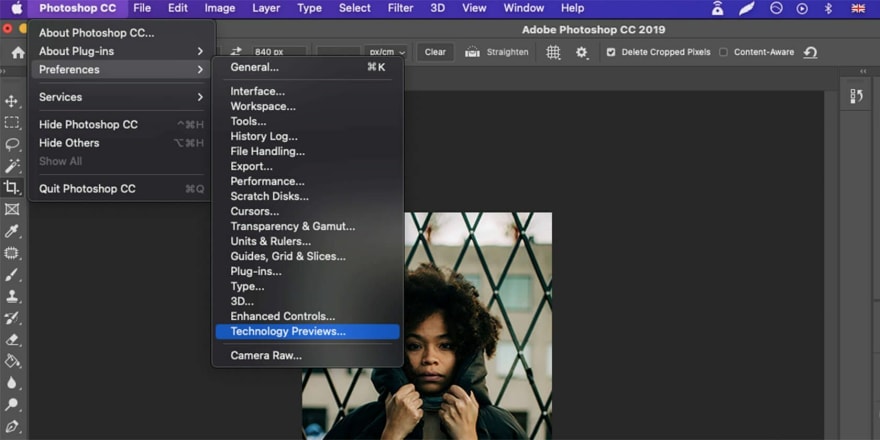





Top comments (0)