If you are here, maybe you are where I started, for this tutorial I am assuming that you already have Deno and Angular installed, this process does apply for Ionic too.
Let's get started with this integration. You just need to create a fresh project with Deno. It doesn't matter if you already have a project created, but please note that we will need to add several files to the assets folder later on. You'll see.
Start the project with Fresh using Deno:
deno run -A -r https://fresh.deno.dev fresh-angular && cd fresh-angular
Fill up the initial questions to setup your project, now, start a new project with Angular or Ionic (In my case I will use Ionic 7 with Angular 15):
ionic start my-project tabs --type=angular --no-git
Now your file structure may look like this:
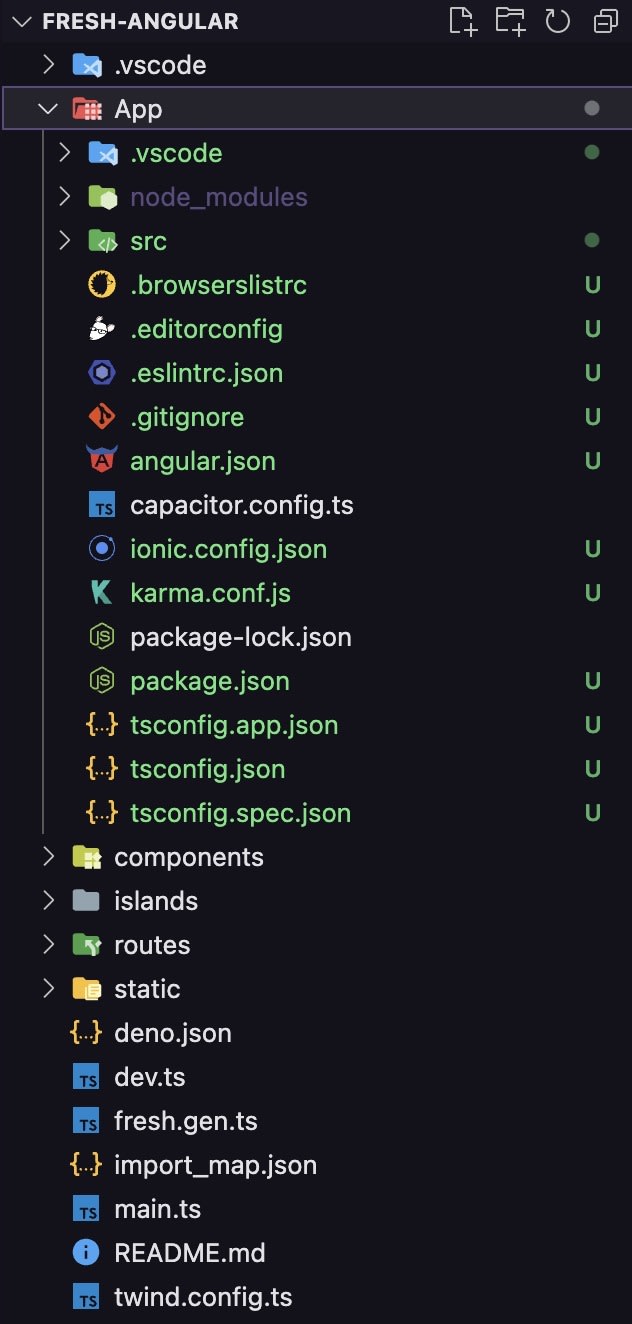
Integration
Now we must make a few changes, inside the folder routes, create a folder called app, and create a file called [...app].ts and paste this code within the file recently created:
import { Handlers } from '$fresh/server.ts'
export const handler: Handlers = {
async GET() {
const filePath = new URL('file://'+Deno.cwd()+'/static/index.html').pathname;
let fileSize;
try {
fileSize = (await Deno.stat(filePath)).size;
} catch (e) {
return new Response(null, { status: 500 });
}
const body = (await Deno.open(filePath)).readable;
const resp = new Response(body);
resp.headers.set("content-length", fileSize.toString());
resp.headers.set("content-type", "text/html; charset=utf-8");
return resp;
}
}
Don't start the project yet!
Open your VSCode terminal and write this command into it: cd App && ng build --configuration=production
Inside your /App folder you must now see a folder called www, now let's create a helper to move that folder into our /static folder.
On your root directory create a file called sync.ts and paste the following code:
let htmlContent = await Deno.readTextFile('./App/www/index.html');
const entries: string[] = [];
console.log('Checking directories...')
for await (const dirEntry of Deno.readDir('./App/www')) {
if(dirEntry.name.endsWith('.js')) entries.push(`<script src="${dirEntry.name}" type="module"></script>`);
}
htmlContent = htmlContent.replace(/<script src=".+" type="module"><\/script>/gm, entries.toString()).replace('<base href="/">', '<base href="/app">');
const sourceDir = "./App/www";
const destinationDir = "./static";
console.log('Removing old files...');
for await (const dirEntry of Deno.readDir('./static')) {
if(dirEntry.name !== 'save') Deno.removeSync('./static/' + dirEntry.name, { recursive: true });
}
console.log('Updating files...');
for await (const dirEntry of Deno.readDir(sourceDir)) {
const sourcePath = `${sourceDir}/${dirEntry.name}`;
const destinationPath = `${destinationDir}/${dirEntry.name}`;
await Deno.rename(sourcePath, destinationPath);
}
console.log('Rewriting index.html...')
await Deno.writeTextFile('./static/index.html', htmlContent);
Before ending, you must go to your deno.json and add this script inside the task object:
"sync": "cd App && ng build --configuration=production && cd .. && deno run -A sync.ts"
Finally, if you reach here, just run on your terminal in the root project deno task start and follow the link showed on the terminal usually http://localhost:8000 or manually write on the searchbar of your browser http://localhost:8000/app to watch your Angular App working inside your Fresh Project.
Hope this post helps you!




Top comments (0)