In a world where app updates are the lifeblood of user experience, imagine a cloud service that empowers developers to seamlessly deliver the latest features and improvements directly to users' devices in real time.
Meet Shorebird – a groundbreaking cloud service designed to revolutionize app development and distribution. It offers developers an ingenious solution to effortlessly push app updates straight to users' devices, streamlining the update process and ensuring users always have access to the most cutting-edge features.
Requirements for Using Shorebird
Create an account on shorebird console
Install Shorebird on your computer:
Make sure to have git installed before you start the shorebird installation.
- Windows
Set-ExecutionPolicy RemoteSigned -scope CurrentUser # Needed to execute remote scripts
iwr -UseBasicParsing 'https://raw.githubusercontent.com/shorebirdtech/install/main/install.ps1'|iex
- MacOS
curl --proto '=https' --tlsv1.2 https://raw.githubusercontent.com/shorebirdtech/install/main/install.sh -sSf | bash
When you install Shorebird, it will be placed in a special folder called ~/.shorebird/bin on your computer. This folder is added to your PATH, which means you can run Shorebird commands from any location in your terminal or command prompt.
Inside the ~/.shorebird/bin/cache/flutter directory, Shorebird also includes a modified version of Flutter and Dart. This customized version of Flutter has been enhanced with Shorebird's code push feature, allowing you to easily deliver app updates directly to users' devices.
The best part is that this modified Flutter and Dart installation won't interfere with any existing installations of Flutter and Dart that you may have on your system. You can continue using your usual versions of Flutter and Dart for other projects without any issues.
Once the installation is completed, Shorebird should be available on your computer. Run the command below to see the available commands shipped with shorebird:
shorebord help
"shorebird doctor" is a helpful command you can run to check if Shorebird and its components are properly installed and configured on your system. It ensures that everything is in place, so you can use Shorebird without any problems.
- Login into your account: After you've completed Step 1 and Step 2, the next thing to do is to log in to your Shorebird account using the Shorebird Command Line Interface (CLI) we installed in Step 2. It's a straightforward process – just open your terminal or command prompt and enter the following command:
shorebird login
When you execute this command, Shorebird will generate a unique login URL. You should copy and paste this URL into your web browser. Once you open the URL, it will take you to a page where you can select the Google account that you used to create your Shorebird account.
Choose the correct Google account from the list, and you'll be instantly logged in to your Shorebird account through the CLI. The best part is that you won't be required to grant any additional access or permissions – it's a secure and seamless process.
Now you're all set to take full advantage of Shorebird's features and easily manage app updates and distribution for your projects!
Visit here to continue to explore the magical abilities of Shorebird
Now that we've completed the requirement step, it's time to look ahead to our next article. In the upcoming piece, we'll explore how we can use Shorebird to distribute app updates to our users effectively. This is where things get really interesting, as we'll get hands-on with Shorebird's features and see how it simplifies the entire app update process.
Throughout the article, we'll guide you through the different commands and functionalities that Shorebird offers. Together, we'll learn how to seamlessly deliver updates, ensuring our users always get the latest and greatest features.
Get ready for an exciting journey as we dive into the world of Shorebird and revolutionize how we handle app updates for our users. So, stay tuned, and let's take our app distribution game to a whole new level!
Thank You.


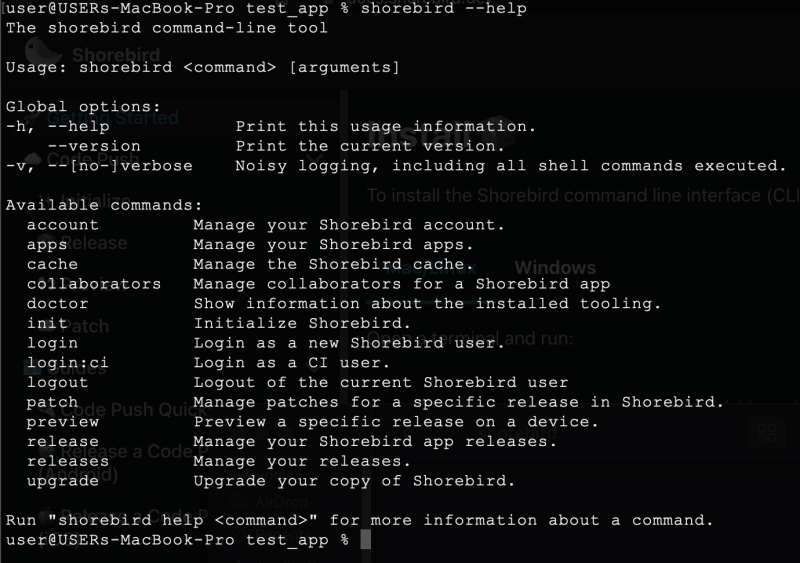

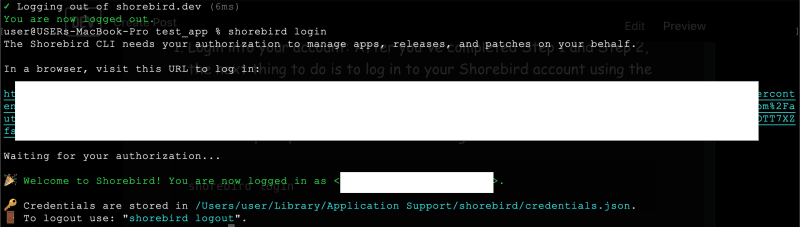

Top comments (4)
This is great!!!
Thank you, boss, I am following your footstep.
Loads of info here. Thanks a bunch 👍🏾
Thank you very much.