Working with virtual machines is part of my daily bread and butter.
Since I have a MacBook Pro (16") again after a long time, I wanted to use macOS in a virtual machine (VM).
The installation is quick. After starting the VM, I first opened the Safari browser and felt a not-so-pleasant surprised after opening several tabs. In the animated GIF below, you can see that the tab titles are illegible and flicker.
I had a déja vu when I opened Visual Studio Code after installing it to edit a text. The inserted text is only partially or not displayed at all. If you move the mouse pointer over the taskbar of the editor, the icons simply disappear.
As it stands, there is a problem with the graphical resolution or the representation. After briefly researching the topic on the net, it became clear that hardware acceleration is not supported in a virtual machine with macOS.
Parallels support confirms this: "Parallels Desktop does not support 2D or 3D acceleration in OS X/macOS guest operating systems (installed inside the virtual machine) because Apple does not provide an API for creating a video driver with 2D/3D acceleration support."
Until now, I was very satisfied with Parallels (I had always used VMware in the past, even on previous Macs). But as it turns out, this is the same with VMware. As Parallels support has said, it's not up to the product, but to Apple that doesn't release the necessary information.
One solution is to turn off the use of hardware acceleration per app, provided the app offers this option. It is possible with Visual Studio Code. Here you can turn off the use of hardware acceleration in the settings.
Using the "Command Palette" and "Preferences -> Configure Runtime Arguments," you open the file "argv.json" and can then activate the switch for hardware acceleration or turn it off.
After a restart, Visual Studio Code will work as expected.
Unfortunately, I couldn't find a way to turn off the use of hardware acceleration for the Apple Safari browser. However, for example, the browser of Google offers such a setting, accessible via "Settings -> Advanced -> System."


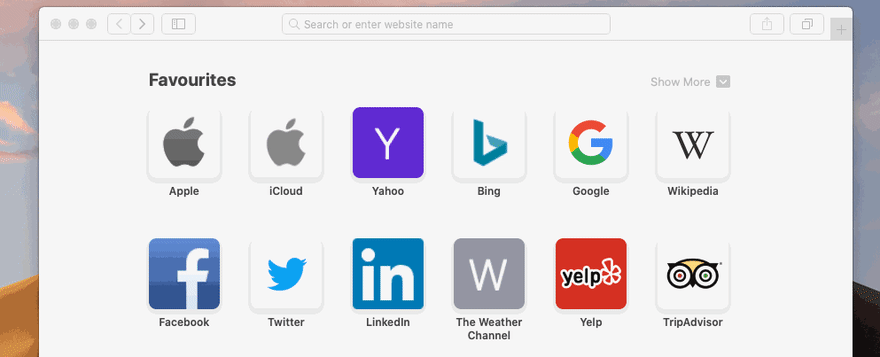
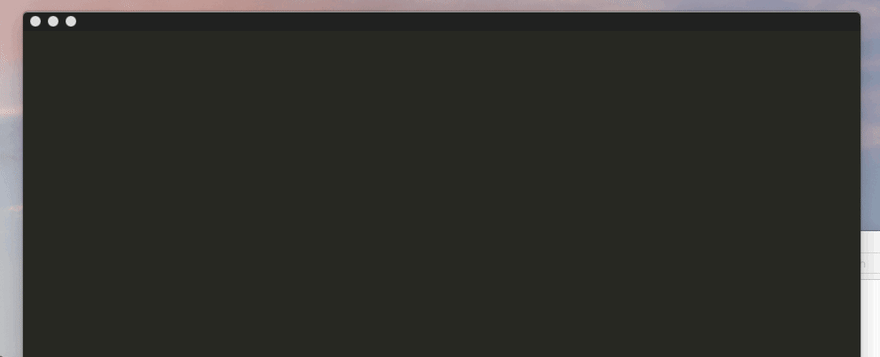
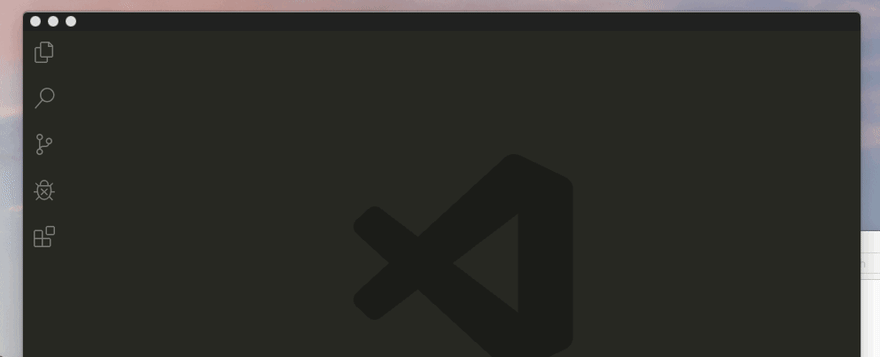




Top comments (0)