There are many great use-cases to read and write data to a local file.
It might be for crawling purposes, price checks, logs, or whatnot.
Today I'll be exploring the basics of reading and writing data to a file in Python.
Read files in Python
The first part of file interaction would be to read data from an existing file.
Let's create a basic txt file called text.txt at the root of our project.
Hi there
How cool of you to try and read me
Hope you have fun
To read this file in Python, we can use the open() function built into Python.
After opening the file, we can use the file.read() function to see what's in it.
file = open('test.txt', 'r')
print(file.read())
This will print the exact content of our file.
Write data to a file in Python
Now that we know how to read a file let's see how we can write data to that same file.
There are two options when we open a file for writing.
-
a: Append data to the existing file -
w: Write, this option will overwrite any existing content
Let's first try the append option:
file = open('test.txt', 'a')
file.write("I'm an extra line of content")
file.close()
If we now check our file, it shows:
Hi there
How cool of you to try and read me
Hope you have fun
I'm an extra line of content
Now let's use the write function and see what happens.
file = open('test.txt', 'w')
file.write("I have new content now")
file.close()
Checking the file now shows us:
I have new content now
As you can see, the old content is gone now.
So choose wisely which of the two options you wish to use.
Thank you for reading, and let's connect!
Thank you for reading my blog. Feel free to subscribe to my email newsletter and connect on Facebook or Twitter

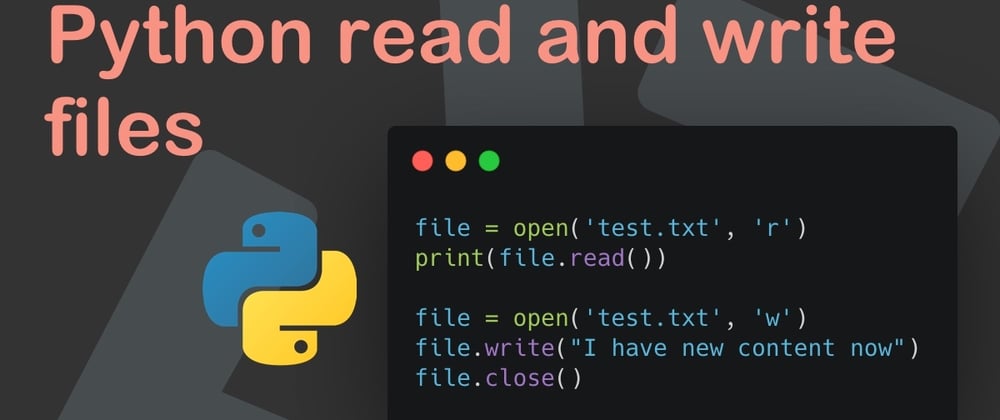





Top comments (0)