Table of Contents
- Context
- Markdown: For Simplicity and Readability
- RestructuredText: For Web Content Richness
- ASCIIDoc: For long-form articles and books
- Comparison Table
| | This article is a cheatsheet/ summary on the (my) most used markup languages. It is not a tutorial, but a quick reference for those who already know the basics of each markup language. |
| | This article is a work-in-progress and has a long table with many columns. If you are reading this on a mobile device, you may want to switch to landscape mode or use a bigger screen. |
Context
I write using , and depending on the kind of text. Each has its pros and contras, and I think that using the right tool for each job makes a lot of sense.
This article is a cheatsheet of the most common elements I use in each markup language. I will be updating it as I find/ remember elements that I need to use. == TLDR
Markdown is my go-to for simple articles, RestructuredText for complex web content, and ASCIIDoc for long-form, feature-rich projects. Understanding the strengths and limitations of each helps me optimize my content creation process.
Because of that my use of markup languages is usually as follows:
Markdown: For Simplicity and Readability
When I Use It : Ideal for articles that don’t require complex formatting. I often use it for posts without a Table of Contents or advanced code snippets. That is the case in most of the articles I write and all my personal notes.
Why : Markdown’s simplicity and readability make it perfect for quick, clean content. It helps me keep the structure lean and stay focused on the content.
Limitations : I avoid using Markdown for content needing advanced elements like admonitions or tables, as these are challenging to implement effectively in Markdown. For some of this features, I wrote some shortcodes for Nikola (the static site generator I use).
RestructuredText: For Web Content Richness
When I Use It : Chosen for articles on my website that demand more sophisticated elements. I use it mainly for articles with admonitions.
Why : Its support for directives like tables, admonitions, notes, and warnings makes RestructuredText versatile for web-centric content.
Flexibility : It strikes a balance between simplicity and advanced formatting, filling the gap where Markdown falls short. (Although I have to admit that I am not a big fan of the syntax, such as the headings)
ASCIIDoc: For long-form articles and books
When I Use It : My preference for long-form articles, books, and other comprehensive documentation. I am using it for my book on digital marketing
Why : ASCIIDoc’s rich feature set allows for intricate structure and extensive customization. Its ability to include external files, define variables, and apply themes makes it unbeatable for complex projects.
Output Variety : The flexibility to compile content into formats like EPUB, PDF, and HTML is particularly valuable for diverse publishing needs.
Comparison Table
Table 1. Markup languages comparison and cheatsheet| Element | Markdown | Rest | ASCIIDoc || --- | --- | --- | --- |
|
Headers
|
# Header 1
## Header 2
### Header 3
#### Header 4
|
Header 1
========
Header 2
--------
Header 3
~~~~~~~~
Header 4
$$$$$$$$
|
= Header 1
== Header 2
=== Header 3
==== Header 4
|
|
Links
|
This is [an example](http://example.com/ "Title") inline link.
[This link](http://example.net/) has no title attribute.
|
`<http://www.python.org/>`_
`Python <http://www.python.org/>`_
`Internal and External links`_
|
https://asciidoctor.org[]
Ask questions in the https://chat.asciidoc.org[*community chat*].
he section <<anchors>> describes how automatic anchors work.
|
|
Bold text
|
**Bold text**
|
**Bold text**
|
**Bold text**
|
|
Italic text
|
*Italic text*
|
*Italic text*
|
_Italic text_
|
|
underlined text
|
N/A
|
N/A
|
[.underline]#underlined text#
underlined text
|
|
Strikethrough text
|
~~Strikethrough text~~
|
N/A
|
[.line-through]#line-through#
|
|
Custom style (role in Asciidoc)
|
|
|
[.myrole]#custom role# must be fulfilled by the theme.
|
|
Quotation (simple)
|
> Quotation
|
Quotation
---------
|
Quotation
|
|
Quotation (with author and title)
|
> Author
> Title
>
> Quotation
>
> -- Author
>
> ====
|
Quotation
=========
Author
Title
-----
Quotation
-- Author
====
|
[quote,attribution,citation title and information]
Quote or excerpt text
[quote, Author, Title]
Quotation
Check https://docs.asciidoctor.org/asciidoc/latest/blocks/blockquotes/ for more information.
|
|
Code snippets
|
`this is an inline code`
language
this is a block of code with highlighting
|
.. code-block:: ruby
Some Ruby code.
.. code-block:: ruby
:lineno-start: 10
Some more Ruby code, with line numbering starting at 10.
.. code-block:: python
:emphasize-lines: 3,5
def some_function():
interesting = False
print('This line is highlighted.')
print('This one is not...')
print('...but this one is.')
This is a directive with many options. Check https://www.sphinx-doc.org/en/master/usage/restructuredtext/directives.html#directive-code-block for more information.
|
[source, python]
----
import pandas as pd
df = pd.DataFrame({'col1': [1, 2], 'col2': [3, 4]})
# more code
----
if you want to put a code snippet in a bullet point list or similar, you have to add it in a new line after a +. This way it will have the same indentation and will be part of the same div
- point in bullet point list
+
[source, python]
----
# here goes your code
----
|
|
Image (simple)
|

|
.. image:: /path/to/img.jpg
|
.Image title
image::path/to/image.png[]
|
|
Variables
|
N/A
|
N/A
|
:url-feedback: http://practicalbooks.com/xyz
{url-feedback}
|
|
Table (simple)
|
markdown-simple-table-example.md(Source)
....
| Header 1 | Header 2 | Header 3 |
|----------|----------|----------|
| Row 1 | Data 1 | Data 2 |
| Row 2 | Data 3 | Data 4 |
....
|
rst-simple-table-example.rst(Source)
.. table::
:class: my-table
+------------+------------+------------+
| Header 1 | Header 2 | Header 3 |
+============+============+============+
| Row 1 | Data 1 | Data 2 |
+------------+------------+------------+
| Row 2 | Data 3 | Data 4 |
+------------+------------+------------+
|
asciidoc-simple-table-example.adoc(Source)
[options="header"]
|===
| Header 1 | Header 2 | Header 3
| Row 1 | Data 1 | Data 2
| Row 2 | Data 3 | Data 4
|===
|
|
References in-document (simple)
|
[reference to a section](#section)
# Section
|
.. _my-reference-label:
Section Title
-------------
See :ref:`my-reference-label`
|
set the anchor
[#_what_is_an_advertising_channel_provider_a_channel_and_a_format]
call the anchor. Thsi will use the title of the section it refers to.
<<_anchor_to_section_or_content>>
|
|
Table (with code snippet)
|
N/A
|
N/A
|
asciidoc-table-with-code-snippet.adoc(Source)
|===
a| Source code example:
[source,python]
----
print("Hello, World!")
----
|===
|
|
Line/ Separator
|
---
|
.. line-block::
----------------
|
'''
|
| | By the way, this article and cheatsheets were made using asciidoc and the Nikola Listings feature. |

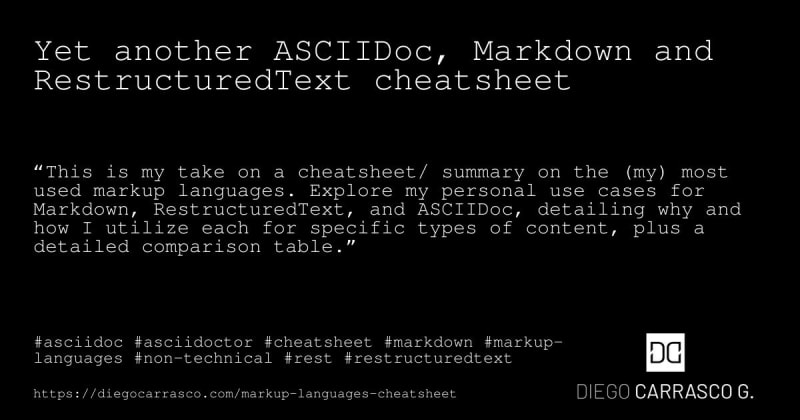

Top comments (0)