The Designer in Courier’s web UI is an intuitive tool for creating, modifying, and testing notification templates. It allows you to integrate notification design seamlessly into your overall workflow — regardless of your level of technical expertise.
Today, we’re proud to present two new features in the Courier Designer. The AI content generator leverages a GPT model for language generation to optimize messaging in the notification template and make sure it looks right for each channel, or even create new notifications from scratch. It is complemented by the changelog feature, which lets team members view changes to a draft notification in granular detail before they publish it.
Both the AI content generator and the changelog came out of our latest company-internal hackathon. In this article, we’ll explain the new features and demo how you, too, can start using them today. Plus, we’ll briefly talk about the role of hackathons in our product ideation process.
Courier’s Designer
Whether it’s usage-triggered notifications, billing and authentication alerts, or friendly check-in messages: web and mobile apps are now constantly communicating with users to keep them engaged and to improve the overall app experience. A successful notification strategy leverages different channels for different purposes. Courier is all about making this as simple as possible for everyone involved, by bundling channels and providers within one clean interface: the Designer, where teams can draft, adapt, and send out notifications.
The Designer allows you to create content and adjust it to different channels. For instance, someone on your team could use the interface to set up an email template for resetting a password. If you later decide that you want to send it out via a different channel as well, someone else can just go into the Designer and adapt the notification to be sent via SMS, WhatsApp, or a platform like Discord or Slack. For more information, have a look at this overview of all providers supported in Courier.
AI content generator: Use the newest in NLP to create better notifications
You’ve probably heard about — or even interacted with — ChatGPT. OpenAI’s latest language model has had a huge impact on the tech community, likely aided by the fact that they made the model freely available to the general public. Since its introduction in November, people have used ChatGPT to debug their code, write their cover letters, and perform countless other tasks. While some corners of the internet have tended to overstate ChatGPT’s impact, most agree that large language models like GPT are here to stay, and that they are going to change our procedures for text production.
Creating content with GPT-3
ChatGPT is just the newest in a family of models known as GPT-3, the most powerful of which have billions of parameters. With Courier’s new AI content generator, you can now use a GPT-3 model to create notification templates from scratch. All you need to do is provide a prompt and wait a few seconds until the model has produced the desired output.
For our example, we’ll be creating content for an email. Remember, however, that you can use Courier to set up notifications for any channel, from SMS to Slack. And, perhaps the best part, our new AI content generator is free to use with all plans.
How to use the AI content generator
Courier’s new AI content generator can be used to generate content from scratch or to modify existing content to better suit a different channel or use case.
Modifying existing content
While notification content is often initially created and collaborated on separately in a Google Doc or a shared workspace like Notion or Coda, it may not look quite right once you see it in the Courier notification template for that specific channel. This is where AI-driven content gets powerful: you can ask the AI generator to “shorten this by 20%” or “make this language feel more familiar and friendly to suit an SMS notification.”
Here's an example of an email template that needs to be converted into a push notification:
We can quickly achieve this with the AI generator:
Generating content from scratch
Or you may just want to use the AI content generator to draft a template from scratch based on the notification type and use Courier’s Designer as your team collaboration point.This can be done at any point, either during or after initialization.
Content generation during initialization**
Go to the Designer and click on “Create notification.”
There, you will be asked to provide a name for your new notification template. This name can now act as a prompt for the generative language model. If you check the box “Use AI to generate notification content,” your prompt gets routed to the language model, which generates a new notification template from scratch.
Here’s what the model returned about ten seconds after receiving the prompt “Welcome to our newsletter!”:
The curly brackets in our notification template designate variables — have a look at the documentation to learn more. You’ll also notice that the content doesn’t contain any specifics about the product. That’s because our initial prompt (“Welcome to our newsletter!”) was all the model could draw on when it came up with its notification. So let’s now have a look at the second way in which you can leverage the power of generative language modeling in your notifications.
Content generation within the template
Within the template, you can create a new text field by clicking on the “T” icon. Next, choose the AI Generator lightbulb icon within the text field.
You can now prompt the GPT model to generate new content based on more detailed prompts. In our example, we again ask the AI content generator to come up with a newsletter, only this time we provide some more context. The full prompt reads “Welcome a new subscriber to a newsletter by a pet shop. Announce exclusive benefits, like weekly discounts.” And here’s what the model came up with:
You can edit the content before adding it to your template, or add it and adapt it later.
Using AI to drive faster content creation and more frequent iteration raises the issue of how to keep track of changes, which brings us to our next brand-new feature in the Designer: the changelog.
Learn more about the AI-Powered Content Generator in our documentation.
Try creating a new notification yourself.
Changelog: keep track of changes in your Designer
The Designer is often used collaboratively: different people can make changes to a notification’s content, look, or configuration. Before these changes can take effect, someone needs to accept them, using the “Publish Changes” button.
Thanks to the new changelog feature, which is located next to the “Publish Changes” button, users can now view a detailed list of the draft changes made since the last publication.
The changelog details all the recent draft changes, including who made them and when. Not only does this give users a higher sense of control, it’s also in line with best practices in software development, where control over different versions of the code is key to a clean and transparent workflow.
If you want to undo the changes in the changelog, you can remove them via the “Discard Changes” button and get back to the last published state. Note that it is not currently possible to discard or accept changes from the changelog individually.
Having a detailed account of draft changes was a feature often requested by product teams, who would spend too much time messaging back and forth to try and discern when a particular draft change within the template was made, and by whom. All of that can now be seen right from Courier’s web UI.
Build your own notification templates now.
Hacking our way to the top
Both the AI content generator and the changelog are results of our latest hackathon, which we held in December. At Courier, we’re fortunate to have a large pool of extraordinary talent — and our biannual hackathons allow our employees to spend a day unleashing their creative potential. We’ve seen some great features come out of this process — often inspired by conversations with customers, or current events like the release of the latest GPT model.
Using a machine learning language model like GPT-3 for the notifications Designer is just scratching the surface of how AI can make transactional notifications from your web and mobile apps better. Stay tuned as we look for even more ways to improve your notification experience with AI and best practices from software development.

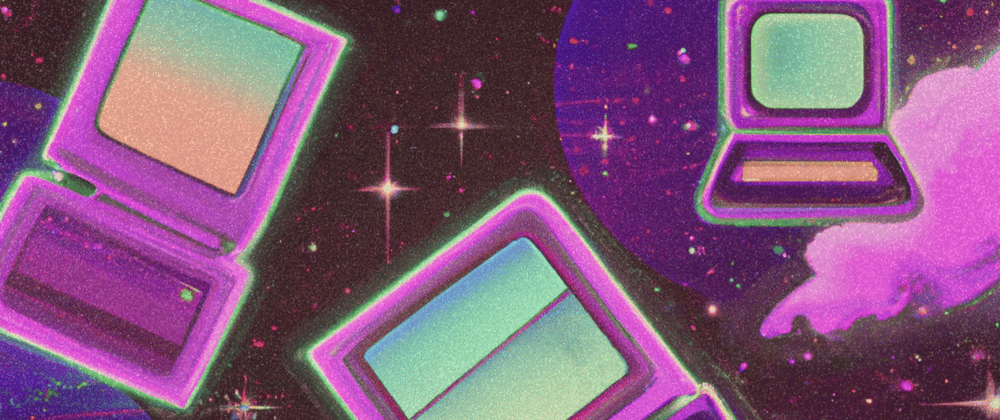














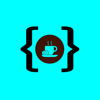

Top comments (0)