There have been many times in my career of building web apps and frontend experiences that I have needed to embed a widget in a DOM that I did not build or have access to. For example, embedding e-commerce widgets in a CMS or building chrome extensions to augment a given website. One of the biggest frustrations I've had is the style collision. In my development environment, all the widgets look great but the second I add the widget to a customer’s page… everything is broken!
Why does this happen?
The difficulty with embedding widgets in a DOM that you don't own is every DOM is going to reference different default fonts and colors. It’s normal for a css stylesheet to look like:
body {
font-family: my-awesome-font;
font-size: 16px;
color: #eee;
line-height: 16px;
box-sizing: border-box;
}
When I embed my widget into the body of this customer’s page, it will inherit the above styles. While sometimes this is okay, many times it will break the beautiful widget I designed because I designed the widget with a different font size or padding.
Classic solutions
Historically, we have had 2 solutions to this problem:
- Use an iFrame.
- Be crazy explicit with your styles.
While both solutions can work, they both have rather frustrating aspects you will have to deal with. Below I'll go over a few examples of what I’ve done in the past and then cover what this blog post is all about – the fancy, new, futuristic way to make composite user interfaces, or the Shadow DOM.
Working with iFrames
With an iFrame, I have no control over the element’s size, so the consumer of my widget will have to accurately carve out space in their DOM for my iFrame. If my widget is dynamic in size, this is going to cause all sorts of problems with scrolling and positioning.
The second issue we find with iFrames is the communication between the iFrame and the parent. While I can now use CustomEvents, I will need to build out an event system for both the parent and the iFrame context. This can be frustrating if the client already has a built-in SDK. It’s basically building a mini SDK for the SDK for iFrame communication.
Finally, and maybe the most simplistic issue, is my consumer can’t tweak ANY of the styles in my iFrame. This can lead to inconsistent user interfaces and is just a bad experience all around.
While iFrames will work, they are outdated, difficult to communicate with, and, if your widget is dynamic in size or you need any kind of customization, good luck.
CSS specificity
The more common approach I have taken is to just be super specific with my CSS. So namespace everything! This can be tedious and will most likely need to be tweaked for each new client integrating your components. The QA process for pushing out an update to the widget is going to be difficult too. There are so many ways clients can use CSS and have it break your integration.
Ok, so if I don’t want to use an iFrame or be anal about my CSS, what can I do?
Enter the Shadow DOM!
Wow, that sounds spooky… What is the Shadow DOM you ask? It’s an API for DOM encapsulation and we all know how important encapsulation is.
Shadow DOM allows hidden DOM trees to be attached to elements in the regular DOM tree — this Shadow DOM tree starts with a shadow root underneath which can be attached to any elements you want in the same way as the normal DOM.> -Using Shadow DOM
The most basic approach to creating a shadow is to attach it to any DOM element:
const shadow = element.attachShadow({mode: 'open' || ‘closed’});
The mode open or closed allows you to specify whether or not the page’s JavaScript can interact with the Shadow DOM. Open means it can interact and closed means it cannot.
After I’ve created my shadow element, I can append to it just like any normal DOM node.
const shadow = element.attachShadow({mode: 'open' || ‘closed’});
const styleNode = document.createElement(“style”);
style.textContent = `
background: blue;
font-size: 18px;
`;
shadow.appendChild(styleNode);
const contentNode = document.createElement(“div”);
contentNode.textContent = `Hello World`;
shadow.appendChild(contentNode);
The above code will create a shadow node, append a node style to the Shadow DOM, and append a div saying Hello World. The style will now be isolated, only affecting the shadow tree and not contaminating the parent. Success!
However, the above example is very verbose and simple and is showing us just the bare metal implementation of the Shadow DOM. It’s only scratching the surface of what the Shadow DOM can do. It’s not all that complicated and it’s pretty well supported right now.
Shadow DOM with React
I’d like to take a quick moment to highlight a really useful package that I’ve used in the past and really gave me the feeling of “WOW, I might actually be able to use this in production.”.
React Shadow makes working with the shadow DOM with React easy as pie! The example I used above with react-shadow will look like this:
import root from 'react-shadow';
export default () => (
<root.div>
<div>Hello World</div>
<style type="text/css">
background: blue;
font-size: 18px;
</style>
</root.div>
);
Now, if that isn’t magic, I don’t know what else is. So, take a step with me into the future. Let’s not be afraid of our Shadow DOM and let’s make beautiful composite user experiences together!

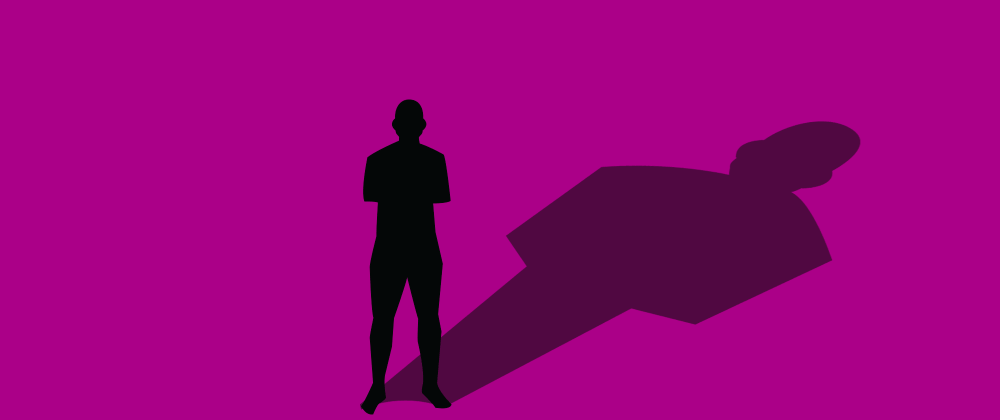


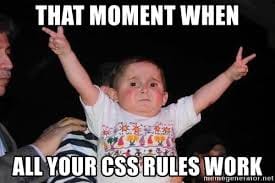







Top comments (1)
Amazing!