Telegram is a free instant messaging tool with a focus on simplicity, security, speed, and synced across all your devices.
Telegram can be used on all your devices simultaneously - with any number of your phones, tablets, or computers syncing your messages or files seamlessly.
Telegram allows you to share messages, photos, videos, and files of any type (doc, zip, mp3, etc) in a secured and safe manner.
Everything on Telegram is encrypted using a combination of 256-bit symmetric AES encryption, 2048-bit RSA encryption, and Diffie–Hellman secure key exchange including chats, groups, media, etc.
I've been using it for more than 5 years and saw it evolving. The telegram is a cross-platform, open-source, and powerful messaging app developed by Pavel Durov, Nikolai Durov and Axel Neff
. The repository for source code is available on GitHub.
Some of the supported available features
- Telegram is so simple to use it.
- The messages are self-destructing and encrypted heavily.
- Share unlimited media in terms of number & size.
- Completely customize your messenger.
- Telegram has an open API.
- Video & audio calling
- Free and open-source
- Drag and drop media
- and many more.
In this article, we will see how to install this open-source messaging app in Ubuntu or Ubuntu-based distributions. Follow the same steps to install into other Ubuntu-based distributions:
Install Telegram
Telegram can be installed via the Snapcraft store as a snap package or with apt or via official tarball.
Method 1: Installing Telegram as a Snap Package
Canonical manages and distributes the Telegram snap package, the one behind Ubuntu.
Snap packages are secure & easy to upgrade. As Snaps are self-contained software packages. It includes all dependencies needed to run an application.
Snap packages can be installed either from the Ubuntu Software application or via command-line.
Via Terminal
Open your terminal (Ctrl+Alt+T) and run the below command with sudo privileges
sudo snap install telegram-desktop
This command will install the latest Telegram and other dependencies too. The snap package will automatically update(in the background) whenever a new version of Telegram is released.
We can also install from Ubuntu Software, search for Telegram and install the application.
Method 2: Official Telegram Download
Telegram also provides you an official desktop application that can be downloaded from their official Telegram website. Or head over to Desktop App section which lets you download a Telegram desktop app installer that is supported on a variety of operating systems, including MAC, Android, Windows, Ubuntu, Linux Mint, and many more.
Click an official link below to download the tarball package for Linux distribution (including Ubuntu) which contains a standalone Telegram runtime and updater:
Download Telegram for Linux (64-bit .tar.xz)
Download Telegram for Linux (32-bit .tar.xz)
To run Telegram using archive package is easy. Extract the tar.xz archive, enter into the extracted folder, then double-click on the telegram binary inside to launch the app.
You can then follow the setup instructions wizard that appears on your screen.
Note: This method does not "install" the app on your system. But it will add a Telegram app shortcut to your system app launcher menu.
Do not delete the binary file. The shortcut is linked to this binary file
Method 3: Installing from official PPA using terminal
A PPA for Telegram is available for download. First, we need to add PPA to our system.
Open your terminal (Ctrl+Alt+T) and run the below commands with sudo privileges.
sudo add-apt-repository ppa:atareao/telegram
sudo apt update
sudo apt install -f telegram
Single line command
sudo add-apt-repository ppa:atareao/telegram &&\
sudo apt update &&\
sudo apt install -f telegram
This command will install the Telegram with other dependencies and fixes broken packages if any. It can be updated through the command-line or your Software Update tool
Run application
Once the installation is done, we can now run telegram from application launcher.
Read others post on our site MeshWorld
Hope you find this helpful!
Keep helping and happy 😄 coding
With ❤️ from 🇮🇳


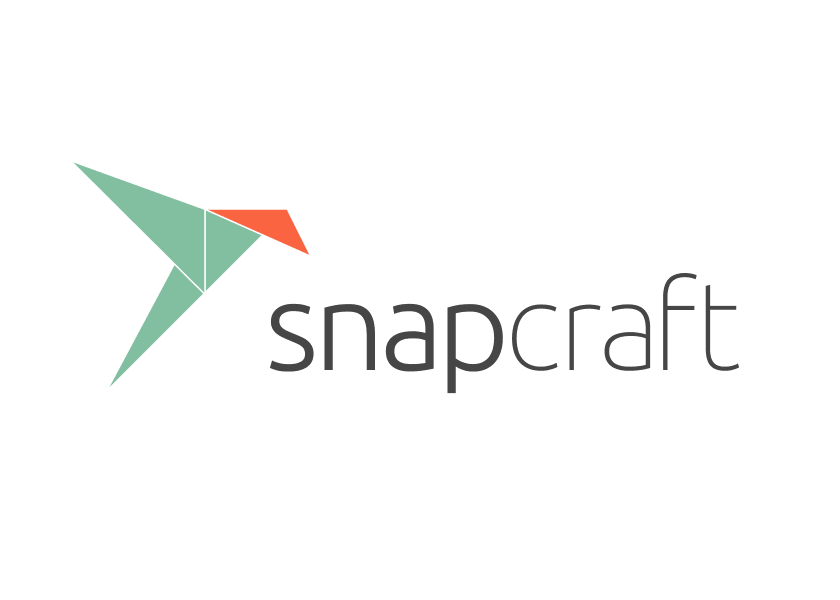
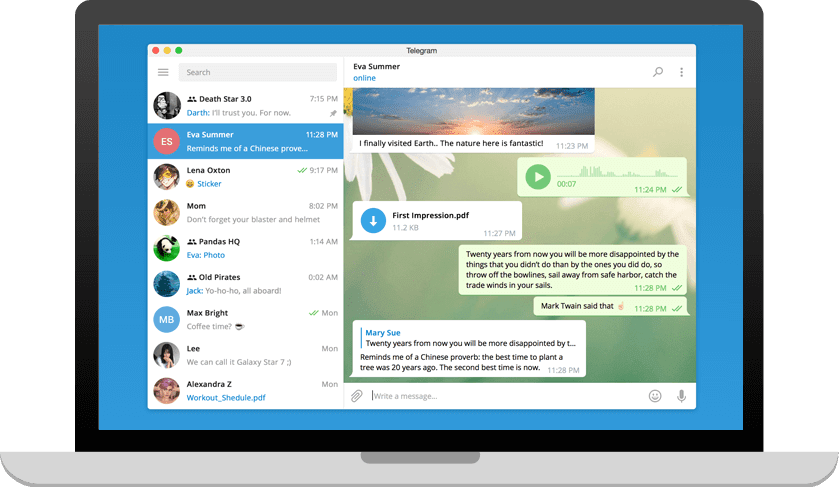

Top comments (0)