Adding video calls to your app with a few lines of code
Daily's API lets you add real time video calls to any app with just a few lines of code. Anvil makes it easy to build web apps entirely in Python -- no Javascript required. In this post, I'm going to show you how to use them together and show you how to get started with Daily's API.
We're going to build an app that lets your users join a video call. You could integrate it with anything -- communication for web based games, video-based collaboration software, or live customer support. (Click here to see some examples of apps you can build with Anvil.)
Wait -- isn't Daily a JavaScript API? That's right, but with Anvil you can import Javascript libraries into your Python front end. How? Read on...
Create a form to join video calls
Creating an app
Creating web apps with Anvil is simple. We'll create one to get started.
Log in to Anvil and click 'New Blank App'. Choose the Material Design theme.
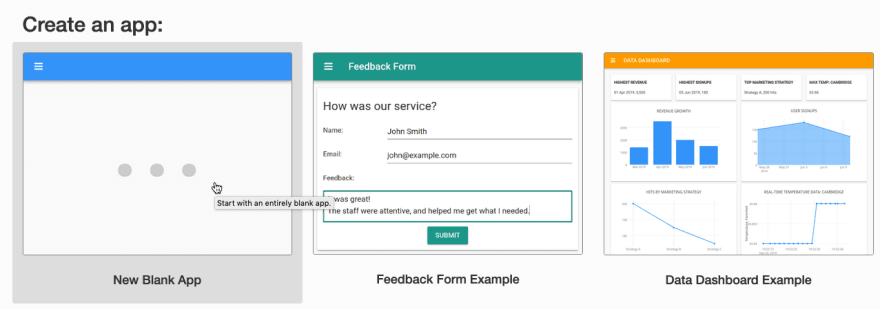
Creating a UI
We need a form with a text box to enter the name of our meeting room and buttons to start and stop the call. Our finished form will look something like this:
We construct the form by dragging-and-dropping components. Let's start by dropping a Card into our form. Then drag a TextBox into the Card and, in the properties panel on the right, change the name of the component to room_name_textbox.
Underneath the TextBox, drag and drop two Buttons. Change the first Button's name to start_call_button and its text to Start call. Change the second Button's name to end_call_button and its text to End call.
That's it! Our user interface is finished.
Using the Daily API
Creating a Daily video call room
We need to create a video call room our Anvil app users can join.
Let's do this by going to https://dashboard.daily.co/rooms, clicking Create room and giving our room a name.
For more information on creating rooms, Daily has a useful guide here.
Importing the Daily API library
To import Daily's library, navigate to our app's Native Libraries and add the following line of code:
Starting a call
Anvil lets you import and use JavaScript functions in Python code - handling all the conversion for you. Let's write the code our user interface needs to start a call.
Navigate back to our Form1 and, at the top of our Form's Code View, import the DailyIframe class.
Then, back in the Form's Design View, create a click event handler for our start_call_button.
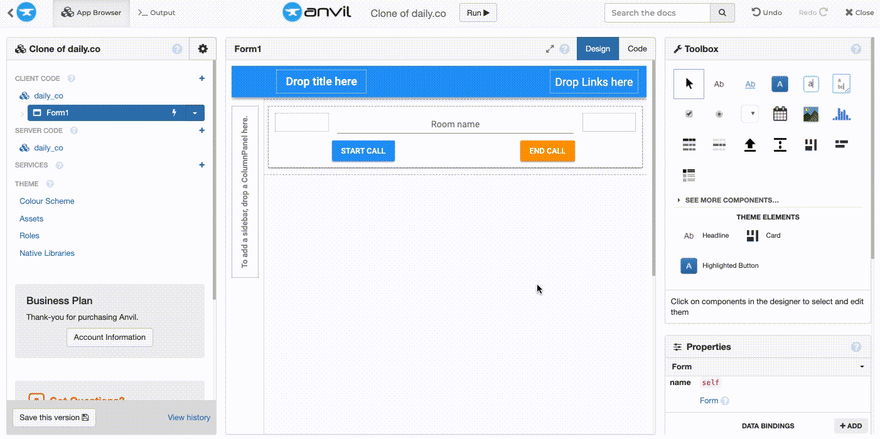
The start_call_button_click function will be called every time the button is clicked. In the function, we'll check if the user has entered a room name and then create an instance of a DailyIframe called call_frame. Then, we'll call the DailyIframe's join() method, passing it our meeting room link plus the room_name as a parameter.
(Replace 'https://your-team.daily.co/' with your own meeting room link, which you can find in your Daily dashboard.)
What if that room doesn't exist?
If the specified room doesn't exist, the join() method will throw an exception. We can catch this the usual way, with a try block. Then we'll use Anvil's alert() function to pop up a dialog:.
That's our start call functionality finished. Let's write the functionality that will end the call.
Ending a call
When the user clicks "End Call", we want to end the call, by calling the DailyIframe's leave() and destroy() methods.
Like we did with start_call_button, create an event handler function for end_call_button called end_call_button_click. Then call those methods:
Great work! Our app's users can now enter the name of the meeting they want to join, start and end the call all without ever leaving your Anvil app.
That's it!
We've just created a web app with nothing but Python; integrated it with Daily, and had it start a video call with the click of a button. Pretty cool, huh?
Clone the App
For those of you who want to see the finished source code for this app:
New to Anvil?
If you're new to Anvil, welcome! Anvil is a platform for building full-stack web apps with nothing but Python. No need to wrestle with JS, HTML, CSS, Python, SQL and all their frameworks – just build it all in Python.
Yes – Python that runs in the browser. Python that runs on the server. Python that builds your UI. A drag-and-drop UI editor. Anvil even has a built-in Python database, in case you don’t have your own.
Why not have a play with the app builder? It's free! Click here to get started:
Want to try a 5 minute tutorial? Try the Feedback Form tutorial.



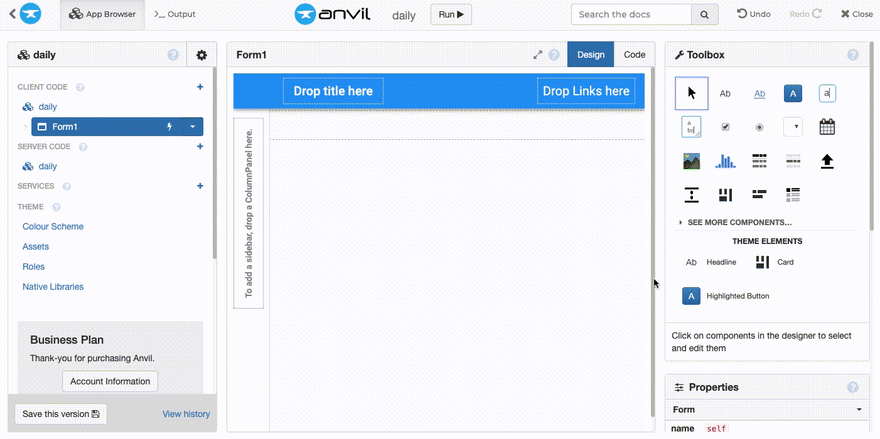
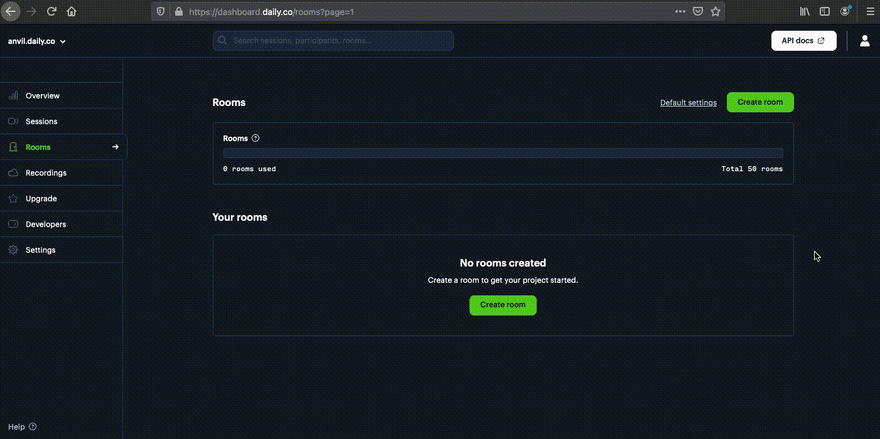

Top comments (1)
Hey Ryan, great tutorial! Thanks for sharing.