If you're working with a React application, knowing its version can help you stay up-to-date with the latest features and fixes. Whether you're a developer or a tester, having a quick and simple way to check the React app version can save you time and effort. In this post, we'll show you a few ways to check the React app version quickly.
Method 1: Check the package.json file
One of the easiest ways to check the React app version is to open the package.json file. This file contains all the dependencies of your React application, including the React version. To find the React version, simply locate the "react" package under the "dependencies" or "devDependencies" section of the file.
Here's an example of how the React version appears in the package.json file:
"dependencies": {
"react": "16.8.6",
"react-dom": "16.8.6"
},
In this example, the React version is "16.8.6". Keep in mind that the version number may vary depending on the specific React version you're using.
Method 2: Use the ReactDom package
Another way to check the React app version is to use the ReactDom package. This package provides a way to render React components to the DOM, and it also includes a static method called "version". This method returns the current version of React that's being used by the application.
Here's an example of how to use the version method:
import React from 'react';
import ReactDOM from 'react-dom';
console.log(ReactDOM.version);
When you run this code in your application, it will output the current React version to the console.
Method 3: Check the browser console
The final way to check the React app version is to use the browser console. This method works for applications that are running in a browser environment, such as Chrome or Firefox.
To check the React version using the browser console, navigate to your React application in your browser of choice. Then, open the browser console by pressing the F12 key (or right-clicking and selecting "Inspect Element" and then clicking on the "Console" tab).
Once the console is open, enter the following command:
React.version
If your application is using React, this command will output the current React version to the console.
Conclusion
No matter which method you use, checking the React app version is a quick and easy task. Whether you're a developer, a tester, or just curious, knowing the React version can be a valuable piece of information. Try out these methods for yourself and see which one works best for your needs.


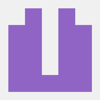



Top comments (0)