Mastering CLI Tool Development: A JavaScript Journey
Introduction:
Creating Command Line Interface (CLI) tools in JavaScript can significantly enhance productivity and streamline workflow for developers. Whether you're automating tasks, creating utilities, or building complex applications, mastering CLI tool development can be invaluable. In this guide, we'll explore the fundamentals of building CLI tools in JavaScript, covering various scenarios with detailed code examples to help you get started.
Getting Started with CLI Tool Development
Before diving into code, let's understand the essentials of CLI tool development:
What is a CLI Tool?
A CLI tool is a program that users interact with via a command-line interface rather than a graphical user interface (GUI). It allows users to execute commands to perform specific tasks or operations.
Why Build CLI Tools in JavaScript?
JavaScript has become ubiquitous, thanks to its versatility and wide adoption. Building CLI tools in JavaScript leverages the power of the language, enabling developers to create cross-platform tools effortlessly.
Setting Up Your Environment
Ensure Node.js and npm (Node Package Manager) are installed on your system. You can verify their installation by running node -v and npm -v in your terminal.
Choosing a CLI Framework
While you can build CLI tools from scratch using Node.js's built-in process module, using frameworks like Commander.js or yargs can simplify development and enhance user experience.
Building Your First CLI Tool
Let's create a simple CLI tool that greets the user. We'll use Commander.js for this example.
Step 1: Install Commander.js
npm install commander
Step 2: Create a JavaScript File (e.g., greet.js)
#!/usr/bin/env node
const { program } = require('commander');
program
.version('1.0.0')
.description('A CLI tool to greet users')
.option('-n, --name <name>', 'Your name')
.parse(process.argv);
const name = program.name || 'World';
console.log(`Hello, ${name}!`);
Step 3: Make the File Executable
chmod +x greet.js
Step 4: Test Your CLI Tool
./greet.js --name Alice
This will output: Hello, Alice!
Advanced CLI Tool Development
Now that we've built a basic CLI tool, let's explore advanced features and scenarios.
Handling Command-Line Arguments
CLI tools often require arguments and options. Commander.js simplifies parsing and handling these inputs. For example, let's enhance our greet tool to accept a language option:
program
.option('-l, --lang <lang>', 'Language (e.g., en, fr)')
.parse(process.argv);
const lang = program.lang || 'en';
const greetings = {
en: 'Hello',
fr: 'Bonjour',
// Add more languages as needed
};
console.log(`${greetings[lang]}, ${name}!`);
Now, running ./greet.js --name Alice --lang fr will output: Bonjour, Alice!
Executing Shell Commands
CLI tools often need to execute shell commands. Node.js provides the child_process module for this purpose. Let's create a tool that lists files in a directory:
const { execSync } = require('child_process');
program
.command('ls <dir>')
.description('List files in a directory')
.action((dir) => {
try {
const files = execSync(`ls ${dir}`).toString();
console.log(files);
} catch (error) {
console.error('An error occurred:', error.message);
}
});
program.parse(process.argv);
Running ./file-list.js ls /path/to/directory will list the files in the specified directory.
Handling Asynchronous Operations
Some CLI operations may be asynchronous, such as file I/O or network requests. Ensure proper error handling and use asynchronous methods when necessary.
FAQ Section
Q: Can I distribute my CLI tool as an npm package?
A: Yes, npm makes it easy to distribute CLI tools. Simply publish your tool to npm, and users can install it globally using npm install -g <package-name>.
Q: How can I add tests to my CLI tool?
A: Use testing frameworks like Jest or Mocha to write tests for your CLI tool's functionality. Mock user input and command output for comprehensive test coverage.
Q: Are there any security considerations when building CLI tools?
A: Always validate user input to prevent command injection attacks. Use npm audit to check for vulnerabilities in your project's dependencies regularly.
Conclusion
Building CLI tools in JavaScript opens up a world of possibilities for developers. By mastering the fundamentals and exploring advanced techniques, you can create efficient, user-friendly tools to streamline your workflow. Whether automating repetitive tasks or building complex utilities, CLI tool development in JavaScript empowers developers to innovate and optimize their processes.
Start building your CLI tools today and unlock new levels of productivity and efficiency in your development journey. Happy coding!
In this guide, we've covered the essentials of building CLI tools in JavaScript, from setting up your environment to handling advanced scenarios. Whether you're a beginner or an experienced developer, mastering CLI tool development can enhance your skills and streamline your workflow. If you have any questions or suggestions, feel free to leave a comment below.

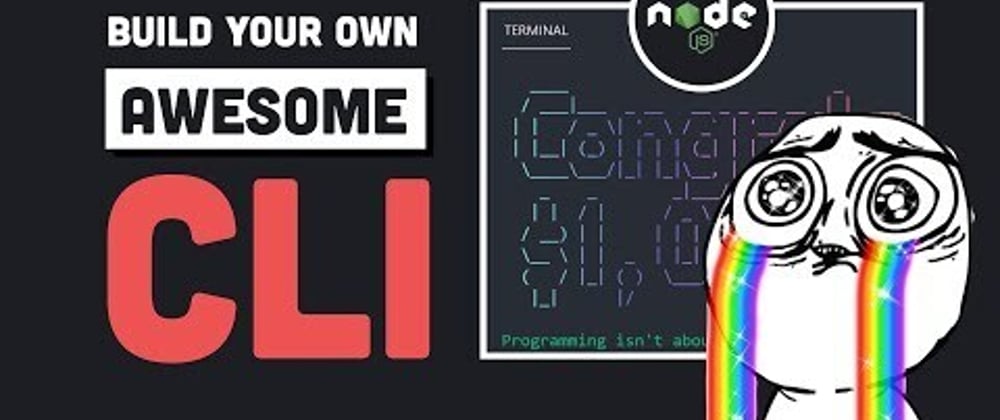





Top comments (0)