cout << "Calzy Akmal - 2101569";
First, open up the link down below and select the button to download the Ubuntu Server.iso on your computer.
If you have finished downloading, I assume you have already installed the Virtual Box (if you haven't, open this link to see on how to install the Virtual Box: https://dev.to/calzkmal/how-to-install-ubuntu-os-on-virtual-machine-364i).
Now open up the Virtual Box to proceed to the next step.
Click the 'New' button to create a new Virtual Machine (VM) on your desktop.
Fill up the required field to complete the initial setup. Give your VM a name, select where do you want to put the VM on your desktop, and select where the .iso is located. After that, press next to proceed.
Fill out the 'Username' and 'Password' columns according to your own preferences, and change the 'Hostname' and 'Domain name' columns if you wanted to. After that, press next to proceed.
After that, allocate the memory needed for the machine to work on your desktop. Recommended amount for the 'Base Memory' is around 8192 MB, and 4 CPU for the 'Processors'.
Lastly, allocate the storage amount for the server to operate on the VM. Around 25 GB of storage is enough for the machine to work.
There you go! If you have finished all the steps required on the VM installation, the last thing to do is to see all the summaries of the settings that you have set before. Press the 'Finish' button if you feel good enough about the settings.
Congratulations! You have succesfully installed the Ubuntu Server on your VM. Now, fire it up to use it.











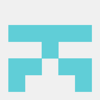

Top comments (0)