Requirements
Windows Server 2019 or Windows 10 version 1809+
Install OpenSSH
Press the Win + I keys to open the settings. Navigate to Apps -> Apps and Features -> Optional Features.
O the Installed features search for "OpenSSH" you will have the option to install the OpenSSH client or OpenSSH server.
Configuring the SSH Server
Press Win + R and type powershell; Run powershell as administrator, the following commands is responsible for having minimum consistency in the SSHD service:
To start the SSHD service automatically, use the command:
Set-Service -Name sshd -StartupType 'Automatic'
To setup the SFTP firewall port 22 Inbound, use the command:
New-NetFirewallRule -Name sshd -DisplayName 'OpenSSH Server (sshd)' -Enabled True -Direction Inbound -Protocol TCP -Action Allow -LocalPort 22
SSH (RSA) Key Generation
Two keys will ne generated for the client(private) and server(public).
Run powershell as administrator, to generate a pair of RSA 2048 keys use the command:
ssh-keygen
Select a key file location and enter the password for the new private key. The password will be required for SSH authentication.
The keys will be created in the specified directory:
- id_rsa(private key)[client]
- id_rsa.pub(public key)[server]
SSH-Agent Service
The ssh-agent is a key manager for SSH. It holds your keys and certificates in memory, unencrypted, and ready for use by ssh.
Run powershell as administrator, to startup the ssh-agent service use the command:
Set-Service -Name ssh-agent -StartupType 'Automatic'
Start-Service ssh-agent
Run powershell as administrator, to include the private key to the ssh-agent database:
ssh-add "{path}\.ssh\id_rsa"
Check available ports for SFTP
Run powershell as administrator, use the command:
netstat -na | Select-String "22"
Uninstall the SSH Server
Run powershell as administrator, use the command:
Stop-Service sshd
Remove-NetFirewallRule -DisplayName "OpenSSH Server (sshd)"
Stop-Service ssh-agent


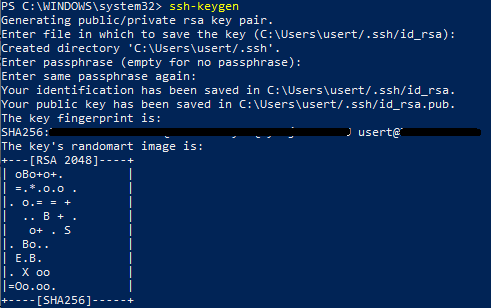

Latest comments (1)
Thank you so much for your article here. Anyway right now I'm looking for a sftp client, can you suggest me some nice options right now? Thanks in advance