Learn how to classify and host your data using cloud services.
Monday, May 13th, 2019 was the date we kicked off the inaugural .NET South conference. It was also the date I delivered a new talk, “Managing Data in the Cloud.”
The session was recorded, and I’ll update this post with the link when it becomes available.
The presentation features three case studies that illustrate different approaches to managing and accessing data. There is a flights database that traverses a graph of nodes and vertices to compute possible flight paths between two airports. The link shortening example highlights the entirely serverless application I run in production to create, use, and report on URLs. Finally, the Tailwind Traders application leverages microservices that include a Node.js app with a MongoDB backend and a .NET Core API on top of Azure SQL.
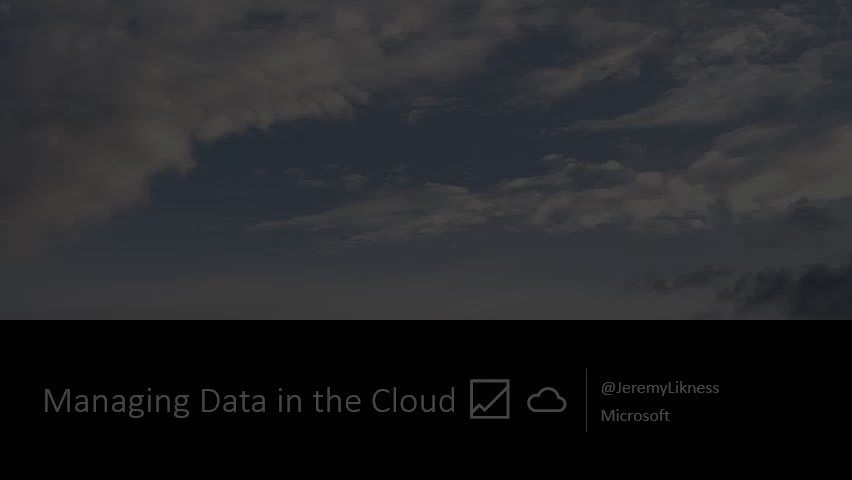

 Jeremy Likness ⚡️@jeremylikness
Jeremy Likness ⚡️@jeremylikness Thanks everyone who attended my @DotNetSouth session "Managing Data 📈 in the Cloud ☁." As promised, here is the 🐱 repository that includes links to the full presentation, source code, step-by-step demo instructions, documentation and learning modules. jlik.me/fvm17:23 PM - 13 May 2019
Thanks everyone who attended my @DotNetSouth session "Managing Data 📈 in the Cloud ☁." As promised, here is the 🐱 repository that includes links to the full presentation, source code, step-by-step demo instructions, documentation and learning modules. jlik.me/fvm17:23 PM - 13 May 2019
The presentation contains all the relevant links and walks through how to classify data, how each class of data translates to cloud services, and how apps are built to use the various options. The deck concludes with a look at a service designed to migrate your data from existing on-premises solutions to the cloud.
The repository dives even deeper. It contains links for the prerequisites to run the presentation. It includes step-by-step instructions for every demo. Finally, there are links to the hands-on learning modules and documentation for all the services covered.
 JeremyLikness
/
managing-cloud-data
JeremyLikness
/
managing-cloud-data
Demo companion for presentation about managing cloud data
Managing Data in the Cloud
This is the demo walkthrough and resource for the presentation, "Managing Data in the Cloud."
Pre-requisites
- An Azure subscription. Don't have one? Get one for free
- Azure Storage Emulator
- Azure Storage Explorer
- Visual Studio
Create a Storage Account
- Create a new Storage Account
- Place it in a new resource group
- Use defaults for V2 and RA-GRS and "Hot"
- Create
Review the Features
- Navigate to "Blobs"
- Navigate to "Tables"
- Navigate to "Files"
- Click "
➕ File share" - Show options
Blob Storage Demo
Start with the account created in the previous step.
- Create a container named "images"
- Set access level to "Blob"
- Show the container properties
- Navigate to "Access policy"
- Show "Add policy" under "Stored access policies"
- Explain SAS at a high level
- …
If you are exploring moving your data to the cloud or building a new solution and curious about what options are available, you may find these resources helpful. Enjoy!
Regards,

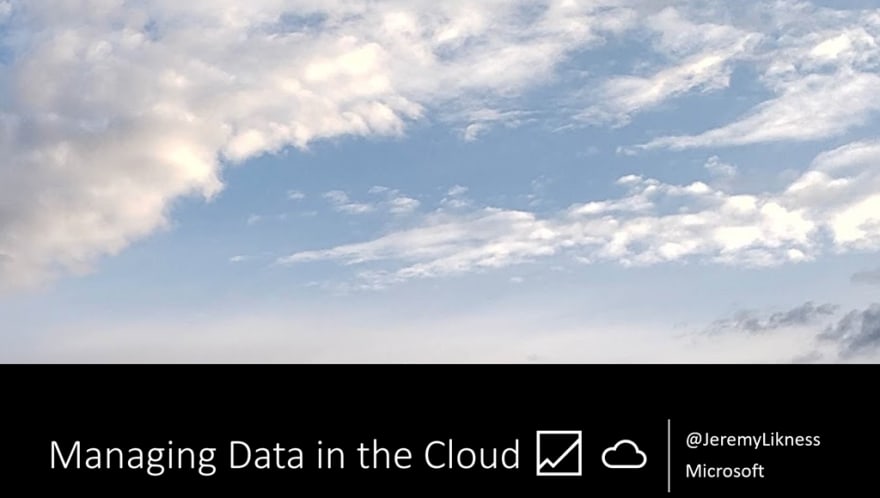


Top comments (0)