Just a few days ago I got a new refurbished MacBook. Whilst anytime our computers brake they set us back a little, especially if we did not have a backup system in place, now that I have my new MacBook in front of me I'm kind of glad that the old one broke!
I now get to have another go at installing an configuring things, with hopefully a bit more confidence.
As I configure things I'm thinking of keeping notes on what I did and how I did them and I'm going to share them here just in case anyone need them and just incase I ever get a new MacBook.
When I got the MacBook a user was already created. The username was the store name and so I knew it had to be changed. If I kept it as it was it would annoy me to no end.
First method of creating a new user
In order to create a new user, as a current user you should have administrator rights.
Go to system preferences (apple -> system preferences), select "Users & Groups".
You need to "Click the lock to make changes" (bottom left of the "Users & Groups" window) and add your password.
Now you can add a new user by clicking the plus button just above the lock and filling in the information
Finally just make sure the user has administrator's rights; by selecting the new user and selecting "Allow user to administer this computer".
All you need to do now is logout of your current user and into the newly created one.
Second method
When I did the above I further dug into the settings that without realising I ended up with two standard users and no administrator.
If that ever happens to you there is a way to create another new user which gets the administrator rights.
You need to reboot into a single user mode.
Restart your mac then as soon as you hear the startup done hold down cmd+s until a terminal starts up. You'll see auto generated code show up. The type the following code
mount -uw /
Then press enter
rm /var/db/.AppleSetupDone
And hit enter
Finally to reboot
reboot
And hit enter.
Then you'll be asked to go through the (GUI) setup process to create the new user.
It automatically gets to be the administrator.
Deleting users
Deleting users is very easy. Logged into an account with administrator rights, head back to "Users & groups" hit the lock to get the ability to edit users.
Select the user you want to delete and click the minus button.
Clearly, if the contents of the user you are about to delete aren't important to you, select the "Delete the home folder" radio button and click "Delete User".
Then just lock everything back again.
Concluding
Something that I realised is that each of these users are unique and independent of each other!
Sometimes you don't realise something until it hits you in the face, right?
A year or so ago I started wishing that I had a new laptop to setup things afresh - for the learning purposes.
By creating a new user, I would have gotten the opportunity to set things afresh without wishing that it would brake :)

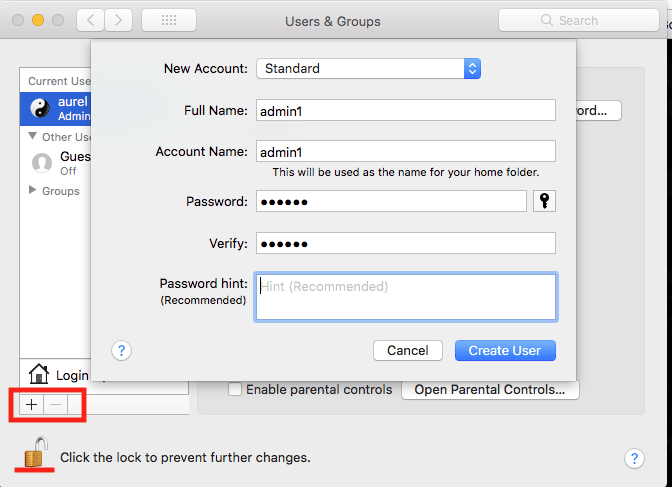



Top comments (0)