Check out my books on Amazon at https://www.amazon.com/John-Au-Yeung/e/B08FT5NT62
Subscribe to my email list now at http://jauyeung.net/subscribe/
If we know how to create Vue web apps but want to develop mobile apps, we can use the Ionic framework.
In this article, we’ll look at how to get started with mobile development with the Ionic framework with Vue.
Action Sheet
We can display an action sheet with Ionic and Vue.
To do that, we can write:
<template>
<ion-page>
<ion-content>
<ion-button @click="presentActionSheet">Show Action Sheet</ion-button>
</ion-content>
</ion-page>
</template>
<script>
import { IonButton, actionSheetController } from "@ionic/vue";
import { defineComponent } from "vue";
import { caretForwardCircle, close, heart, trash, share } from "ionicons/icons";
export default defineComponent({
components: { IonButton },
methods: {
async presentActionSheet() {
const actionSheet = await actionSheetController.create({
header: "Albums",
cssClass: "my-custom-class",
buttons: [
{
text: "Delete",
role: "destructive",
icon: trash,
handler: () => {
console.log("Delete clicked");
},
},
{
text: "Play (open modal)",
icon: caretForwardCircle,
handler: () => {
console.log("Play clicked");
},
},
{
text: "Cancel",
icon: close,
role: "cancel",
handler: () => {
console.log("Cancel clicked");
},
},
],
});
return actionSheet.present();
},
},
});
</script>
We add the presentActionSheet method to show the action sheet with actionSheetController.create .
The object in the argument has the header with the action sheet header.
cssClass has the CSS class.
buttons has an array of buttons.
The objects in the array lets us set various things for the buttons.
text has the button text.
role has the aria-role.
icon has the icon.
handler has the function that’s run when we click on the button.
The actionSheet.present method shows the action sheet.
Alert
We can show alerts with the alertController .
For example, we can write:
<template>
<ion-page>
<ion-content>
<ion-button @click="presentAlert">Show Alert</ion-button>
</ion-content>
</ion-page>
</template>
<script>
import { IonButton, alertController } from "@ionic/vue";
import { defineComponent } from "vue";
export default defineComponent({
components: { IonButton },
methods: {
async presentAlert() {
const alert = await alertController.create({
cssClass: "my-custom-class",
header: "Alert",
subHeader: "Subtitle",
message: "This is an alert message.",
buttons: ["OK"],
});
return alert.present();
},
},
});
</script>
to show the alert.
alertController.create creates the alert object.
cssClass has the CSS class.
header has the header.
subHeader has the subheader text.
message has the message text.
buttons has the button text.
We can customize the buttons more.
For example, we can write:
<template>
<ion-page>
<ion-content>
<ion-button [@click](https://medium.com/r/?url=http%3A%2F%2Ftwitter.com%2Fclick "Twitter profile for @click")="presentAlert">Show Alert</ion-button>
</ion-content>
</ion-page>
</template>
<script>
import { IonButton, alertController } from "@ionic/vue";
import { defineComponent } from "vue";
export default defineComponent({
components: { IonButton },
methods: {
async presentAlert() {
const alert = await alertController.create({
cssClass: "my-custom-class",
header: "Alert",
subHeader: "Subtitle",
message: "This is an alert message.",
buttons: [
{
text: "Cancel",
role: "cancel",
cssClass: "secondary",
handler: (blah) => {
console.log("Confirm Cancel:", blah);
},
},
{
text: "Okay",
handler: () => {
console.log("Confirm Okay");
},
},
],
});
return alert.present();
},
},
});
</script>
We add the buttons array and objects in the array.
The text has the button text.
role has aria-role.
cssClass has the CSS class.
handler has the function that’s run when we click the button.
Conclusion
We can add action sheets and alerts with Ionic Vue.




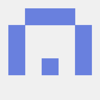

Top comments (0)