The Arvia widget allows a business to add a simple video call button to any website.
The customer interacts with the widget by pressing the button and connecting to an expert immediately.
Arvia widget is prebuilt so it only takes 5 minutes to plug into your website and start getting more sessions with live agents.
Where to use;
- When you want to add a video call system to your personal pages.
- It is added quickly with no coding knowledge.
- The widget code needs to be included in the HTML.
- The widget behavior can be set with the parameters.
- Widget design can be customized easily on Arvia admin panel.
Arvia Video Chat Widget features
- Ready-to-use video chat interface
- Cross-browser compatibility
- Screen sharing
- Active speaker indicator
- Text chat
- File sharing
- Take snapshots
- Change username
- Customizable Widget (Smart Call Button)
- Tag & Group Incoming Calls
- Smart Call Routing
- Draw on camera view
- Remote control
- Recording*
Step-by-step guide: embed Arvia Video Chat Widget
First, you’ll need to create an account and sign in to Arvia dashboard. You can sign up for free!
Enter the dashboard and click on the Rooms, then click on Embed.
Add Your Heading Text Here
script async id="arviaVideoCallWidget" src="https://widget.arvia.chat/js/arvia-video-call-widget-bundle.js?projectId=357c3661ba35c034e6e1258a"> script
Widget customization
Widget UI can be customized using the design tool at Arvia admin panel. You can change the colors, font size, text content, user consent details and more.
Change Widget Behaviour
Further, customize the widget behavior by adding parameters to the widget code. The following example makes the widget open the meeting page in a new browser tab.
script async id="arviaVideoCallWidget" src="https://widget.arvia.chat/js/arvia-video-call-widget-bundle.js?projectId=357c3661ba35c034e6e1258a&openNewTab=1"> script
&openNewTab=true ------> Opens meeting room in a new tab.
&roomName= ------> Opens specified room instead of a dynamically created room.
&openArviaVideoChat=true ------> Opens first pop-up as soon as the widget loads.
The widget parameters can be used altogether like the example below.
script async id="arviaVideoCallWidget" src="https://widget.arvia.chat/js/arvia-video-call-widget-bundle.js?projectId=357c3661ba35c034e6e1258a&openNewTab=true&roomName=my-first-room&openArviaVideoChat=true"> script

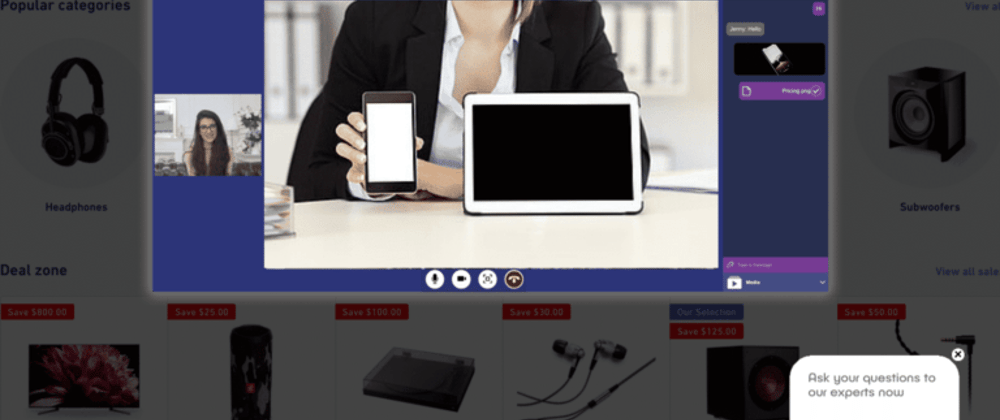










Top comments (0)