In this article I will share how to install and setup jitsi meet on a Ubuntu / Debian server. It will take few minutes to install and setup your own video conferencing server.
Jitsi meet is a free open source tool by which you can host your own video conferencing server.
Prerequisites
- A fresh ubuntu server instance with an IPv4 address xx.xx.xx.xx (eg. 192.16.0.1 )
- A root user with password or ssh keys
- A domain meet.yoursite.com being pointed to the server instance mentioned above.
Pointing Domain To Your Server
- Go to your registrar (eg. Godaddy, Namecheap, etc)
- Find Manage Your DNS records
- Complete the required fields:
- Host: The host name, or prefix, for the subdomain. For example, enter meet to create a subdomain for meet.yoursite.com.
- Points to: The IP address you are setting as the destination for the host. This is usually the IP address of a hosting account where the site for your subdomain lives.
- TTL: How long the server should cache information. The TTL is set to 1 hour by default.
- Save it
Connecting to your server Via SSH:
IF YOU HAVE .pem or .ppk files ( SSH keys ) for logging in to ssh Follow the below Steps Else Skip this
- Open Terminal ( In Apple Machines ) / Open Putty ( Installation Link : https://the.earth.li/~sgtatham/putty/latest/w64/putty.exe )
For Mac :
Type:ssh -i key.pem root@yourserversip-
For Windows Fill The putty Fields
- At Host put your servers IP
- Select SFTP from the dropdown
- Then choose keyfile option and select the key.ppk file
- Then Connect Now you will be able to access your server via your machine
If you have the password for ssh login Follow the Below Steps
- For MacOS
- Enter in terminal –
ssh root@yourserverip - Then Enter the password
- Enter in terminal –
- For windows
- At Host put your servers IP
- Select SFTP from the dropdown
- Then choose username/password option
- Enter your Username and Password
- Connect
### If you are loggin with user other than root
Then after login enter -
sudo su –
Make sure the Following Ports are open For your server if not Add it
- Add HTTP and HTTPS rules from source Anywhere.
- Add custom TCP port 4443 rule from source Anywhere .
- Add custom UDP port 10000 rule from source Anywhere .
Now we are ready to install JITSI MEET
Enter the following in the terminal one by one:
Make sure to replace meet.yoursite.com with yours
sudo hostnamectl set-hostname jitsimeet
sudo sed -i 's/^127.0.1.1.*$/127.0.1.1 meet.yoursite.com jitsimeet/g' /etc/hosts
sudo apt update
sudo apt install -y openjdk-8-jre-headless
echo "JAVA_HOME=$(readlink -f /usr/bin/java | sed "s:bin/java::")" | sudo tee -a /etc/profile source /etc/profile
sudo apt install -y nginx
sudo systemctl start nginx.service
sudo systemctl enable nginx.service
cd
wget -qO - https://download.jitsi.org/jitsi-key.gpg.key | sudo apt-key add –
sudo sh -c "echo 'deb https://download.jitsi.org stable/' > /etc/apt/sources.list.d/jitsi-stable.list"
sudo apt update -y
sudo apt install -y jitsi-meet
During the installation, when you are asked to provide the hostname of the current installation, type in the meet.yoursite.com you setup earlier and then press ENTER.
When you are asked about the SSL certificate, highlight the Generate a new self-signed certificate (You will later get a chance to obtain a Let's Encrypt certificate) option and then press ENTER.
Once Jitsi Meet successfully installed, use the following script to apply for a Let's Encrypt SSL certificate:
Enter the Following in Terminal
sudo /usr/share/jitsi-meet/scripts/install-letsencrypt-cert.sh
Tada !!! You have successfully installed jitsi meet on your ubuntu server.
Now open your browser with http://meet.yoursite.com
Bonus:
You can change the Logo in /usr/share/jitsi-meet/images/watermark.png
Replace watermark.png with yoursChange Jitsi name and other settings easily at:
/usr/share/jitsi-meet/interface_configChange Background Color and Front Page Texts at:
/usr/share/jitsi-meet/libs/app.bundle.min.jsChange Site title and other meta data at:
/usr/share/jitsi-meet/title.html
Check out this free $100 credit for DigitalOcean Servers - https://m.do.co/c/0eeab663047a


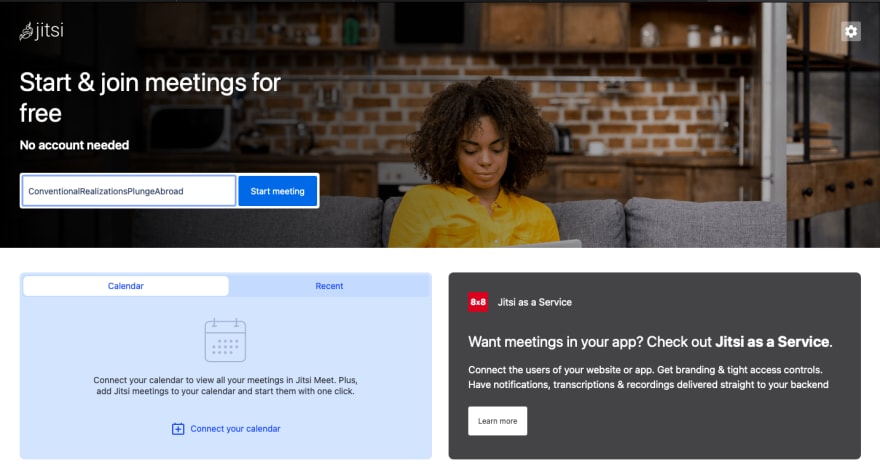

Top comments (0)