Now it's a pre-defined feature [UPDATED]
Windows made some updates and after that you can easily open the connect tab using
Windows + K
Life before Windows added this feature
If you use a Windows Machine and have a Bluetooth audio device then you can understand the pain of connecting it to the PC.
It usually happen that we wanted to watch a video but the audio device isn't connected and to connect it we have to go through
settings > bluetooth > then connect
which in itself consume much time for a little thing.
It is not something we called simple like in Android or Mac where there's a notification center.
Windows Action Center
Some people might know about it but many don't that Windows also have something called action center from where you can get basic controls of PC.
In the action center there's an option called Connect , it allows you to connect to all external devices.
Now, this was also not efficient to me as this method also includes so many clicks.
Action center > connect > connect device
But it is easier than the previous one where we have to open the settings and the connect.
Creating a shortcut
Now it's time to make it much easier, so first of all we can use keyboard shortcuts instead of manually clicking using the mouse.
To open the Action center there's a shortcut predefined in Windows which is (Windows + A) but there's no shortcut to open the connect menu so we have to create one
Now it's depends on you that you want to implement a shortcut to open the connect tab or are you okay with using the action center
I want to make things more easier and decided to make a shortcut
- To create a shortcut right click on the desktop and hover over new then click on shortcut as shown in the image above
- It will open the shortcut wizard as shown above
- Now enter the location given below ```
%windir%\explorer.exe ms-settings-connectabledevices:devicediscovery
This will directly open the connect tab
- Enter the name of the shortcut and press Finish, you successfully created the shortcut try opening it it will open the connect menu instantly
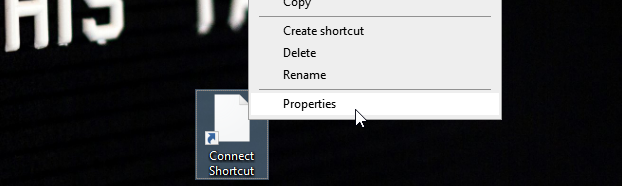
- Time to create a Keyboard shortcut, for that right click on the shortcut and open properties
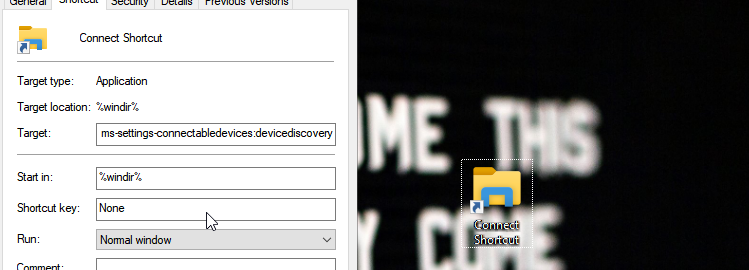
- Now click the shortcut key option and press a combination using Shift, Alt, Ctrl + a letter. I made it `CTRL+SHIFT+C`
- Now connect your device rapidly
### Done
Now you can connect your devices hassle free, hope it helped you and made your life easier.
### Follow for more
Connect with me on Linked in :[connect](https://www.linkedin.com/in/areeburrub/)

![Cover image for Shortcut to connect Bluetooth device [Windows 10]](https://media2.dev.to/dynamic/image/width=1000,height=420,fit=cover,gravity=auto,format=auto/https%3A%2F%2Fdev-to-uploads.s3.amazonaws.com%2Fuploads%2Farticles%2Fcn39qliulydem9dx53fg.png)




Top comments (12)
Hi. I have Windows 11, and this command leads to popping up a window that reads "Searching for displays" and a link "search other devices" below. Is there another command to go straight to connecting the bluetooth device I need?
Sorry, but I don't use windows 11.
May be the have removed the connect audio device feature in windows 11.
BTW now this thing can be opened just by pressing
windows+ki am facing the same issue!
dev-to-uploads.s3.amazonaws.com/up...
Hey just wanted to know how to get the file path for the settings location so I can do this in windows 11?
Thanks
Edit:
Found it. If you use the link ms-settings:bluetooth instead that will take you directly to the bluetooth centre in Windows 11.
This is the complete list of windows settings links for those interested.
learn.microsoft.com/en-us/windows/...
This is amazing, thank you!
Hope it Helped you dude,
I am sad that I am unable to post anything good give me some idea if you can.
Due to the fact that anyone can post about anything on these forums, anything you do or learn can be a great source for a post.
If you have any project you're working on, post stuff about it. Make a series of post about a project, why not?
HOLY MOLY! I was doing "Win > "Bluet..." > (wait for settings to open) > Click on Airpods" a gazillion times beforeand now I learned about Win + K thanks to you! Thank you so much ♥
Love it! Thank you
Thanks! Works like a charm.
cool tips thank you