Odfpy is famous Python library to make OpenDocument Format.
But,How to use odfpy?
odfpy official manual is only api-for-odfpy.odt and example program in github.
OpenDocument Text and OpenDocument Spreadsheet's odfpy tutorial is a few found.
OpenDocument Graphic's odfpy tutorial is not found!
I want to have Getting started at Draw Document's odfpy.
Enviroment
- Windows10 Pro/Home x64
- Windows System for Linux(WSL)
- Ubuntu16.04
- Python3
- Python3-pip (pip)
- odfpy
- iPython
- LibreOffice Draw for Windows
I use WSL.
I don't explain to install WSL.
if don't install WSL, check it under url.
Install the Windows Subsystem for Linux
Setup Python
$ sudo apt update
$ sudo apt upgrade
# Python
$ sudo apt install Python3
# pip
$ sudo apt Python3-pip
$ pip3 install -U pip -user
# odfpy iPython
$ pip3 install odfpy,iPython -user
$ pip3 list --format columns
# folder
$ mkdir odfpy
$ cd odfpy
Make Document and Page
At first,I start iPython.
iPython is very useful.
$ ipython
Python 3.6.3 (default, Nov 6 2017, 23:30:23)
Type 'copyright', 'credits' or 'license' for more information
IPython 6.2.1 -- An enhanced Interactive Python. Type '?' for help.
In [1]:
Check your current directory.
odfpy make Draw Document in this directory.
Put picture and python script to run.
# check your current directory
In [1]: %pwd
Out [1]:'/home/username/odfpy'
Make docucment
In:[2] from odf.opendocument import OpenDocumentDrawing
In:[3] doc=Open # press your tab key
open() OpenDocumentDrawing()
Type OpenDocu... press tab key.
Amazing! Type-Ahead.
OK?
Umm,drawing in addText method.
try,it.
In[3]:doc=OpenDocmentDrawing()
In[3]:doc.drawing.addText('aaaa')
....(Abbreviation)...
IllegalText: The <office:drawing> element does not allow text
In[4]:
can't add Text.
Draw Document can't put direct text and Shape.
make Page.
Text and Shape in Page.
Open Another Terminal and make createpage.py file in odfpy folder.
from odf.opendocument import OpenDocumentDrawing
from odf.draw import Page
from odf.style import Style,MasterPage,PageLayout
## Create the drawing page style
dpstyle = Style(family="drawing-page",name="DP1")
doc.automaticstyles.addElement(dpstyle)
## Create page layout specifying dimensions
plstyle = PageLayout(name="PM1")
doc.automaticstyles.addElement(plstyle)
## Create a master page
masterpage = MasterPage(stylename=dpstyle, name="Default", pagelayoutname=plstyle)
doc.masterstyles.addElement(masterpage)
## Create a page to contain the drawing
drawpage = Page(masterpagename=masterpage, name="page1", stylename=dpstyle)
doc.drawing.addElement(drawpage)
To make Page
- make PageStyle and PageLayout.
- make Masterpage
- make Page form MasterPage
- add Page to Draw Document
It's too much bother to make Page.
That’s how it is.
That run in iPython.
# check File
In[4]: %ls
createpage.py
In[5]: %run createpage.py
If it is not error,Success to add Page.
PageProperties
How to change PageProperties?
I try a little.
# load PageLayoutProperties
In[6]:from odf.style import PageLayoutPropretis
In[7]:plsytle.addElement(PageProperties(margin="0cm",pageheight="210mm",pagewidth="297mm", printorientation="portrait"))
In[8]:doc.automaticstyles.addElement(plsytle)
Nothing PaperSize,so we change pageheight and pagewidth.
and save it.
In[9]: doc.save('draw01',True)
it copy to Windows Desktop.
$ cp draw01.odg /mnt/c/Users/username/Desktop
open it on Windows to use LibreOffice Draw.
OK.
Add Text
It's too much bother to make Page for me.
So, it do.
In [1]:from odf.opendocument import OpenDocumentDrawing,load
In [2]:doc=load('draw01.odg')
In [3]:doc.getMediaType()
Out[3]: 'application/vnd.oasis.opendocument.graphics'
load draw document.
To add Text,
- Make Text
- Make TextBox and add Text
- Make Frame and add TextBox
- Take out Page
- Add Frame to Page
Text can't directly add to Page.
To add Text,Text add to Frame or Rect...etc.
This is code underline.
In[4]: from odf.draw import Page,TextBox,Frame
# get Page
In[5]: page=doc.getElementByType(Page)
In[6]: page=page[0]
In[7]: from odf.text import P
# Create Text
In[8]: text=P()
In[9]: text.addText('こんにちは')
# Text add to TextBox
In[10]: tb=TextBox()
In[11]: tb.addElement(text)
# TextBox add to Frame.
# x,y is position.
In[12]: frame=Frame(width='100mm',height='20mm',x='2cm',y='2cm')
In[13]: frame.addElement(tb)
# Page add to Frame.
In[14]: page.addElement(frame)
# Save
In[15]: doc.save('draw02',True)
LibreOffice Draw open draw02.odg.
good!
I want to change font size and background color.
TextProperties and GraphicProperties
TextProperties change Text's font-size.
GraphicProperties change Frame's background color.
In [1]: from odf.opendocument import load
In [2]: from odf.draw import Page,Frame,TextBox
In [3]: from odf.style import Style,TextProperties,GraphicProper
...: ties
In [4]: from odf.text import P
# load draw file
In [5]: doc=load('draw02.odg')
# Take out Frame and Text
In [6]: page=doc.getElementsByType(Page)
In [7]: page=page[0]
In [8]: frame=page.getElementsByType(Frame)
In [9]: frame=frame[0]
In [10]: tb=frame.getElementsByType(TextBox)
In [11]: tb=tb[0]
In [12]: text=tb.getElementsByType(P)
In [13]: text=text[0]
# make Style
In [14]: s=Style(name='P1',family='paragraph')
# English is fontsize But, Chinese Japanese Korean font is fontsizeasian.
# 「こんにちは」=fontasian
In [15]: tp=TextProperties(fontsize='32pt',fontsizeasian='32pt')
In [16]: gs=Style(name='GR1',family='graphic')
In [17]: gp=GraphicProperties(fill='none',stroke='none')
# add Style to Frame and Text
In [18]: text.setAttribute('stylename',s)
In [19]: frame.setAttribute('stylename',gs)
# add Style to Draw Document
In [20]: doc.automaticstyles.addElement(s)
In [21]: doc.automaticstyles.addElement(gs)
# Save
In [22]: doc.save('draw03',True)
got it!
Next,I want to add image.
add Image
Get Image
- Get LibreOffice Draw's icon png from Wikimedia Common.
- rename drawicon.png
$ pwd
/home/users/odfpy
$ curl -O https://upload.wikimedia.org/wikipedia/commons/thumb/8/80/LibreOffice_4.0_Draw_Icon.svg/200px-LibreOffice_4.0_Draw_Icon.svg.png
$ mv 200px-LibreOffice_4.0_Draw_Icon.svg.png drawicon.png
$ ls drawicon.png
drawicon.png
OK, I get image.
Add Image
# load file.
In [1]: from odf.opendocument import load
In [2]: doc=load('draw01.odg')
# import need's Object
In [3]: from odf.draw import Page,Image,Frame
# Take out Page
In [4]: page=doc.getElementsByType(Page)
In [5]: page=page[0]
# make PhotoFrame. x,y is position,height width is size.
# This image is square,so height and width is same scale.
In [6]: photoframe=Frame(x='10mm',y='40mm',height='26mm',width='26mm')
# add Image to Draw Document.
In [7]: href=doc.addPicture('drawicon.png')
# add Image to photoframe
In [8]: photoframe.addElement(Image(href=href))
# add photoframe to Page
In [9]: page.addElement(photoframe)
# Save
In [10]: doc.save('draw04',True)
Do you add Image to Document?
OK, Check Document.
Success!
Conclusion
- PageProperties
- Put Text
- Put Image and Shape
- Save
I believe it to make odfpy's Getting Started.
Reference
API for Odfpy - odt
API Reference.
example program's explain is a little.
odfpy - example
sample program.
Official is only two Reference.
Search and replace text odfpy - StackOverflow
I know it add set Style to Text.P to use SetAttribute.

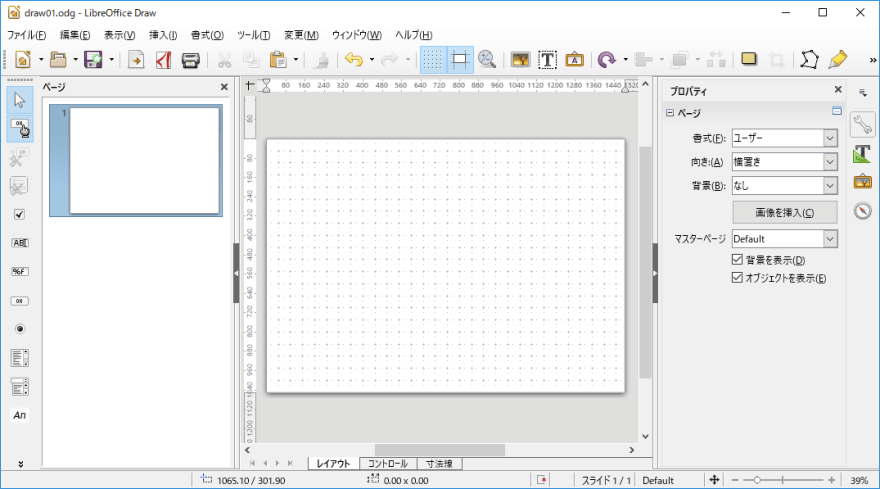


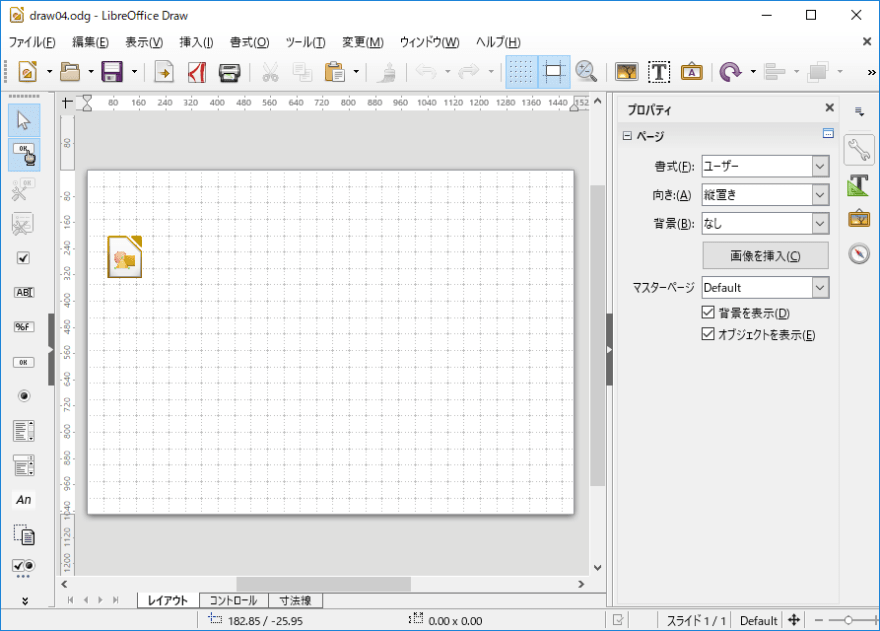

Top comments (5)
Tahnks, Yusuke.
But I still didn't manage to get I want.
I am new to Python and I'm working with odt files, from libreoffice.
I would like to add an specific image to a specific position in my document.
By the way, I'm using the teletype method, from: balasankarc.in/tech/using-python-a....
I tried to paste some command lines in your guide and despite the programm runs ok, the archive doesn't add the image I want.
Thank you reading, sammarrques.
Your blog read a little.
It's a point that I concerned.
Writer and Draw is a little different.
When put picture on Writer Document,we need to think about Wrap text around a picture.
I read your blog a little more.
I add Picture use LibreOffice Writer.
I read this documents's context.xml.
It's under code.
it add text.p in frame.
it add draw image in frame.
Add image to odt #45
He is mistake.
He should add frame in text.P .
Test code?
Not yet.
Test Code.
Work Fine!
It is Point that add picture frame in paragraph element.
Test Code.
Add element in Frame.
Add element in Image.
Some comments may only be visible to logged-in visitors. Sign in to view all comments.