This is a sponsored blog post. Thanks to Taskade for reaching out to me.
I'm going to come right out and say it,
I don't want the chaos of the pre-Covid office world in my home.
It was already enough when you could totally and without retribution answer office e-mails only when on-the-clock (wink wink).
Imagine the "just one more thing"-creep (read: Mission creep) now that companies are developing strategies for tackling the new workplace environment...
One of the complications that comes with working in this new normal--especially a remote one--is,
How do you manage shared work-loads when missing the nuance of face-to-face communication?
All of the subtleties of in-person communication have been turned on their head.
I hear companies want the in-office days to come back...
I hear employees have gotten a taste of that sweet sweet work from home/park/cafe/library/boat? freedom--cubicles or a work-life balance? Very difficult decision...
We're entering a new world and when life gets chaotic, what's the solution for coping?
Simplify.
Control what you can; the rest? Que Sera, Sera (translation: What will be will be).
Simplify your life in general, but your work especially.
For those of you new to this remote work game--welcome, glad to have you; for those of you looking to become self-starting, go get'em entrepreneurs!--multiple streams of income anyone?; for those of you who just want to simplify your work life...
Taskade.
So let's get to it.
What is Taskade?
Taskade is a project management platform.
Basically it's an app that helps coordinate a workload between team members or just all by yourself.
Think of it like a combination of to-do lists, zoom meetings, and deadline planning.
You can use it for any project timeline: daily, weekly, monthly, yearly...
Taskade is designed to be simple and to-the-point. It helps you get your goals "on paper" as effortlessly as possible.
After all,
You don't want to stress out over planning your goals. You're not getting paid for that. You're getting paid to achieve your goals.
Let's break this down into 6 sections:
- A meta-view of the platform--the general work-flow of Taskade.
- In-depth into the parts of that work-flow.
- Keeping track of the work-flow. Now that you have all of that information swimming around, how do you manage it?
- How to bring in and manage team members--communication between colleagues.
- Platform & pricing options.
- My final impressions.
Meta-view.
The Taskade dashboard is very basic. Taskade emphasizes simplicity. You have your left hand sidebar, the main window in the center, and a user & app settings button in the top-right corner.
Very simple. Very clean.
Now on to the work-flow.
The Taskade work-flow is broken down into 4 stages.
Workspace -> Project -> Block -> Task
You start by creating a workspace.
Within workspaces you create projects.
Within projects you create blocks.
And within blocks you create tasks. Tasks are the "do's" of your to-do lists.
Let's go into more depth.
The Work-flow In-Depth.
Workspace
You start Taskade by creating a workspace. It's easy and straightforward; there's not much to it.
Project
In our new workspace, we can create a project in one of three ways:
1. A blank canvas.
2. Using a template.
You can use templates created by Taskade or you can create your own. A template is just a pre-configurations of a use-case you would see in personal and professional environments.
3. Import from Trello.
Taskade gives you the option of importing your Trello projects.
From here we can name the project and attach some properties. We can add due dates, assign different team members to the project, or tag the project to help with filtering when searching.
Block
From a project, we can get straight into adding tasks, but blocks are the best way to organize.
There are different types of blocks. "Types" refers to the category of tasks within the block.
There are checklists, bullet lists, numbered lists, and simple paragraph options.
We can also attach properties to our blocks; just the like our projects, due dates and assignments but with two additions: the ability to leave comments and attach files.
Task
Finally to a block we add tasks. Tasks act just like any list you would code in HTML, write in a markdown file or use in your word processor.
Like a block you can add due dates, assignments, comments, and files.
Now that we know how to ORGANIZE our ideas into a project, let's take a look at how we can VISUALIZE those ideas.
Taskade offers 5 different layouts.
1. List - this is our default view; a simple line-by-line presentation.
2. Board - if you're familiar with Trello boards, this is the same thing; we have these cards that we can horizontally scroll on as well as drag to reorganize.
3. Action - think of this like a more functional version of the list view; all of the attachment properties are one click away.
The next two are pretty interesting. I don't personally use these on my laptop (screen too small), but they would be perfect for a multi-monitor setups, a large tv, or projector--maybe for meetings at an office. These two layouts give a great birds-eye view of your project.
4. Mindmap - this is like a horizontal tree where everything cascades from left-to-right; all of the functionality is still there: adding blocks, tasks, attaching properties, collapsing sections...
5. Org Chart - this is a vertical tree; again, same functionality just a different way of conceptualizing the entire project
We now know how to ORGANIZE and VISUALIZE our work-flow.
How do we KEEP TRACK of our work-flow?
Let's talk deadlines.
Keeping track of progress.
When we add a 'due date' to a project it gets tracked in two places:
- The 'Roadmap' tab
- The 'Calendar' tab
When we add a 'due date' or 'assignment' to a block or task it gets tracked in 3 places:
- The 'My Tasks'/'Tasks' tab
- The 'Roadmap' tab
- The 'Calendar' tab
Personally I prefer the 'Task' or 'Calendar', the 'Roadmap' is too much scrolling--it feels claustrophobic.
Now, managing the information in multiple projects can be a lot of work so Taskade has a notification system that alerts you of:
- when tasks are due
- when comments have been added
- when attachments have been added
basically just monitoring your workspaces for you. These notifications also push to your desktop, mobile, and email if you choose.
They also have a 'Recent'/'History' tab that keeps track of blocks & tasks you've added, deleted, edited, or completed.
For those of you who use Google or Yahoo calendar they allow you to sync your blocks and tasks with those two services.
Now that we know how to KEEP TRACK of our work-flow. Let's move on to COORDINATING that work-flow between team members.
Including others.
To communicate with team members, we have to first add them.
Taskade offers three different ways: email, Taskade username, or link.
There are 2 levels of permissions:
editor: the user can edit the project, but not manage it
viewer: the user can comment and chat within the project, but not edit the project
Once your team members are added you can communicate with them in a couple of ways:
- if you or they add a comment to a block or task it'll show up in that same window and in your notifications
- if you use the 'Chat' panel (they make it very easy)
In the 'Chat' panel you can text message as well as attach files.
One thing they don't have--which I wish they did--is a system for global chatting. Currently, you can only chat with team members from within a project scope. You can't access the 'Chat' panel from your 'Dashboard'/'Homepage'.
A major feature of Taskade that threads the needle between simplicity vs. complexity is video conferencing/screen sharing.
This is so important for holding onto that "face-to-face" communication in the age of remote work.
No complicated panels and tabs, just one-click away.
Platform and Pricing.
You can use Taskade on just about any platform you can think of.
Desktop--Windows, Mac, Linux; Mobile--Android & Apple; and they even have a browser extension for Chrome, Firefox, and Edge.
A few limitations I found on their mobile platform is that you can't re-organize your projects into different views--so you just
have the list view--and you can't sync your blocks and tasks with your Google or Yahoo calendar. Other than that, your workspace activities sync across all platforms.
As for pricing, Taskade offers 2 options: Free and Unlimited.
Unlimited basically ups capacity for all features--more tasks, larger file sizes, more storage...
You can take a look at their Free vs. Unlimited comparison chart for a full breakdown.
If you want a free upgrade to Taskade Unlimited, about 500 of you are going to be lucky!
(be one of the first 500)
Step 1: Install Taskade Free plan.
Step 2: Contact Taskade.
Step 3: Mention me: "An Object Is A" in your message.
Step 4: Profit.
Final impressions.
So what are my thoughts about Taskade?
I'm not going to name any other project management platforms (other than Trello earlier), but of the ones I've tried Taskade is a great middle ground. Some of the other platforms were too simple or too complicated--too many panels, little widgets, etc.
Taskade offers something that's simple to setup and integrate into any work-flow, but also has features that allow you to work efficiently--notification systems and video conferencing.
You shouldn't have to fiddle around and spend unnecessary time getting your goals written down and communicated across team members. Taskade just let me hit the ground running so I can spend my time doing the actual work I'm getting paid for.
You can check out Taskade over on their:
If you want a more in-depth guide, check out my full video tutorial on YouTube, An Object Is A.
Be sure to follow us on Instagram and Twitter to keep up with our latest Web Development tutorials.
How does Taskade work? How can it help you? | My Taskade Walk-through and Impressions


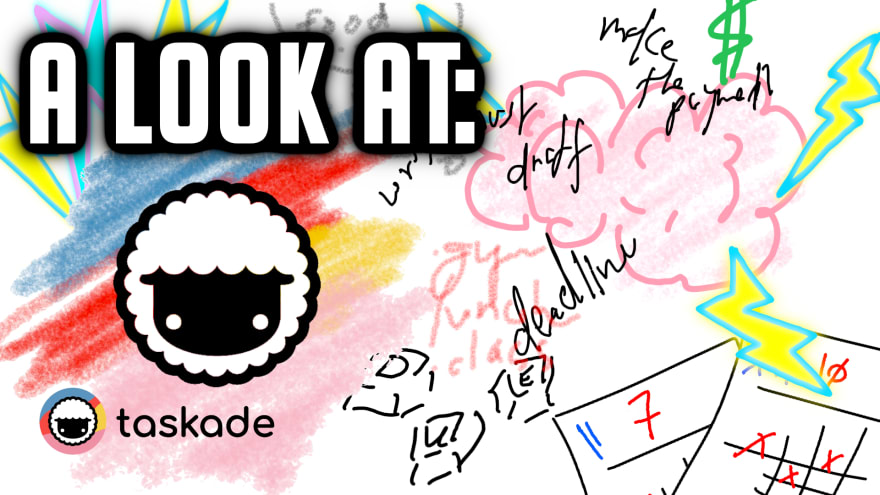
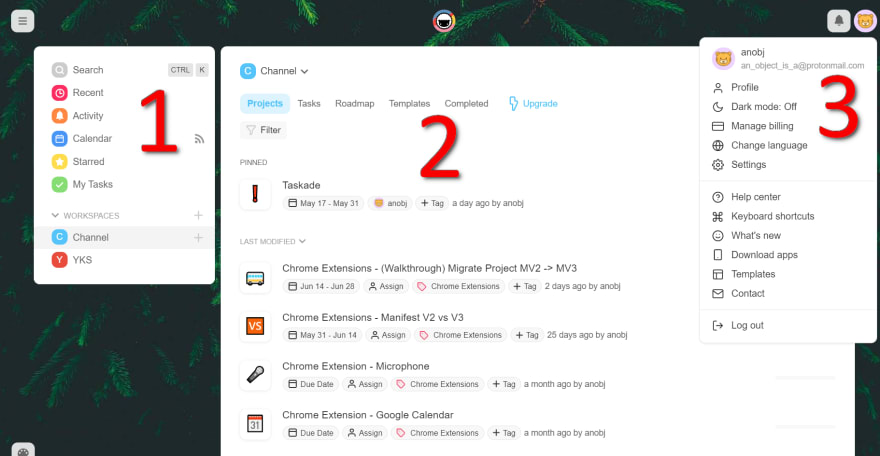




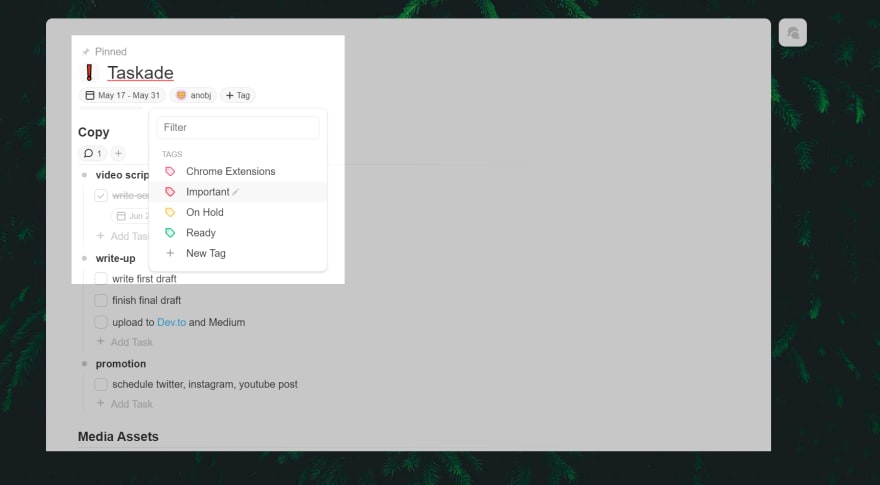
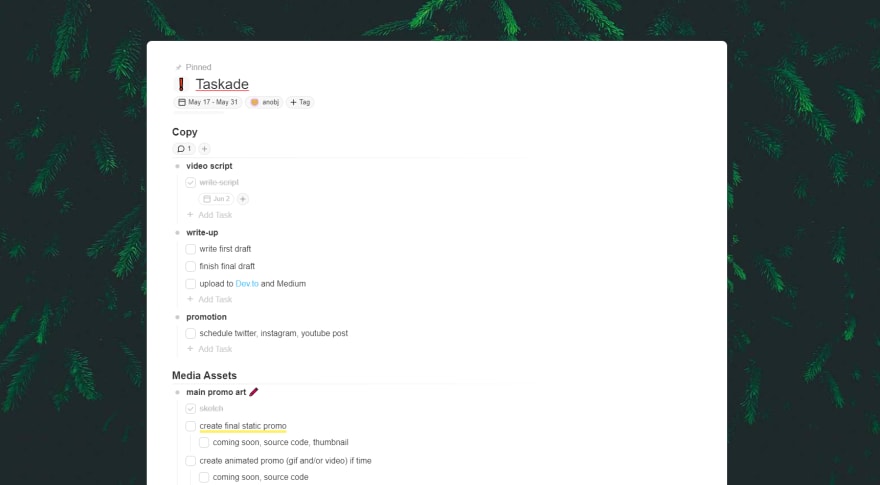









Top comments (0)