Certainly! Below is a revised and formatted version of your blog post in Markdown:
Learn Markdown: A Quick Tutorial
Have you ever wondered how those "readme.md" files on GitHub are written? Or how blog posts like this are crafted? Whether you're a novice or an experienced programmer, Markdown is a skill worth adding to your toolkit. This tutorial is for anyone eager to learn Markdown and enhance their ability to format plain text documents with ease.
What's Markdown Exactly❓
Markdown is a lightweight markup language designed by John Gruber in 2004. Its purpose is to enhance the readability and ease of use in plain text documents. Markdown can be converted to HTML and various other formats, and its file extension typically ends in ".md".
Depending on your application, you may not preview the formatted document in real time. However, Markdown syntax is designed to be readable, making the text accessible even if not rendered.
What's Markdown used for?🤔
Markdown is incredibly versatile and finds applications in creating websites, documents, presentations, email messages, static site generators (like Gatsby), forums, and technical documentation. Platforms such as Reddit and GitHub fully support Markdown, making it a ubiquitous tool in the programming community.
Here's a cheat sheet to get you started:
Headings🔽
Headings are represented by adding '#' symbols before the title. The number of '#' symbols signifies the heading level from h1 to h6. For instance:
# Heading 1 <h1>
## Heading 2 <h2>
### Heading 3 <h3>
#### Heading 4 <h4>
##### Heading 5 <h5>
###### Heading 6 <h6>
Paragraphs🔽
There is no specific syntax for paragraphs in Markdown. Simply write your text, and Markdown will handle the formatting.
Bold Text🔽
You can make text bold in various ways:
**Bold text** or __Bold text__
Italic Text🔽
Similarly, italic text can be achieved in multiple ways:
*Italic text* or _Italic text_
Lists🔽
For ordered lists, use numbers followed by a period, and for unordered lists, use dashes, asterisks, or plus signs:
1. Ordered list item #1
2. Ordered list item #2
3. Ordered list item #3
- Unordered list item #1
- Unordered list item #2
- Unordered list item #3
Links🔽
Create links by enclosing the text in square brackets and the link in parentheses:
[example.com](https://example.com/)
Output: example.com
Images🔽
Images have a similar syntax to links, but with an exclamation mark in front of the square brackets:

Block Quotes🔽
Create block quotes by adding a right-facing chevron '>':
> I am a block quote
Output:
I am a block quote
Horizontal Rules🔽
Add horizontal rules using three or more asterisks, dashes, or underscores:
---
Table🔽
Tables are created using pipes (|) and dashes (-), with colons (:) used for alignment:
Column 1 | Column 2 | Column 3
--- | --- | ---
one | two | three
four | five | six
Output:
| Column 1 | Column 2 | Column 3 |
|---|---|---|
| one | two | three |
| four | five | six |



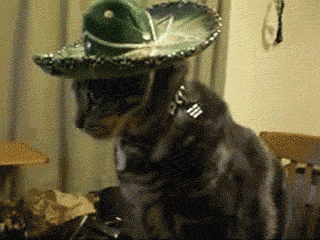



Oldest comments (2)
Too much useful! I keep coming back again and again for referring 👏
Thanx