This post was originally published on my personal blog
Really Simple Syndication or RSS for short is a protocol that provides a method for aggregating web content. It is also a standard that defines the structure of a file (XML) for content publishing. The XML should conform to the WC3's RDF specification https://www.w3.org/wiki/RSS.
It is used by other sites and tools (called feed aggregators or feed readers), to subscribe to your blog or website and get the content as soon as it is available.
How Does RSS Work?
It is pretty simple:
- A website creates one or more RSS feeds and keep it (them) in a server.
- A user subscribes to your feed using a feed reader, this could be another site like Feedly, or a desktop app like Thunderbird.
- The feed reader shows the user the content of your site.
And that's it!.
Implementing RSS in Jigsaw
This is really straight forward, as it is notice in the Jigsaw documentation.
Other non-HTML, text-type files can also be processed with the Blade engine first, allowing you to dynamically generate non-HTML files that include variables and Blade control structures. Supported file extensions include .blade.js, .blade.json, .blade.xml, .blade.rss, .blade.txt, and .blade.text [...] The output file will maintain its filetype extension in the resulting URL; for example, a file named some-file.blade.xml will be processed by Blade, then will be accessible at the URL my-jigsaw-site.com/some-file.xml.
So, all you need to do is add a file with a .blade.xml extension to your source directory, for example rss.blade.xml with the following content:
{!! '<'.'?'.'xml version="1.0" encoding="UTF-8" ?>' !!}
<rss version="2.0" xmlns:atom="http://www.w3.org/2005/Atom" xmlns:content="http://purl.org/rss/1.0/modules/content/" xmlns:media="http://search.yahoo.com/mrss/">
<channel>
<title>{{ $page->siteName }}</title>
<link>{{ $page->baseUrl }}</link>
<description><![CDATA[{{ $page->siteDescription }}]]></description>
<atom:link href="{{ $page->getUrl() }}" rel="self" type="application/rss+xml" />
<language>{{ $page->siteLanguage }}</language>
<lastBuildDate>{{ $posts->first()->getDate()->format(DateTime::RSS) }}</lastBuildDate>
@foreach($posts as $post)
<item>
<title><![CDATA[{!! $post->title !!}]]></title>
<link>{{ $post->getUrl() }}</link>
<guid isPermaLink="true">{{ $post->getUrl() }}</guid>
<description><![CDATA[{!! $post->description !!}]]></description>
<content:encoded><![CDATA[{!! $post->getContent() !!}]]></content:encoded>
<dc:creator xmlns:dc="http://purl.org/dc/elements/1.1/">{{ $post->author }}</dc:creator>
<pubDate>{{ $post->getDate()->format(DateTime::RSS) }}</pubDate>
@if($post->cover_image)
<media:content
medium="image"
url="{{ $page->baseUrl . $post->cover_image }}"
type="image/jpeg"
width="150"
height="150" />
@endif
</item>
@endforeach
</channel>
</rss>
Then build your site with npm run local, npm run staging, or npm run production. Once your site is build, a file named, in this case rss.xml will be placed in the root of your site. All that's left to do is to add a <link rel="alternate" /> to the head of your master layout file like so:
<link rel="alternate" type="application/rss+xml" title="{{ $page->siteName }}" href="{{ $page->baseUrl.'/rss.xml' }}" />
Testing your RSS feed.
Once you have generated your RSS file, you can test it adding it to your feed reader/aggregator of choice. Let's try with Feedly:

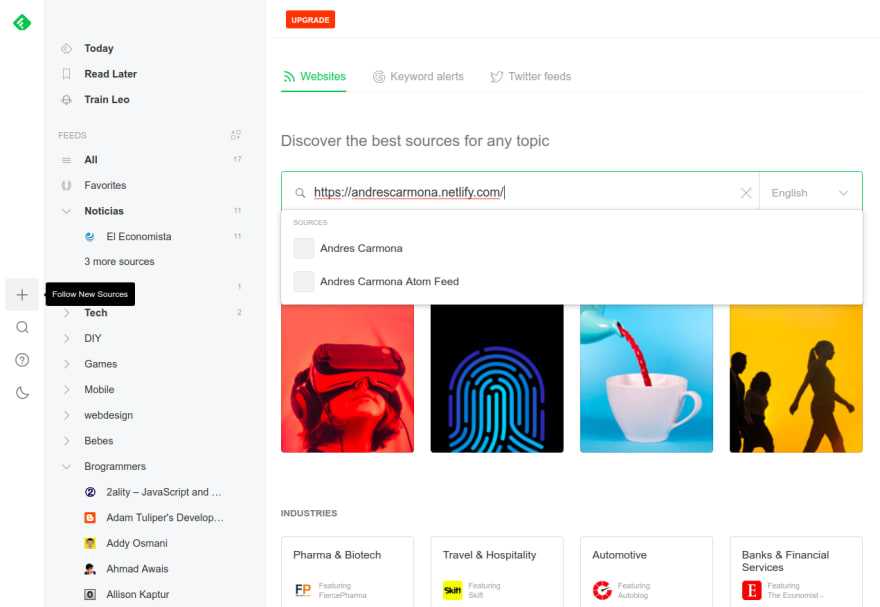
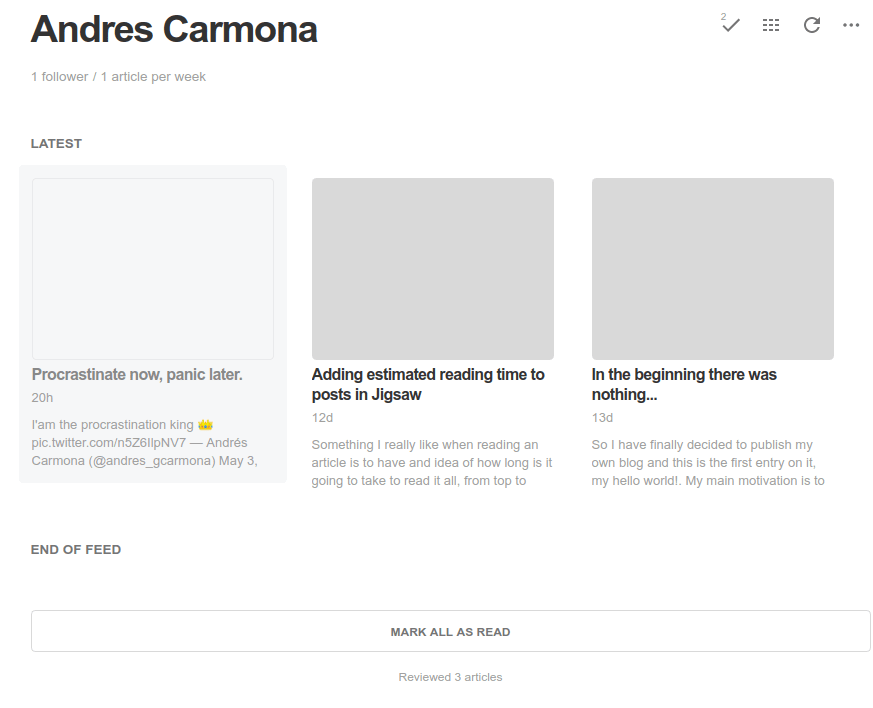

Top comments (0)