This post will help you download & install php 8 on Windows 10 and set php 8 to system's path, verify php version and run the php 8 local development server.
Download & Install PHP 8
- Head to php.net
- Click Download button
- Click Windows Downloads
- Download Thread safe 32/64 bit zip package for your system type
- Extract the zip package
- Paste the extracted folder onto your desired drive (C?D?E?)
- Rename this folder to php8
- One this folder and look for php.ini-development file
- Make a copy of this file and rename copy version to php.ini
- Open php.ini file with your preferred text editor and uncomment PHPIniDir “ext”
- Save the file and close the editor.
Learn PHP & MySQL
LEARN PHP and MySQL from Highly Rated Experts one-to-one $5 an hour.
Set PHP 8 to System's Path
- Open php8 folder and copy and folder path
- Press Windows Key on your keyboard and type 'variable' and hit Enter
- Click Environment Variables
- Click Edit and Click NEW on the right
- Paste the php8 folder path
- Click OK, OK, OK
Verify PHP Version
- Launch Command Prompt
- Type php -v
Run PHP Local Development Server
- Create a Folder on your desktop
- Open this folder with your text editor
- Create a file and save as filename.php
- Write PHP code and save it
- <?php echo phpinfo(); ?>
- Navigate your CMD to this folder
- Run PHP server
- php -S 127.0.0.1:3000
- Launch Browser
- Navigate to 127.0.0.1:3000/filename.php



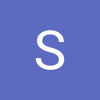


Top comments (2)
This part is confusing:
Click Environment Variables
Click Edit and Click NEW on the right
I am assuming I am editing the Path variable under System variables in that section.
Also, after setting the Path, on my machine at least, I needed to reboot before CMD would recognize the PHP command.