Gitlab pipelines are the CI(Continuous Integration) build job(s), that are usually triggered when a new commit is pushed to a git repository. Pipelines can be used to test, compile and deploy the code or to automate certain tasks. In addition to changes in git repositories, pipelines can also be triggered through other mechanisms as well. For instance:
- Manually through the GitLab UI
- Based on a schedule
- Using GitLab's REST API
In this article, I will explain how to trigger a GitLab pipeline using the GitLab's REST API.
Create pipeline trigger
- Navigate to
project settings -> CI/CD -> Pipeline triggers - Create a new trigger and make note of the token. Token is used to authenticate the REST calls to trigger the pipeline.
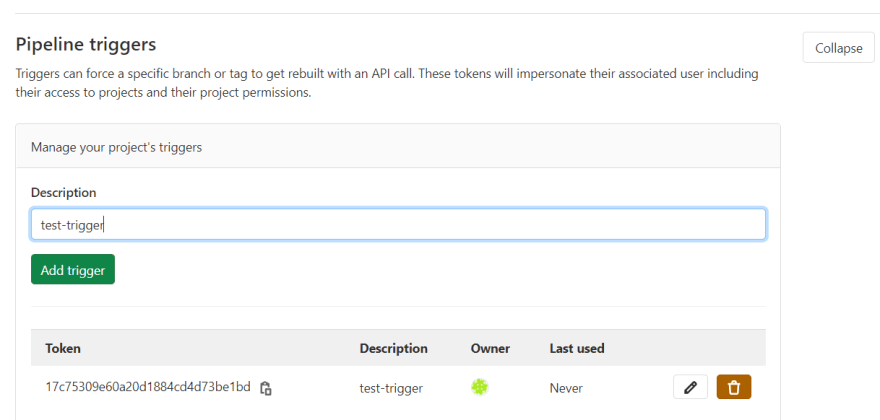
- Also make note of the URL displayed in the same page that must be used to trigger the pipeline. For e.g.
https://git.xps.lan/api/v4/projects/14/trigger/pipeline
Trigger pipeline using curl
This curl command can be used to trigger the pipeline for project with id 14 for branch or tag specified as ref in the curl command
curl -X POST \
-F token=<token-noted-in-previous-step> \
-F "ref=<ref-name-like-branch-or-tag>" \
https://git.xps.lan/api/v4/projects/14/trigger/pipeline
Sometime it might be required to pass on some variables to the pipeline while triggering the same. The variables passed while triggering the pipeline are available as environment variables at run time and takes precedence over all other variables.
Following command will provide a variable named RUN_NIGHTLY_BUILD with value as true to the pipeline. Any number of variables can be provided like this.
curl -X POST \
-F token=<token-noted-in-previous-step> \
-F "ref=<ref-name-like-branch-or-tag>" \
-F "variables[RUN_NIGHTLY_BUILD]=true" \
https://git.xps.lan/api/v4/projects/14/trigger/pipeline
Using Powershell Invoke-WebRequest
For the users on Windows, it might be bit easier to use Powershell and Invoke-WebRequest, rather than using curl on Windows or WSL.
Invoke-WebRequest https://git.xps.lan/api/v4/projects/14/trigger/pipeline `
-Method POST `
-Body @{
"token"="<token-noted-in-previous-step>"
"ref"="<ref-name-like-branch-or-tag>"
"variables[RUN_NIGHTLY_BUILD]"="true"
}


Top comments (0)