Intro
I have been working with the Huawei Cloud Engine series of switches for the Data Center, and one of the great things I was introduced to is the efficient usage of Ansible+Netconf to configure Legacy network devices instead of the trial and error handling way of Python+SSH , which you had to anticipate the delay of the SSH session and to handle a console output using Regex which while very customizable , when it comes to production environments , your supervisors would much prefer a tried and tested technology backed up by the vendor itself .
what we will be discussing
Here I will share the steps I was able to start my journey in configuring the Cloud Engine switches using Ansible .
Steps
1st I would advise you to configure an EVE-NG Community Environment or a GNS3 environment so you are able to test your playbooks (Ansible) before deploying them to the production environment .
1- EVE-NG Installation :
For my deployment , I will be using EVE NG , you can find the download page (https://www.eve-ng.net/index.php/download/) , download the Community version , as it won't require a retail license .
You can download it as ISO to install or and OVF to run directly , for me , I am running it on ESXI machine .
After you downloaded and installed EVE-NG , you should be able to reach the eve machine using SSH 1st to configure it , default SSH user is "root" and default password is "eve" .
When you login to SSH , you will follow a series of configuration prompts for DNS , NTP and so on , after which you will be able to login to the EVE-NG Web portal to start using the Emulation software .
On the Web portal , the default user is "admin" and password is "eve" .
2- Huawei Cloud Engine EVE Image :
In order to work with EVE , you will have to use a preconfigured image , for our device , please follow the following link to download the Huawei CE12800 VM that we will use :
https://forum.huawei.com/enterprise/en/run-ce12800-ne40e-in-eve-ng/thread/653457-861
3- Our lab setup :
After you followed the above guide to add the Huawei Cloud Engine image to EVE , we will be able to create my lab setup :
A) Ansible Machine
I created an ESXi CentOS machine to run the Ansible playbook from , you can install locally on your laptop or machine if you would like , we will be able to reach our Huawei switch from our local Home network .
B) On EVE Portal
- Add new Lab
Go to left side node , "Add an object -> Node -> search Huawei , you find Cloud Engine 12800" , click on it , you will need 2 GB of RAM/Memory reserved per switch to run it :
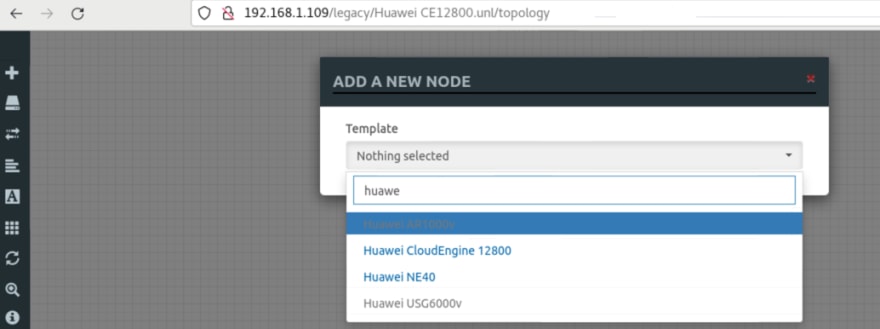
Next , to bridge the switch to our local Network , so we can access it from our local Laptop or in my case from my CentOS VM , you need to go to "Add an object -> Network -> Management (Cloud0) " , and connect one of the switches interface to the cloud (ex: GE1/0/0) , and right click on the switch then choose start :
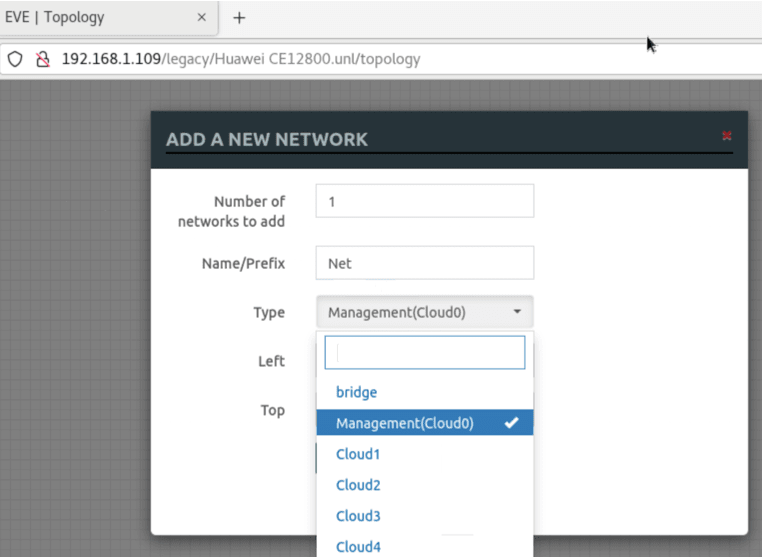
C) Configuring Huawei Cloud Engine for Netconf :
- Hover over the device on EVE to see the IP and Port number you can console to the device using :
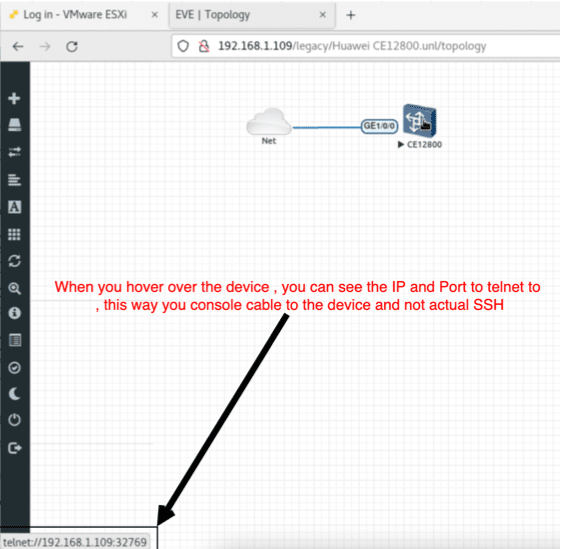
'$ telnet 192.168.1.109 32769'
- On device , paste the following configuration to add a user and start the Netconf Service :
# Switch Configuration
system
!
interface GE 1/0/0
undo portswitch
undo shutdown
ip address 192.168.1.130 24
quit
!
ip route-static 0.0.0.0 0 192.168.1.1
!
netconf
protocol inbound ssh port 830
!
ssh user client001
!
aaa
local-user client001 password irreversible-cipher SetUesrPasswd@123
local-user client001 service-type ssh
quit
commit
!
ssh server cipher aes128_ctr aes256_ctr aes192_ctr aes128_gcm aes256_gcm
ssh user client001 authentication-type password
ssh user client001 service-type snetconf
!
snetconf server enable
!
commit
!
save
- To confirm that you are able to reach network connectivity , ping your gateway and your Ansible hosting device :
<CloudEngine>ping -c 5 192.168.1.1
PING 192.168.1.1: 56 data bytes, press CTRL_C to break
Reply from 192.168.1.1: bytes=56 Sequence=1 ttl=64 time=5 ms
Reply from 192.168.1.1: bytes=56 Sequence=2 ttl=64 time=3 ms
Reply from 192.168.1.1: bytes=56 Sequence=3 ttl=64 time=4 ms
Reply from 192.168.1.1: bytes=56 Sequence=4 ttl=64 time=2 ms
Reply from 192.168.1.1: bytes=56 Sequence=5 ttl=64 time=3 ms
--- 192.168.1.1 ping statistics ---
5 packet(s) transmitted
5 packet(s) received
0.00% packet loss
round-trip min/avg/max = 2/3/5 ms
<CloudEngine>ping -c 5 192.168.1.102
PING 192.168.1.102: 56 data bytes, press CTRL_C to break
Reply from 192.168.1.102: bytes=56 Sequence=1 ttl=64 time=2 ms
Reply from 192.168.1.102: bytes=56 Sequence=2 ttl=64 time=3 ms
Reply from 192.168.1.102: bytes=56 Sequence=3 ttl=64 time=3 ms
Reply from 192.168.1.102: bytes=56 Sequence=4 ttl=64 time=4 ms
Reply from 192.168.1.102: bytes=56 Sequence=5 ttl=64 time=1 ms
--- 192.168.1.102 ping statistics ---
5 packet(s) transmitted
5 packet(s) received
0.00% packet loss
round-trip min/avg/max = 1/2/4 ms
- To test the Netconf before moving forward to ansible , from your laptop or Ansible hosting VM , run the following command , you should get a long XML output , this means that we are ready for ansible :
$ ssh client001@192.168.1.130 -p 830 netconf
4- Setup of the Ansible machine:
Following are the steps for a CentOS machine
A)Create a virtual Python environment:
Recommended in the time of writing the article to use Python 3.8 and above.
Create a virtual environment , in my case using Python 3.10 :
$ sudo /usr/local/bin/python3.10 -m venv huawei_venv
Activate the created virtual environment , you will find the default Python version is the one you created it with .
The Ansible module we will be using is part of the net_commons collection :
(huawei_venv)$ python --version
Python 3.10.5
# Install Ansible and needed libraries for the lab
(huawei_venv)$ sudo /usr/local/bin/python3.10 -m pip install ansible ansible-core ncclient jxmlease xmltodict ansible-pylibssh
# Check Ansible version
(huawei_venv)$ ansible --version
ansible [core 2.13.3]
config file = None
configured module search path = ['/home/amroashram/.ansible/plugins/modules', '/usr/share/ansible/plugins/modules']
ansible python module location = /usr/local/lib/python3.10/site-packages/ansible
ansible collection location = /home/amroashram/.ansible/collections:/usr/share/ansible/collections
executable location = /usr/local/bin/ansible
python version = 3.10.5 (main, Aug 8 2022, 17:01:37) [GCC 8.5.0 20210514 (Red Hat 8.5.0-15)]
jinja version = 3.1.2
libyaml = True
# Double confirm that the Netcommons collection is installed
(huawei_venv)$ ansible-galaxy collection install ansible.netcommon
B) lets create a simple Inventory and Playbook to run on our current switch :
Inverntory.yaml
# inventory.yaml
all:
# ----- Variables for the whole inventory
vars:
ansible_network_os: community.network.ce
ansible_user: client001
ansible_password: "SetUesrPasswd@123"
ansible_ssh_common_args: '-o ProxyCommand="ssh -W %h:%p -q bastion01"'
# log_path: ansible.log
# ----- Group names and relations to hosts
children:
network:
children:
huawei:
hosts:
leaf_1:
ansible_host: 192.168.1.130
Playbook.yaml : will be adding a vlan (20) to the switch
# Playbook.yaml
- name: test
hosts: leaf_1
connection: ansible.netcommon.netconf
gather_facts: no
tasks:
- name: add_VLAN
community.network.ce_vlan:
vlan_id: 120
name: WEB_Vlan
description: "hello"
To run the playbook on the inventory :
$ ansible-playbook -i huawei_cloud_engine_inventory.yaml huawei_cloud_engine_playbook.yaml
Output confirming change has been done as follows :
PLAY [test] ***********************************************************************************************************************************************
skipping: no hosts matched
PLAY RECAP ************************************************************************************************************************************************
(huawei_venv) [amroashram@centos_proxy huawei_cloud_engine]$ ansible-playbook -i huawei_cloud_engine_inventory.yaml huawei_cloud_engine_playbook.yaml
PLAY [test] ***********************************************************************************************************************************************
TASK [add_VLAN] *******************************************************************************************************************************************
changed: [leaf_1]
PLAY RECAP ************************************************************************************************************************************************
leaf_1 : ok=1 changed=1 unreachable=0 failed=0 skipped=0 rescued=0 ignored=0
# On switch :
<CloudEngine>display vlan
VID Ports
--------------------------------------------------------------------------------
1 UT:GE1/0/1(D) GE1/0/2(D) GE1/0/3(D) GE1/0/4(D)
GE1/0/5(D) GE1/0/6(D) GE1/0/7(D) GE1/0/8(D)
GE1/0/9(D)
120
VID Type Status Property MAC-LRN STAT BC MC UC Description
--------------------------------------------------------------------------------
1 common enable default enable disable FWD FWD FWD VLAN 0001
120 common enable default enable disable FWD FWD FWD hello
Further Ansible capabilities
To check further usage of the netcommon collection with Cloud Engine , you have the following modules available to do changes on the switches :
- Handy command , if you do not know what a module does or how to use it in the Playbook , you can always use :
$ ansible-doc community.network.ce_vlan - Modules : refer back to link (https://docs.ansible.com/ansible/latest/network/user_guide/platform_ce.html) for up to date modules . community.network.ce_aaa_server community.network.ce_aaa_server_host community.network.ce_acl community.network.ce_acl_advance community.network.ce_bfd_global community.network.ce_bfd_session community.network.ce_bfd_view community.network.ce_bgp community.network.ce_bgp_af community.network.ce_bgp_neighbor community.network.ce_bgp_neighbor_af community.network.ce_dldp community.network.ce_dldp_interface community.network.ce_eth_trunk community.network.ce_evpn_bd_vni community.network.ce_file_copy community.network.ce_info_center_debug community.network.ce_info_center_global community.network.ce_info_center_log community.network.ce_info_center_trap community.network.ce_interface community.network.ce_interface_ospf community.network.ce_ip_interface community.network.ce_lacp community.network.ce_link_status community.network.ce_lldp community.network.ce_lldp_interface community.network.ce_mlag_config community.network.ce_netconf community.network.ce_ntp community.network.ce_ospf community.network.ce_ospf_vrf community.network.ce_reboot community.network.ce_sflow community.network.ce_snmp_community community.network.ce_snmp_target_host community.network.ce_snmp_user community.network.ce_static_route community.network.ce_static_route_bfd community.network.ce_switchport community.network.ce_vlan community.network.ce_vrf community.network.ce_vrf_af community.network.ce_vrf_interface community.network.ce_vrrp community.network.ce_vxlan_tunnel community.network.ce_vxlan_vap
References :
- EVE_NG Installation : https://www.eve-ng.net/index.php/documentation/installation/virtual-machine-install/
- Huawei Cloud Engine EVE Image : https://forum.huawei.com/enterprise/en/run-ce12800-ne40e-in-eve-ng/thread/653457-861
- Huawei Cloud Engine Netconf Configuration : https://support.huawei.com/enterprise/en/doc/EDOC1100198823/4b902677/example-for-establishing-communication-between-the-nms-and-a-device-using-netconf
- Cloud Engine Netcommons Collection Doc : https://docs.ansible.com/ansible/latest/network/user_guide/platform_ce.html
- Python 3.10 veneer : https://docs.python.org/3/library/venv.html

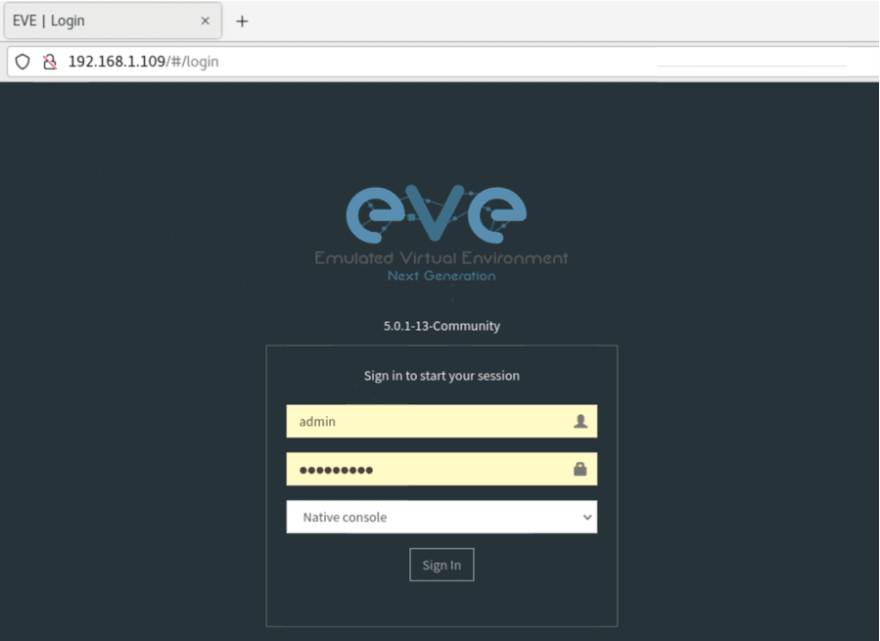
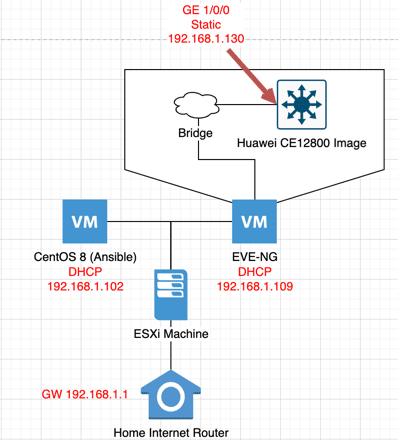
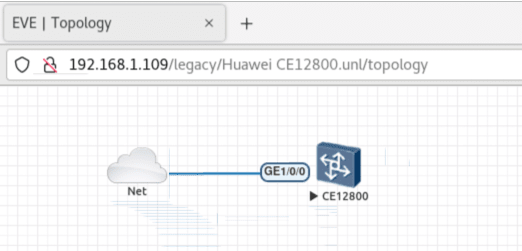





Latest comments (0)