You know when you are just into learning HTML and CSS and you are like "Wooow! There are too many tags and attributes to remember. I have to remember them all".
No! You don't.
I say, practice what you know. Discover what you don't know, then practice it.
To be short, in this article, you will learn how to use <details> and <summary> HTML elements to make an accordion. We will create an accordion and style it with CSS but first…
What are Details and Summary?
The <details> HTML element creates a widget that can disclose some information when toggled. The element has two modes: close and open.
The <summary> tag which is apart from the element and it should be filled with the title of the accordion. A question most of the time.
Enough theory. Here's an example:
<details>
<summary> What is a Details tag?</summary>
<p>
The details HTML element creates a disclosure widget in which information is visible only when the widget is toggled into an "open" state. A summary or label must be provided using the summary element.
</p>
</details>
Notice that the <summary> tag is inside <details>.
We can implement this to create a FAQ accordion such as in the picture above.
Here's the HTML markup:
<div class="container">
<div class="question-1">
<details>
<summary> What is a Details tag?</summary>
<p>
The details HTML element creates a disclosure widget in which information is visible only when the widget is toggled into an "open" state. A summary or label must be provided using the summary element.
</p>
</details>
</div>
<div class="question-2">
<details>
<summary> When to use it?</summary>
<p>
We use details tag when we want to make an accordion element.
</p>
</details>
</div>
</div>
All simple. We have a div container and two other divs as questions. Inside the two questions we have the details tag, the summary element as the question, and the p tag as the answer to the questions. Easy to grasp.
In the CSS file, we start by setting up our body such so:
*{
box-sizon: border-box;
margin: 0;
padding: 0;
}
body{
background-color: #CA2E55;
font-family: 'Roboto', sans-serif;
font-weight: 500;
}
Extremely simple. Now let's style our container:
.container{
display: flex;
flex-direction: column;
justify-content: center;
align-items: center;
background-color: #FFE0B5;
width: 50%;
margin: 20px auto;
border-radius: 15px ;
}
To put the container in the center we can use a width that is less than 100% and the magical: margin: 0 auto;.
We put a 20px margin so it doesn't stick at the top. We use flex to center everything in the center.
question-1 and question-2:
question-1 and question-2:
.question-1{
width: 90%;
border: 2px solid;
margin: 15px 0;
border-radius: 15px ;
}
.question-2{
width: 90%;
border: 2px solid;
margin: 15px 0;
border-radius: 15px ;
}
amhoume.medium.comNow the details element when closed.
details{
font-size: 1.5rem;
margin: 10px;
cursor: pointer;
}
and when it's opened.
details[open]{
background-color: white;
transition: all .8s ease;
}
Now the details element when closed.
details{
font-size: 1.5rem;
margin: 10px;
cursor: pointer;
}
and when it’s opened.
details[open]{
background-color: white;
transition: all .8s ease;
}
Notice that we used the attribute open to style the element when it's opened.

Hi, my name is Amine, I am from Morroco and I AM HORRIBLE AT UI/UX.
Notice the arrow? That comes as default style and it makes the element much ugly than it is. Let's change it.
We can use an icon of an arrow :
details > summary {
list-style-image: url('data:image/svg+xml,%3Csvg%20xmlns%3D%22http%3A%2F%2Fwww.w3.org%2F2000%2Fsvg%22%20xmlns%3Axlink%3D%22http%3A%2F%2Fwww.w3.org%2F1999%2Fxlink%22%20width%3D%221em%22%20height%3D%221em%22%20preserveAspectRatio%3D%22xMidYMid%20meet%22%20viewBox%3D%220%200%2024%2024%22%3E%3Cpath%20d%3D%22M19%2012l-7-6v5H6v2h6v5z%22%20fill%3D%22currentColor%22%2F%3E%3C%2Fsvg%3E');
border-bottom: black 1px solid;
margin-bottom: 10px;
padding-bottom: 10px;
}
You can cut it off by using: list-style: none;
And that's it. We have a simple FAQ accordion.
Also, I want to tell you that you can use the open attribute in the HTML to keep it open all the time:
<details open>
<summary> When to use it?</summary>
<p>
We use details tag when we want to make an accordion element.
</p>
</details>
You can use the detail element to create a dropdown menu. I tried it once and suggest you use a CSS preprocessor such as Sass.
And here is the Codepen demo.
Finally, exploring HTML tags and various attribute is one of the best things that you can do as a beginner.
I won't say do it when you have time but whenever you get the imposter syndrome telling you that you can't write HTML/CSS.
It happened to me and that's why I am sharing.

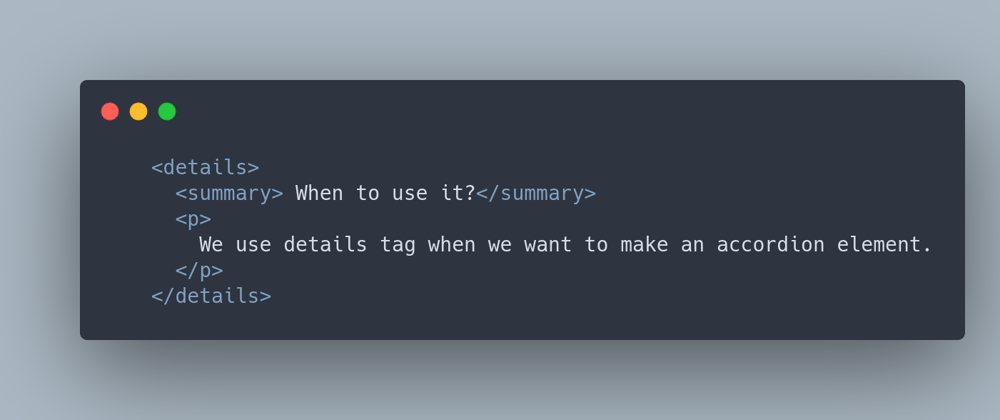
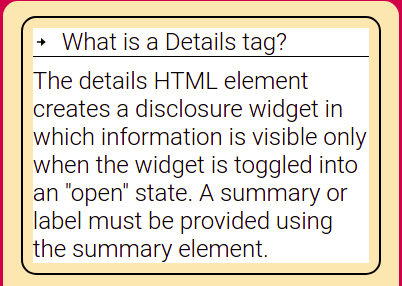

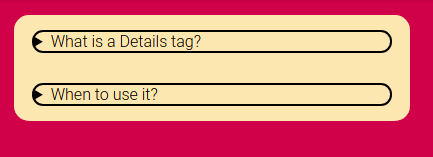





Oldest comments (0)