Bookmarks allow you to jump to a specific point in a PDF file quickly by marking text, pictures, and places. When you operate the PDF file with a large number of pages, you may need to add, read, modify or delete bookmarks in a PDF file programmatically to ensure that it is easy to jump to the location you want. This article will demonstrate how to use Spire.PDF to operate the bookmarks from the following five parts:
- Add Bookmarks in PDF Files in Java
- Read Bookmarks from a PDF File in Java
- Modify Bookmark title and color in PDF files in Java
- Delete a Particular Bookmark in Java
- Delete all Bookmarks in a PDF File in Java
Install Spire.PDF for Java
First of all, you're required to add the Spire.Pdf.jar file as a dependency in your Java program. The JAR file can be downloaded from this link. If you use Maven, you can easily import the JAR file in your application by adding the following code to your project's pom.xml file.
<repositories>
<repository>
<id>com.e-iceblue</id>
<name>e-iceblue</name>
<url>https://repo.e-iceblue.com/nexus/content/groups/public/</url>
</repository>
</repositories>
<dependencies>
<dependency>
<groupId>e-iceblue</groupId>
<artifactId>spire.pdf</artifactId>
<version>8.9.1</version>
</dependency>
</dependencies>
Add Bookmarks in PDF Files in Java
Spire.PDF for java offers PdfDocument.getBookmarks().add() method to add bookmark to the PDF file. Here comes to the details.
- Create a PdfDocument instance and load the sample PDF using PdfDocument.loadFromFile() method.
- Loop through the PDF pages and get pages collection in the PDF document using PdfPageBase. getPages().get(i) method.
- Add bookmarks to PDF using PdfDocument.getBookmarks().add() method
- Set destination page and location for the bookmark.
- Set color and text style for the bookmark.
- Save the document to a different PDF file using PdfDocument.saveToFile() method.
import com.spire.pdf.*;
import com.spire.pdf.actions.PdfGoToAction;
import com.spire.pdf.bookmarks.PdfBookmark;
import com.spire.pdf.bookmarks.PdfTextStyle;
import com.spire.pdf.general.PdfDestination;
import com.spire.pdf.graphics.PdfRGBColor;
import java.awt.*;
import java.awt.geom.Point2D;
public class addBookmarks {
public static void main(String[] args) throws Exception {
//Create a PdfDocument instance
PdfDocument pdf = new PdfDocument();
//Load a PDF file
pdf.loadFromFile("PDFSample.pdf");
//Loop through the pages in the PDF file
for(int i = 0; i< pdf.getPages().getCount();i++) {
PdfPageBase page = pdf.getPages().get(i);
//Add bookmark
PdfBookmark bookmark = pdf.getBookmarks().add(String.format("Bookmark-%s", i + 1));
//Set destination page and location
PdfDestination destination = new PdfDestination(page, new Point2D.Float(0, 0));
bookmark.setAction(new PdfGoToAction(destination));
//Set text color
bookmark.setColor(new PdfRGBColor(new Color(139, 69, 19)));
//Set text style
bookmark.setDisplayStyle(PdfTextStyle.Bold);
//Save the result file
pdf.saveToFile("AddBookmarks.pdf");
}
}
Read Bookmarks from a PDF File in Java
With the help of Spire.PDF for Java, you can get the information of a bookmark like the title or formatting in the PDF bookmarks.
- Create a PdfDocument instance and load the sample PDF using PdfDocument.loadFromFile() method.
- Get bookmarks collection in the PDF document using PdfDocument.getBookmarks() method.
- Get the bookmarks’ content and save to a TXT file using custom method GetBookmarks().
import com.spire.pdf.PdfDocument;
import com.spire.pdf.bookmarks.PdfBookmark;
import com.spire.pdf.bookmarks.PdfBookmarkCollection;
import java.io.FileWriter;
import java.io.IOException;
public class getBookmark {
public static void main(String[] args) throws Exception {
//Create a PdfDocument instance
PdfDocument pdf = new PdfDocument();
//Load a PDF file
pdf.loadFromFile("AddBookmarks.pdf");
//Get bookmarks collection
PdfBookmarkCollection bookmarks = pdf.getBookmarks();
String result = "getAllPdfBookmarks.txt";
GetBookmarks(bookmarks, result);
}
private static void GetBookmarks(PdfBookmarkCollection bookmarks, String result) throws IOException {
//Declare a new StringBuilder content
StringBuilder content = new StringBuilder();
//Get Pdf bookmarks information.
if (bookmarks.getCount() > 0) {
content.append("Pdf bookmarks:");
for (int i = 0; i < bookmarks.getCount(); i++) {
PdfBookmark parentBookmark = bookmarks.get(i);
content.append(parentBookmark.getTitle() + "\r\n");
//Get the text style.
String textStyle = parentBookmark.getDisplayStyle().toString();
content.append(textStyle + "\r\n");
}
}
writeStringToTxt(content.toString(),result);
}
public static void writeStringToTxt(String content, String txtFileName) throws IOException {
FileWriter fWriter = new FileWriter(txtFileName, true);
try {
fWriter.write(content);
} catch (IOException ex) {
ex.printStackTrace();
} finally {
try {
fWriter.flush();
fWriter.close();
} catch (IOException ex) {
ex.printStackTrace();
}
}
}
}
Modify Bookmark Title in PDF file in Java
You can edit the existing bookmarks in a PDF file, for example, change the bookmark title, font color and text display style. Here comes to the steps:
- Create a PdfDocument instance and load the sample PDF using PdfDocument.loadFromFile() method.
- Get the first bookmark in the PDF document using PdfDocument.getBookmarks().get(0) method.
- Set the title for the bookmark using bookmark.setTitle() method.
- Set the color and display style for the first bookmark.
- Save the document to a different PDF file using PdfDocument.saveToFile() method.
import com.spire.pdf.PdfDocument;
import com.spire.pdf.bookmarks.PdfBookmark;
import com.spire.pdf.bookmarks.PdfTextStyle;
import com.spire.pdf.graphics.PdfRGBColor;
import java.awt.*;
public class editBookmark {
public static void main(String[] args) throws Exception {
//Create a PdfDocument instance
PdfDocument pdf = new PdfDocument();
//Load a PDF file
pdf.loadFromFile("AddBookmarks.pdf");
//Get the first bookmark
PdfBookmark bookmark = pdf.getBookmarks().get(0);
//Change the title of the bookmark
bookmark.setTitle("New Title");
//Change the font color of the bookmark
bookmark.setColor(new PdfRGBColor(new Color(255,0,0)));
//Change the outline text style of the bookmark
bookmark.setDisplayStyle(PdfTextStyle.Italic);
//Save the result file
pdf.saveToFile("EditBookmarks.pdf");
}
}
Delete a Particular Bookmark in Java
Spire.PDF for java supports to remove a particular bookmark from the PDF.
- Create a PdfDocument instance and load the sample PDF using PdfDocument.loadFromFile() method.
- Delete a particular bookmark using PdfDocument.getBookmarks().removeAt() method.
- Save the document to a different PDF file using PdfDocument.saveToFile() method.
import com.spire.pdf.PdfDocument;
public class deleteBookmark {
public static void main(String[] args) throws Exception {
//Create a PdfDocument instance
PdfDocument pdf = new PdfDocument();
//Load the PDF file
pdf.loadFromFile("AddBookmarks.pdf");
//Delete the second bookmark
pdf.getBookmarks().removeAt(1);
//Save the result file
pdf.saveToFile("DeleteBookmark.pdf");
}
}
Delete all Bookmarks in a PDF File in Java
Spire.PDF for java offers PdfDocument.getBookmarks().clear() method to remove all the bookmarks from the PDF file.
- Create a PdfDocument instance and load the sample PDF using PdfDocument.loadFromFile() method.
- Remove all bookmarks using PdfDocument.getBookmarks().clear() method.
- Save the document to a different PDF file using PdfDocument.saveToFile() method.
import com.spire.pdf.PdfDocument;
public class deleteAllbookmarks {
public static void main(String[] args) throws Exception {
//Create a PdfDocument instance
PdfDocument pdf = new PdfDocument();
//Load the PDF file
pdf.loadFromFile("AddBookmarks.pdf");
//Delete all bookmarks
pdf.getBookmarks().clear();
//Save the result file
pdf.saveToFile("DeleteBookmark2.pdf");
}
}
Conclusion
In this article, we have demonstrated how to add bookmark to the PDF file, edit an existing pdf bookmark by changing the text and font style and remove the bookmarks from PDF in Java applications. Besides bookmarks, Spire.PDF for java also supports to operate the attachments, annotations, watermarks and other elements on the PDF. You can check the PDF forum for more features to operate the PDF files.

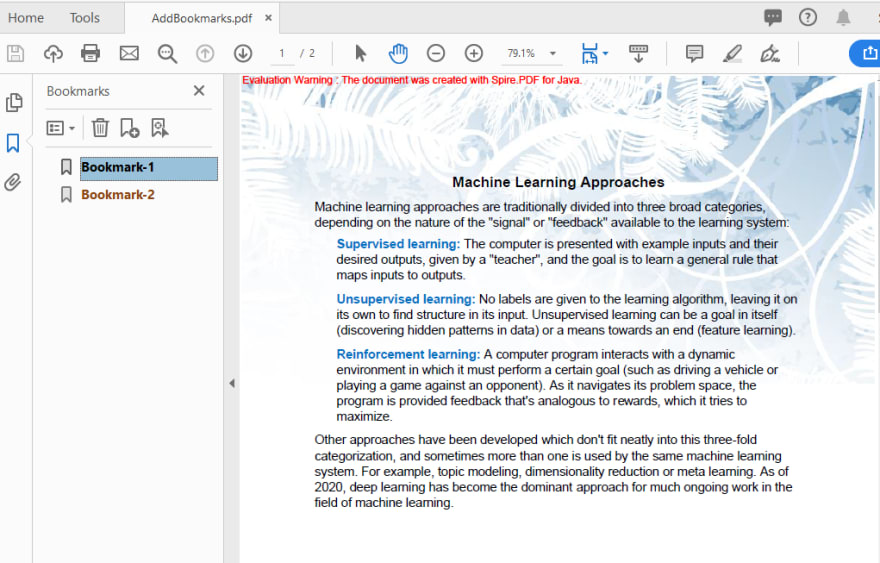



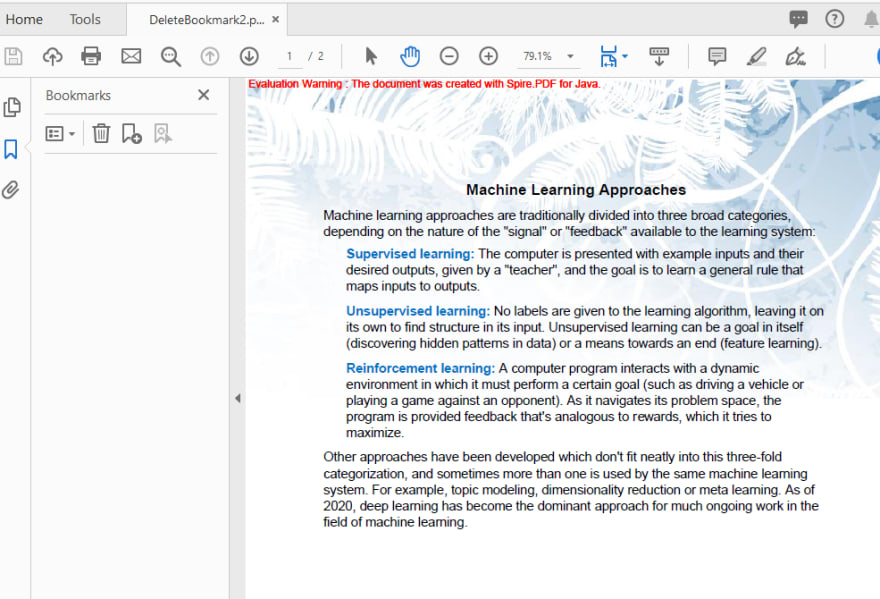

Top comments (0)