Embarking on Your Coding Journey? You’ve probably heard of Git & GitHub. Dive in, and let’s demystify these essential tools for every developer.
Why Git & GitHub?
Version control is paramount for collaborative projects and individual projects alike. Git helps you manage changes to your code, while GitHub provides an online platform to share, collaborate, and version-control your repositories. Together, they’re an unbeatable combination for any developer.
Getting Started with Git
Setting Up Your Identity
It’s essential Git knows who’s making changes. Let’s set that up:
- Open your terminal or command prompt.
- Enter:
git config --global user.name "Your Name"
git config --global user.email "your.email@example.com"
Tip: Ensure the email used is the same as your GitHub account for a seamless experience.
Creating Your First Repository
Before diving deep, check if a repository exists in your current directory:
ls -a
If you spot a .git directory, a repository already exists!
Otherwise, initialize a new one with:
git init
Syncing with GitHub
Setting Up Your GitHub Repository
Head over to the GitHub website and create a new repository.
Connecting the Dots
Now, let’s link your local repository (on your machine) with the remote one on GitHub:
git remote add origin https://github.com/your_username/repository_name.git
Run into trouble? Don’t fret!
Check if a git repository already exists connected to the directory:
git remote -v
If that’s the case, you can:
- Modify the URL for origin:
git remote set-url origin https://github.com/your_username/repository_name.git
- Or perhaps, you’d like to start afresh by removing origin and adding it again:
git remote remove origin
git remote add origin https://github.com/your_username/repository_name.git
- Alternatively, you can try a different name other than origin:
git remote add another_name https://github.com/your_username/another_repository.git
Tip: Naming conventions can help streamline your workflow. Choose names that resonate with your project.
Staying Updated with Git
Tracking Changes
Add and commit changes within your repository. This helps Git understand and track your modifications:
- For all files:
git add .
- For a specific file:
git add file_name
- Commit the change with a descriptive message:
git commit -m "Your descriptive message here"
Updating GitHub
Every time you modify your code, it’s a good practice to push changes to GitHub:
- If it’s your first push:
git push -u origin main
- For subsequent pushes:
git push origin main
Quick Cheat Sheet:
git add
or
git add file_name
and
git commit -m "descriptive message"
git push -u origin main
Determined to Learn More?
Delve deeper into the world of GitHub with its official documentation.
Extra Help:
If you’re just starting out and only making simple pushes on your own, you might want to check out the VisualGit script, which automates the processes described in this guide.

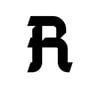


Top comments (0)