This is short and simple guide of docker, useful for frontend developers.
Why should you use docker?
Long long back when business needed other application DevOps team would go out and buy a server, without knowing performance requirements of the new apps. This would involve lot of guess work and wastage of capital and resources which could be used for other apps.
Enter Virtual machines or VM, it allowed us to run multiple apps on same servers. but there is a drawback. Every VM needed entire OS to run. Every OS needs CPU, RAM etc to run, it needs patching and licensing, which in turn increases cost and resiliency.
Google started using containers model long time ago to address shortcomings of VM model. Basically what container model means that multiple containers on same host uses same host, freeing up CPU, RAM which could be used elsewhere.
But how does it helps us developers?
It ensures that the working environment is same for all developers and all servers i.e, production, staging and testing
Anyone can setup the project in seconds, no need to mess with config, install libraries, setup dependencies etc.
In simple terms docker is a platform that enables us to develop, deploy, and run applications with containers.
Let’s take a step back, what does container system look like physically and how is it different from VM.
As you can see host and it’s resources are shared in containers but not in Virtual Machine.
With that out of the way, let’s dive.
How to use docker?
For that we need to familiarise ourselves with certain terminology.
Docker image: It is an executable file which contains cutdown operating system and all the libraries and configuration needed to run the application. It has multiple layers stacked on top of each other and represented as single object. A docker image is created using docker file, we will get to that in a bit.
Docker Container: It is a running instance of docker image. there can be many containers running from same docker image.
Containerise simple Node.js App
We would try to containerise very node.js simple app, and create a image:
Your Node.js App
Let’s start by creating folder my-node-app ,
mkdir my-node-app
cd my-node-app
let ‘s create a simple node server in index.js and add following code there:
//Load express module with `require` directive
var express = require('express')
var app = express()
//Define request response in root URL (/)
app.get('/', function (req, res) {
res.send('Hello World!')
})
//Launch listening server on port 8081
app.listen(8081, function () {
console.log('app listening on port 8081!')
})
and save this file inside your my-node-app folder.
Now we create a package.json file and add following code there:
{
"name": "helloworld",
"version": "1.0.0",
"description": "Dockerized node.js app",
"main": "index.js",
"author": "",
"license": "ISC",
"dependencies": {
"express": "^4.16.4"
}
}
At this point you don’t need express or npm installed in your host, because remember dockerfile handles setting up all the dependencies, lib and configurations.
DockerFile
Let’s create dockerfile and save it inside our my-node-app folder. This file has no extension and is named Dockerfile . Let go ahead and add following code to our dockerfile.
# Dockerfile
FROM node:8
WORKDIR /app
COPY package.json /app
RUN npm install
COPY . /app
EXPOSE 8081
CMD node index.js
Now what we are doing here:
FROM node:8 — pulls node.js docker image from docker hub, which can be found here https://hub.docker.com/_/node/
WORKDIR /app -this sets working directory for our code in image, it is used by all the subsequent commands such as COPY , RUN and CMD
COPY package.json /app -this copies our package.json from host my-node-app folder to our image in /app folder.
RUN npm install — we are running this command inside our image to install dependencies (node_modules) for our app.
COPY . /app — we are telling docker to copy our files from my-node-app folder and paste it to /app in docker image.
EXPOSE 8081 — we are exposing a port on the container using this command. Why this port ? because in our server in index.js is listening on 8081. By default containers created from this image will ignore all the requests made to it.
Build Docker Image
Show time. Open terminal , go to your folder my-node-app and type following command:
# Build a image docker build -t <image-name> <relative-path-to-your-dockerfile>
docker build -t hello-world .
This command creates a hello-world image on our host.
-t is used to give a name to our image which is hello-world here.
. is the relative path to docker file, since we are in folder my-node-app we used dot to represent path to docker file.
You will see an output on your command line something like this:
Sending build context to Docker daemon 4.096kB
Step 1/7 : FROM node:8
---> 4f01e5319662
Step 2/7 : WORKDIR /app
---> Using cache
---> 5c173b2c7b76
Step 3/7 : COPY package.json /app
---> Using cache
---> ceb27a57f18e
Step 4/7 : RUN npm install
---> Using cache
---> c1baaf16812a
Step 5/7 : COPY . /app
---> 4a770927e8e8
Step 6/7 : EXPOSE 8081
---> Running in 2b3f11daff5e
Removing intermediate container 2b3f11daff5e
---> 81a7ce14340a
Step 7/7 : CMD node index.js
---> Running in 3791dd7f5149
Removing intermediate container 3791dd7f5149
---> c80301fa07b2
Successfully built c80301fa07b2
Successfully tagged hello-world:latest
As you can see it ran the steps in our docker file and output a docker image. When you try it first time it will take a few minutes, but from next time it will start to use the cache and build much faster and output will be like the one shown above. Now, try following command in your terminal to see if your image is there or not :
# Get a list of images on your host
docker images
it should have a list of images in your host. something like this
REPOSITORY TAG IMAGE ID CREATED SIZE
hello-world latest c80301fa07b2 22 minutes ago 896MB
Run Docker Container
With our images created we can spin up a container from this image.
# Default command for this is docker container run <image-name>
docker container run -p 4000:8081 hello-world
This command is used to create and run a docker container.
-p 4000:8081— this is publish flag, it maps host port 4000 to container port 8081 which we opened through expose command in dockerfile. Now all the requests to host port 4000 will be listened by container port 8081.
hello-world — this is the name we gave our image earlier when we ran docker-build command.
You will receive some output like this :
app listening on port 8081!
If you want to enter your container and mount a bash terminal to it you can run
# Enter the container
docker exec -ti <container id> /bin/bash
In order to check if container is running or not, open another terminal and type
docker ps
You should see your running container like this
CONTAINER ID IMAGE COMMAND CREATED
`<container id>` hello-world "/bin/sh -c 'node in…" 11 seconds ago
STATUS PORTS NAMES
Up 11 seconds 0.0.0.0:4000->8081/tcp some-random-name
It means our container with id <container id> created from hello-world image, is up and running and listening to port 8081.
Now our small Node.js app is completely containerised. You can run http://localhost:4000/ on your browser and you should see something like this:
Voilà, you have containerised your first app.










Top comments (51)
Oh, also you can get more bang for your buck...
if you use
or
Becasue... Size matters 😜, and so does security 🔒
You are right Derek, slimming your images is important, but then i think that is an vast agenda having your multistage bulids, and trimming your code among other things :)
Indeed. But hypothetically if you could only do one thing, utilizing
alpineordistrolessis a low hanging fruit with a huge ROI.Because, even if you do a multistage build without it you won't trim too much in comparison.
Docker Slim: Hold my beer 😅
Take a look at docker-slim - dockersl.im/
🍺held! Very cool
Confirmed! They've successfully implemented the
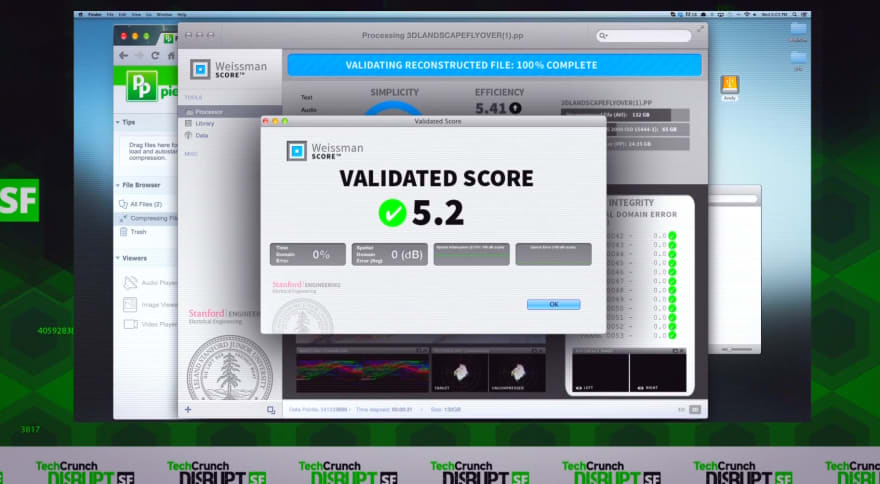
middle-outcompression 😆does it have node-gyp?
Earlier when I started on Docker tutorials online, I couldn't understand how different OSs make it possible to run an isolated environment without having a VM.
Later only I understood that Docker is designed for Linux and uses a kernel-level isolation feature that is built into the Linux OS. And when installing Docker in Windows or Mac, they are running Docker inside a Linux OS that is running on a VM inside that Windows/Mac computer.
I really like every Docker tutorial to include the line clearly saying that "A Container is all about filesystem/resources isolation, which is a system-level feature built-into Linux, and Docker is a tool that abstracts this feature."
So, if we want to use Docker in Windows or Mac, we will end up using VM technology at the end of the day. Is that correct?
Correct. From Wikipedia: "Docker on macOS uses a Linux virtual machine to run the containers. It is also possible to run those on Windows using Hyper-V or docker-machine."
Windows has two types of containers — Windows Server Containers and Hyper-V Isolation — in which Hyper-V is a VM. More details are here - docs.microsoft.com/en-us/virtualiz...
I understand that production servers are running on Linux machines.
--
Note: Microsoft will soon start shipping a full Linux kernel within Windows. This may change how Docker runs in Windows computers. Let's wait and see.
Why copy package.json separately?
I'll try answer with my bad english :)
It's very good question. Docker creates layers for each command COPY/ADD (and some others, you need to read documentation). In build time docker will see to the changes, if in some layer will detected change all below layers will be rebuild.
For example, assume we have like this Dockerfile:
And we will change source code very frequently, then docker will execute
npm installfor each change. It's very bad and not efficient. Because for each little change you will reinstall whole nodejs packages (and if you not using volume or cache it will take loooong time).In this case:
we will execute
npm installonly when package.json changes (some package added or removed so on).Thank you for the detailed response! Your English are perfect btw.
right on :)
Great explanation. I too had the same question.
The best explanation so far. Much better than 99% of the youtubers/tutorials online ! Thanks Raimbek ! This is awesome
Thank you! i was looking for this answer too
This is used to download the node package/dependencies your application needs.
With the help of adding node_modules folder to your DockerIgnore file, you only need to use the package.json file which gives a clear description of all the packages your node app needs inorder to run.
Still the same article without a proper solution to work with IDE feature as autocomplete.
node_modules is installed in the container and you also need to install it locally and try to not mess with it when you mount your source if you want to have the best of the 2 worlds. (Currently working on it and writing an article describing the need and the issue all developer met).
Otherwise, nice article :)
You should check out Gitpod. It builds your image together with the project within it, deploys it in the cloud and provides VS Code like browser IDE with autocomplete and so on. Also VS Code releases remote extensions which are deployed in containers. Although i'm not sure how they get files from host to container os, if they mount them then you will get the same issues.
If I understand you right, VS Code just implemented an extension so you can use vs code in the container environment. It needs the insiders build. They just announced this yesterday.
In order to solve this problem, just develop locally on your container no?
That's not possible, how can I use an IDE that way and be productive? Using Vim or other text editor is not the solution at all :)
Thank you very much for this write up! It's very easy to understand and I have been curious about docker because I see the term often.
In your example you have set up a node server. As of right now I don't need to do that because I'm focused on front end things. Do you see any reason to use docker for front end development? (I.e. simple webpages that don't require backend services)
Also, one thing that is unclear to me about docker containers is, where are the files (for example if I make
hello.txtin the container? Are those files in the docker file folder? Can I access them if I'm not using the docker container? In a docker container if I runcd ~, where does that take me? Virtual or real home?Hey Dan,
Thank you for your feedback :)
While dockers are not a necessity to develop frontend, it is advisable to do so. For example there are simple webpages, you need a server which serves it to consumers, that entire setup should be dockerized (in my opinion) so that other devs do not have to put effort in setting up their local server. It just makes development easier. Also, next part is deployment
While the config for that is little more complex, but in simple terms docker would allow you to scale it as and when needed based on traffic.
For your second question, for example you have

my-appfolder, then your folder structure is going to be like this:Then your docker file your can write
Also for your last question , Inside container, paths that you navigate, they point to virtual paths inside container.
Wow thank you! I understand now about the
COPYpart in the docker file. I had to go back up and re-read your explanation. Makes sense now.I'm certainly interested in trying these things out - but at the moment I think it will introduce a great many other things that I need to learn and I think I will wait for a bit. But your post certainly helped clear some things up in my head about what docker containers are all about.
So please correct me if I'm wrong, but I'm curious about the following:
I assume that you would also use version control for all of this, including the docker file. I also assume that the container running on the server has some kind of way to update files from version control when a commit is done on a certain branch. (I know that hooks exist for this sort of thing with GitHub but I don't have experience with this yet.)
If you have the time, I'd be interested to read more about this sort of stuff in another dev.to post. Diagrams are helpful for sure! There's a lot of moving parts for all of this technology and it's a challenge to see how things fit together.
Hey Dan,
Yes using dockerfile, you can build and share your image. There is a version control for docker images, hub.docker.com/, here you can store and share your images.
I did not understand your last question, could you please elaborate?
Thaaaaaaaaaank you! I was loking for a tutorial like this. <3
Thanks for the post 👍🏽. Not only I learnt what docker is, I also learnt how to use docker in node.js 🙂
I do more frontend at work, and I just needed a quick intro to the concepts so I can grasp what the DevOps guys are talking about. 😅
Didn't want to sit through a 2-hour tutorial, so this is exactly what I needed.
Thanks for this short-and-sweet demo!
This is awesome, absolutely love this platform because of such information, I'm going to complicate things about and try with ASP.NET
Microsoft has really nice base images that will do this, it's a bit tricky because the sdk you need to compile is separate from the runtime you need to run it so they do a 2 pass build.
It's not bad, but I would definitely start with their examples: docs.microsoft.com/en-us/aspnet/co...
Thank you, be blessed 🙏
Very nice article
Hello Akanksha:
Great tutorial - now I have a better understanding of docker. But when I run the following command, I get - > /bin/sh: 1: mode: not found.?
ubuntu@ubuntu-VirtualBox:~/my-node-app$ sudo docker container run -p 4000:8081 hello-world
/bin/sh: 1: mode: not found
Thanks and much appreciated.
/Biju
Hi Biju,
It is hard to say what should be causing this error. Maybe you need to source /bin/sh. I maybe wrong. Do not have a lot of experience in ubuntu. Sorry :(
Some comments may only be visible to logged-in visitors. Sign in to view all comments.