Building a Simple Android Note App with ChatGPT Integration
Hello, developers! Today, we're going to embark on a journey to create an Android app with the power of ChatGPT. In just a few minutes, we'll build a straightforward note-taking app that not only stores your notes locally but also incorporates notifications into the Android experience.
video full tutorial step by step : Build a Simple Note App for Android with ChatGPT: Step-by-Step Development Tutorial
Let's dive into the step-by-step process:
Step 1: Register on xtaapp.com
If you haven't already, head over to xtaapp.com, click on the register button, and create a new account.
Step 2: Create a Note Web App with ChatGPT
- Click the register button again on xtaapp.com.
- Go to ChatGPT and type: "Create a note web app with HTML, CSS, JS, and save notes in local storage. When the app is opened, fetch the notes."
- Copy the HTML, CSS, and JS code generated by ChatGPT.
Step 3: Set Up Your App on xtaapp
- Create a new file, name it index.html, and paste the code inside.
- Return to xtaapp, click the plus button, and create a new app.
- Enter your app's name and upload the app icon.
- Switch to HTML mode and upload the HTML file, setting it as the index file for the first page to load.
- Ensure the notification switch is set to "Yes."
- Complete the Google Play info, including keystore details for security.
- Click on "Create App."
Step 4: Generate and Download Your App
- After the app is successfully created, click on "Generate App."
- It may take 10 to 20 minutes for your app to be ready for download.
- Once complete, download the APK by clicking on the APK button.
- Install the APK on your mobile device.
Step 5: Test Notifications
- Click on the notification icon and send a notification to the app.
- After users install and use the app, the device token will be sent to xtaapp.
Step 6: Utilize Notifications from Your Server
- Save the device token through events in your code or website.
- Choose the device token and send a notification.
- Try the app and observe how the notifications are displayed.
- Congratulations! You've successfully created an Android app with ChatGPT, complete with local storage for notes and notifications. Feel free to explore further enhancements and customization options for your app. Happy app building!














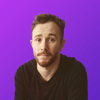


Top comments (0)